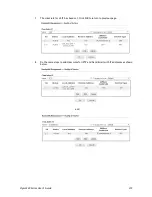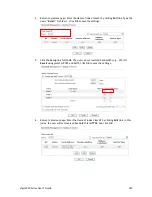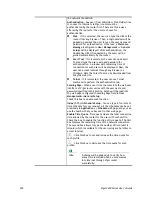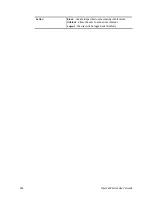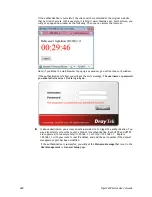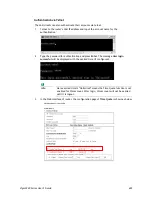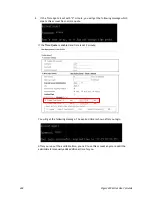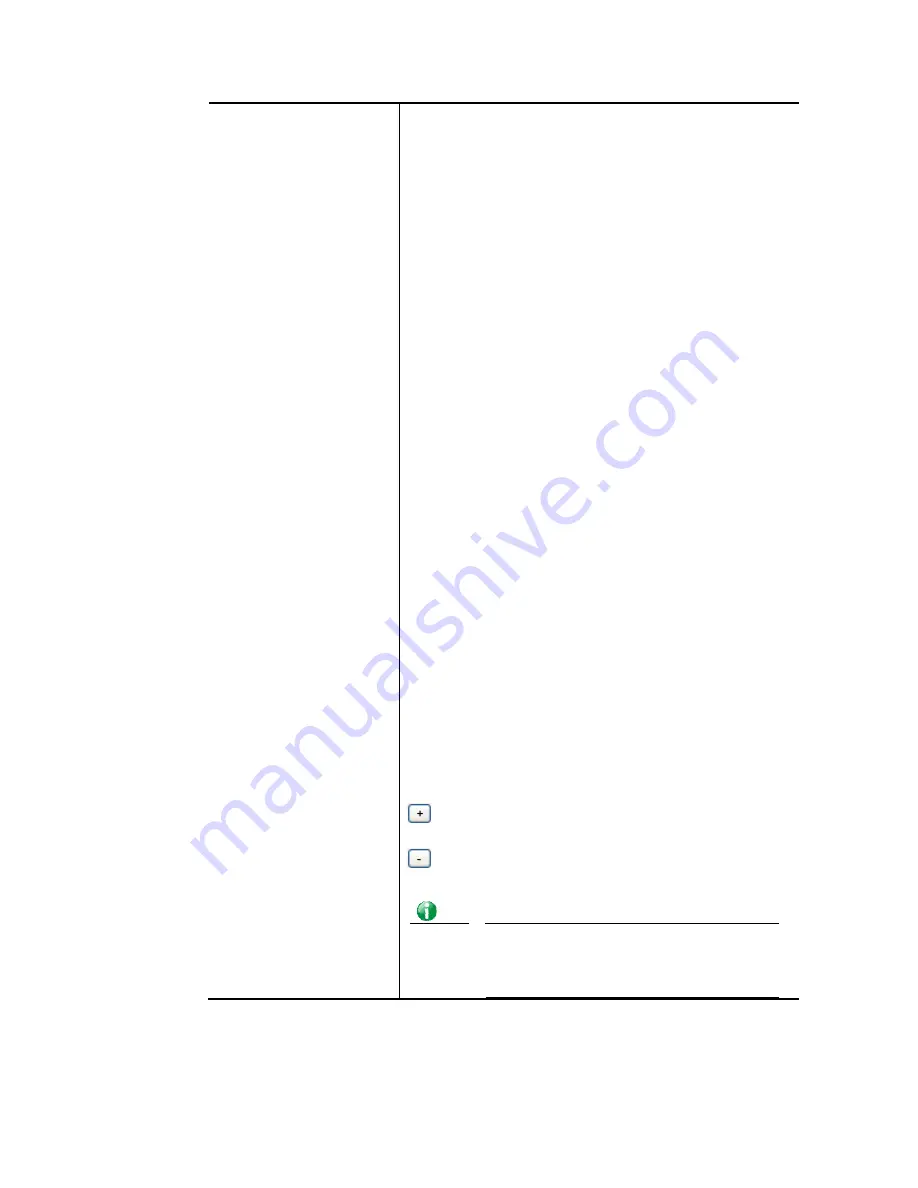
Vigor3220 Series User’s Guide
392
the network connection.
Authentication - Any user (from LAN side or WLAN side) tries
to connect to Internet via Vigor router must be
authenticated by the router first. There are three ways
offered by the router for the user to choose for
authentication.
Web – If it is selected, the user can type the URL of the
router from any browser. Then, a login window will be
popped up and ask the user to type the user name and
password for authentication. If succeed, a Welcome
Message (configured in User Management >> General
Setup) will be displayed. After authentication, the
destination URL (if requested by the user) will be
guided automatically by the router.
Alert Tool – If it is selected, the user can open Alert
Tool and type the user name and password for
authentication. A window with remaining time of
connection for such user will be displayed. Next, the
user can access Internet through any browser on
Windows. Note that Alert Tool can be downloaded from
DrayTek web site.
Telnet – If it is selected, the user can use Telnet
command to perform the authentication job.
Landing Page - When a user tries to access into the web user
interface of Vigor router series with the user name and
password specified in this profile, he/she will be lead into
the web page configured in Landing Page field in User
Management>>General Setup.
Check this box to enable such function.
Index (1-15) in Schedule Setup - You can type in four sets of
time schedule for your request. All the schedules can be set
previously in Application >> Schedule web page and you can
use the number that you have set in that web page.
Enable Time Quota - Time quota means the total connection
time allowed by the router for the user with such profile.
Check the box to enable the function of time quota. The first
box displays the remaining time of the network connection.
The second box allows to type the number of time (unit is
minute) which is available for the user (using such profile) to
access Internet.
– Click this box to set and increase the time quota for
such profile.
– Click this box to decrease the time quota for such
profile.
Info
A dialog will be popped up to notify how
many time remained when a user accesses
into Internet through Vigor router
successfully.
Summary of Contents for VIGOR3220 SERIES
Page 1: ......
Page 12: ......
Page 56: ...Vigor3220 Series User s Guide 44 This page is left blank ...
Page 87: ...Vigor3220 Series User s Guide 75 ...
Page 97: ...Vigor3220 Series User s Guide 85 ...
Page 130: ...Vigor3220 Series User s Guide 118 ...
Page 147: ...Vigor3220 Series User s Guide 135 ...
Page 198: ...Vigor3220 Series User s Guide 186 This page is left blank ...
Page 224: ...Vigor3220 Series User s Guide 212 This page is left blank ...
Page 294: ...Vigor3220 Series User s Guide 282 This page is left blank ...
Page 313: ...Vigor3220 Series User s Guide 301 ...
Page 357: ...Vigor3220 Series User s Guide 345 ...
Page 434: ...Vigor3220 Series User s Guide 422 4 Click OK to save the settings ...
Page 484: ...Vigor3220 Series User s Guide 472 This page is left blank ...
Page 530: ...Vigor3220 Series User s Guide 518 This page is left blank ...
Page 558: ...Vigor3220 Series User s Guide 546 ...
Page 565: ...Vigor3220 Series User s Guide 553 ...
Page 569: ...Vigor3220 Series User s Guide 557 ...
Page 571: ...Vigor3220 Series User s Guide 559 P Pa ar rt t I IX X D Dr ra ay yT Te ek k T To oo ol ls s ...
Page 576: ...Vigor3220 Series User s Guide 564 This page is left blank ...