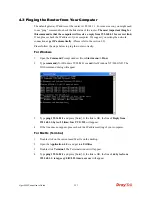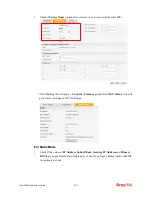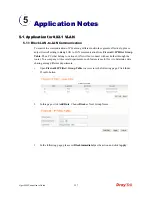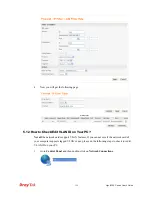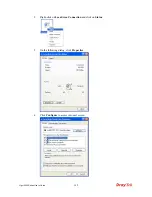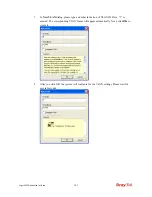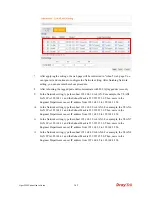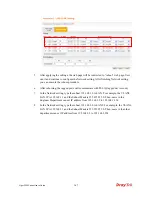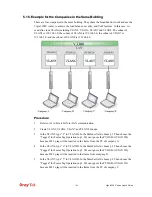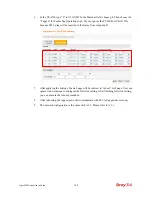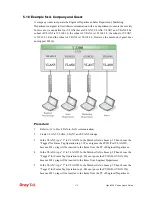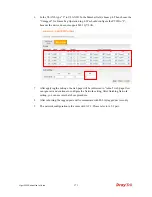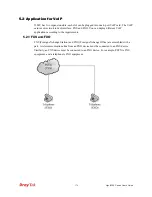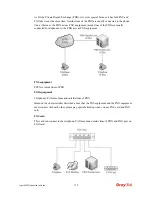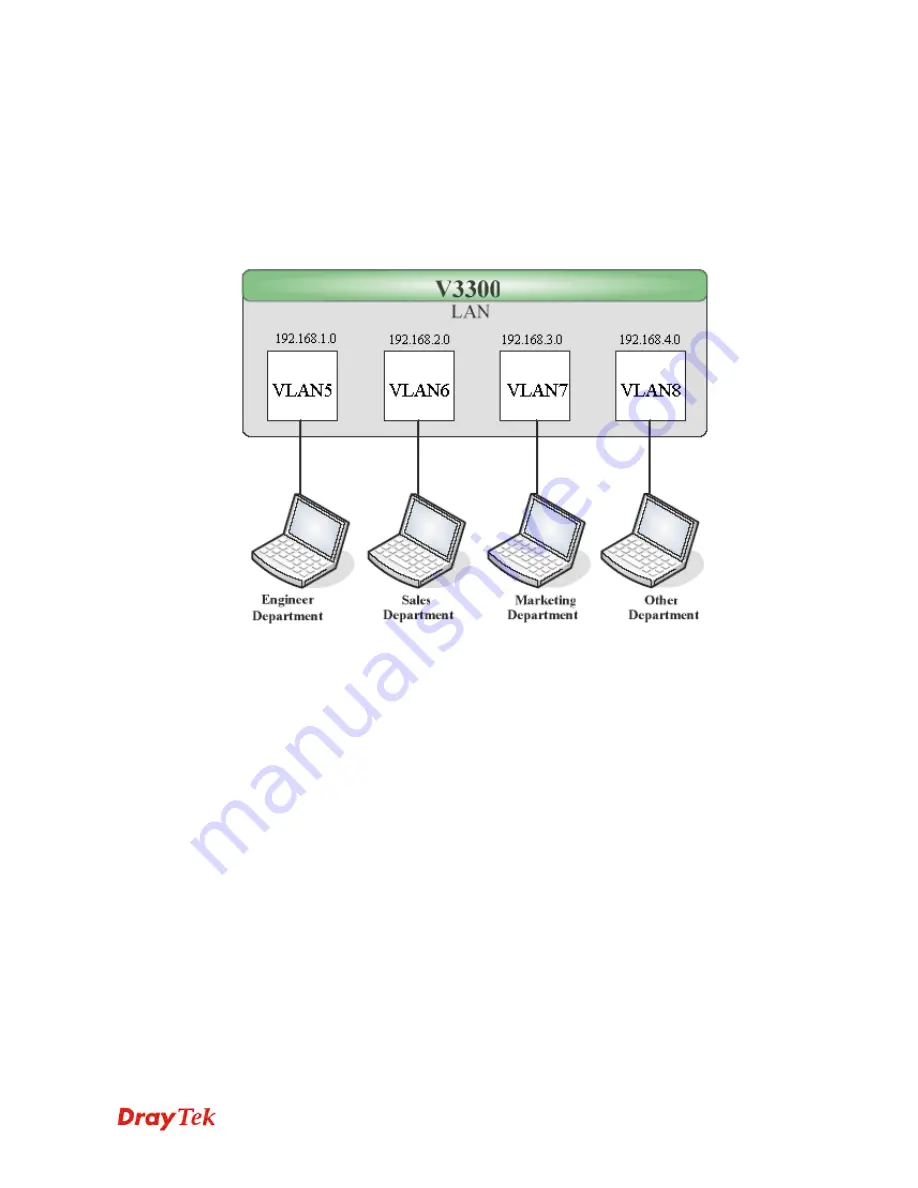
Vigor3300 Series User’s Guide
164
5
5
.
.
1
1
.
.
3
3
F
F
o
o
u
u
r
r
V
V
L
L
A
A
N
N
s
s
f
f
o
o
r
r
D
D
i
i
f
f
f
f
e
e
r
r
e
e
n
n
t
t
D
D
e
e
p
p
a
a
r
r
t
t
m
m
e
e
n
n
t
t
s
s
i
i
n
n
A
A
C
C
o
o
m
m
p
p
a
a
n
n
y
y
A company wants to separate the Engineer Department, Sales Department, Marketing
Department and Other Department to limit their communication with each other to ensure the
security. In this case, we can define four VLANs that are VLAN5, VLAN6, VLAN7 and
VLAN8. The subnet of VLAN5 is 192.168.1.0; the subnet of VLAN6 is 192.168.2.0; the
subnet of VLAN7 is 192.168.3.0, and the subnet of VLAN8 is 192.168.4.0. However, each PC
in the company does not support 802.1Q.
P
P
r
r
o
o
c
c
e
e
d
d
u
u
r
r
e
e
:
:
1.
Refer to A.1 to block LAN-to-LAN communication.
2.
Create VLAN5, VLAN6, VLAN7 and VLAN8 Groups.
3.
In the VLAN5, input “5” to VLAN ID. In the Member field, choose p1. Then choose the
“Untagged” for Frame Tag Operation in p1. Configure the PVID to “5” for the device
does not support 802.1Q VLAN.
4.
In the VLAN6, input “6” to VLAN ID. In the Member field, choose p2. Then choose the
“Untagged” for Frame Tag Operation in p2. Configure the PVID to “6” for the device
does not support 802.1Q VLAN.
5.
In the VLAN7, input “7” to VLAN ID. In the Member field, choose p3. Then choose the
“Untagged” for Frame Tag Operation in p3. Configure the PVID to “7” for the device
does not support 802.1Q VLAN.
6.
In the VLAN8, input “8” to VLAN ID. In the Member field, choose p4. Then choose the
“Untagged” for Frame Tag Operation in p4. Configure the PVID to “8” for the device
does not support 802.1Q VLAN.
Summary of Contents for Vigor3300 Series
Page 1: ......
Page 152: ...Vigor3300 Series User s Guide 146 This page is left blank ...