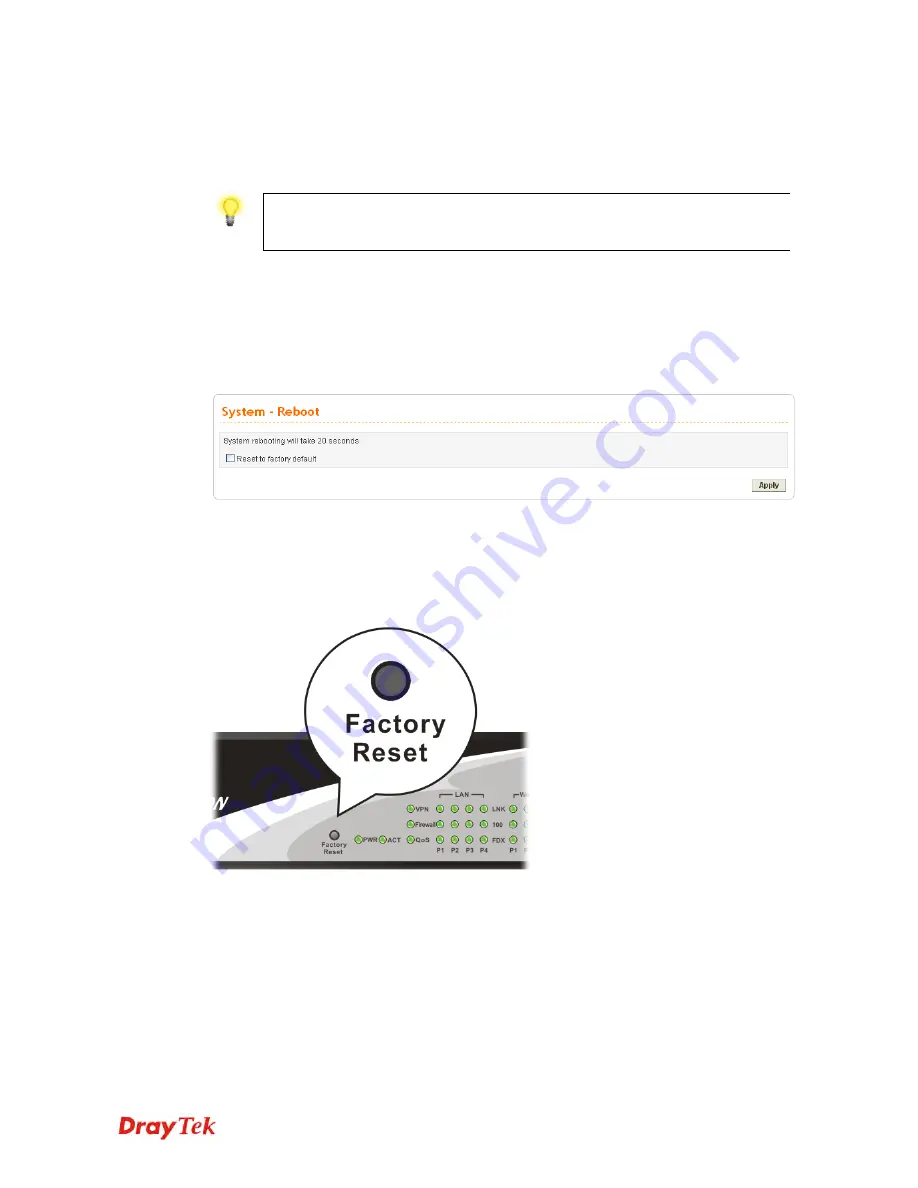
Vig Series User’s Guide
220
5
5
.
.
5
5
B
B
a
a
c
c
k
k
i
i
n
n
g
g
t
t
o
o
F
F
a
a
c
c
t
t
o
o
r
r
y
y
D
D
e
e
f
f
a
a
u
u
l
l
t
t
S
S
e
e
t
t
t
t
i
i
n
n
g
g
I
I
f
f
N
N
e
e
c
c
e
e
s
s
s
s
a
a
r
r
y
y
Sometimes, a wrong connection can be improved by returning to the default settings. Try to
reset the router by software or hardware.
Warning:
After pressing
factory default setting
, you will lose all settings you did
before. Make sure you have recorded all useful settings before you pressing. The
password of the factory default is null.
S
S
o
o
f
f
t
t
w
w
a
a
r
r
e
e
R
R
e
e
s
s
e
e
t
t
You can reset router to factory default via Web page.
Go to
System >> Reboot
on the web page. The following screen will appear. Choose
Reset
to factory default
and click
Apply
. After few seconds, the router will return all the settings
to the factory settings.
H
H
a
a
r
r
d
d
w
w
a
a
r
r
e
e
R
R
e
e
s
s
e
e
t
t
While the router is running (ACT LED blinking), press the
Factory Reset
button and hold
for more than 5 seconds. When you see the ACT LED blinks rapidly, please release the
button. Then, the router will restart with the default configuration.
After restore the factory default setting, you can configure the settings for the router again to
fit your personal request.
5
5
.
.
6
6
C
C
o
o
n
n
t
t
a
a
c
c
t
t
i
i
n
n
g
g
Y
Y
o
o
u
u
r
r
D
D
e
e
a
a
l
l
e
e
r
r
If the router still cannot work correctly after trying many efforts, please contact your dealer
for further help right away. For any questions, please feel free to send e-mail to
support@draytek.com.
Summary of Contents for Vigor3300V+
Page 1: ......
Page 2: ...Vigor3300V Series User s Guide ii ...
Page 18: ...Vigor3300V Series User s Guide 10 ...
Page 219: ...Vigor3300V Series User s Guide 211 ...
Page 229: ...Vigor3300V Series User s Guide 221 This page is left blank ...



































