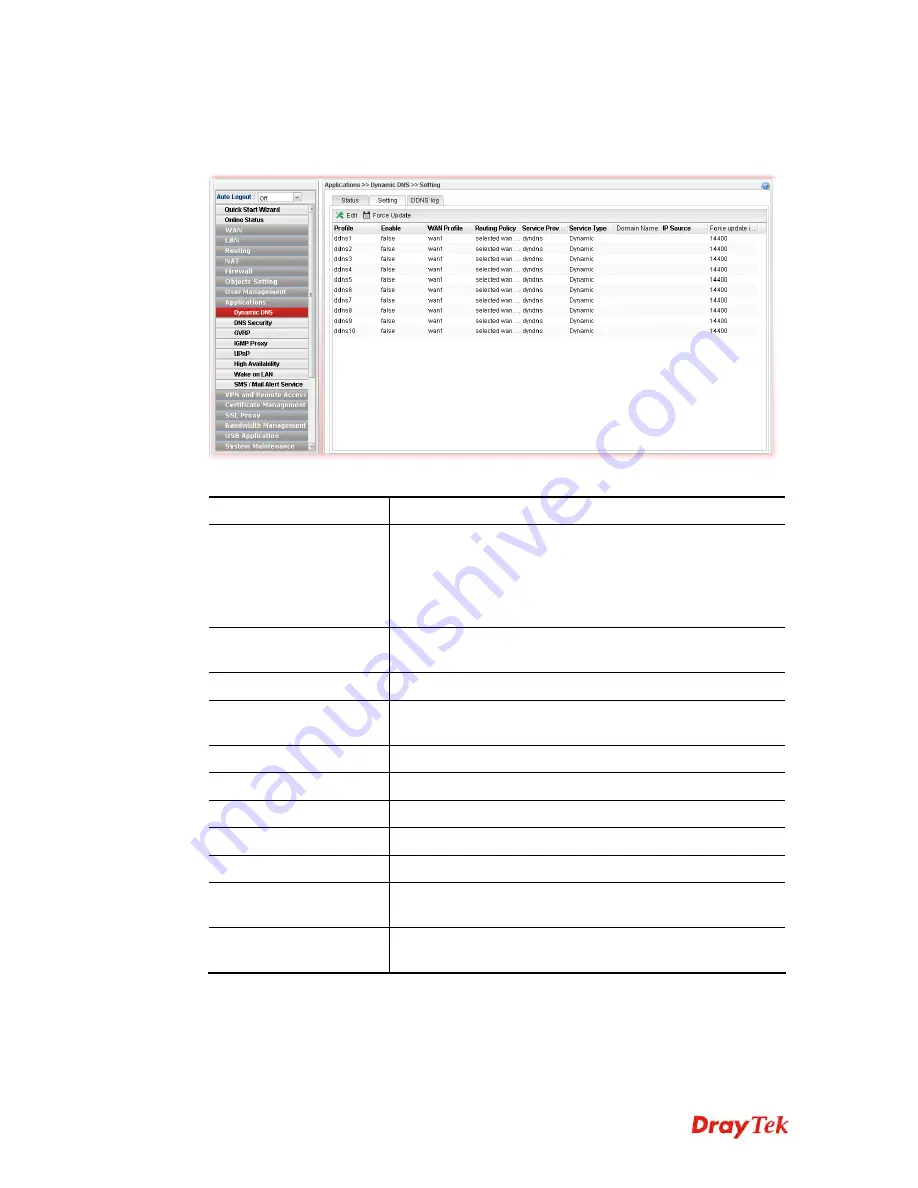
Vigor3900 Series User’s Guide
303
4
4
.
.
8
8
.
.
1
1
.
.
2
2
S
S
e
e
t
t
t
t
i
i
n
n
g
g
This page allows you to configure DDNS profiles for your request.
Each item will be explained as follows:
Item Description
Edit
Modify the selected profile.
To edit a profile, simply select the one you want to modify
and click the
Edit
button. The edit window will appear for
you to modify the corresponding settings for the selected
rule.
Force Update
Force the router updates its information to DDNS server
immediately.
Profile
Display the name of the profile.
Enable
Display the status of the profile. False means disabled; True
means enabled.
WAN Profile
Display current WAN profile used by such DDNS profile.
Routing Policy
Display the routing policy used by such DDNS profile.
Service Provider
Display the name of service provider used by such profile.
Service Type
Display the type for such profile.
Domain Name
Display the domain name of such profile.
IP Source
Display the interface (My WAN IP or My Internet IP)
selected by such DDNS profile.
Force update interval
Display the interval setting to refresh the data for such
profile.
H
H
o
o
w
w
t
t
o
o
e
e
d
d
i
i
t
t
a
a
D
D
D
D
N
N
S
S
P
P
r
r
o
o
f
f
i
i
l
l
e
e
There are 10 sets of DDNS server offered for you to modify and configure. Please choose
any one of them and click
Edit
to open the following page for modification.
1.
Open
Applications>>Dynamic DNS
and click the
Setting
tab.
VoIPon www.voipon.co.uk sales@voipon.co.uk Tel: (0)330 088 0195 Fax: +44 (0)1245 808299




































