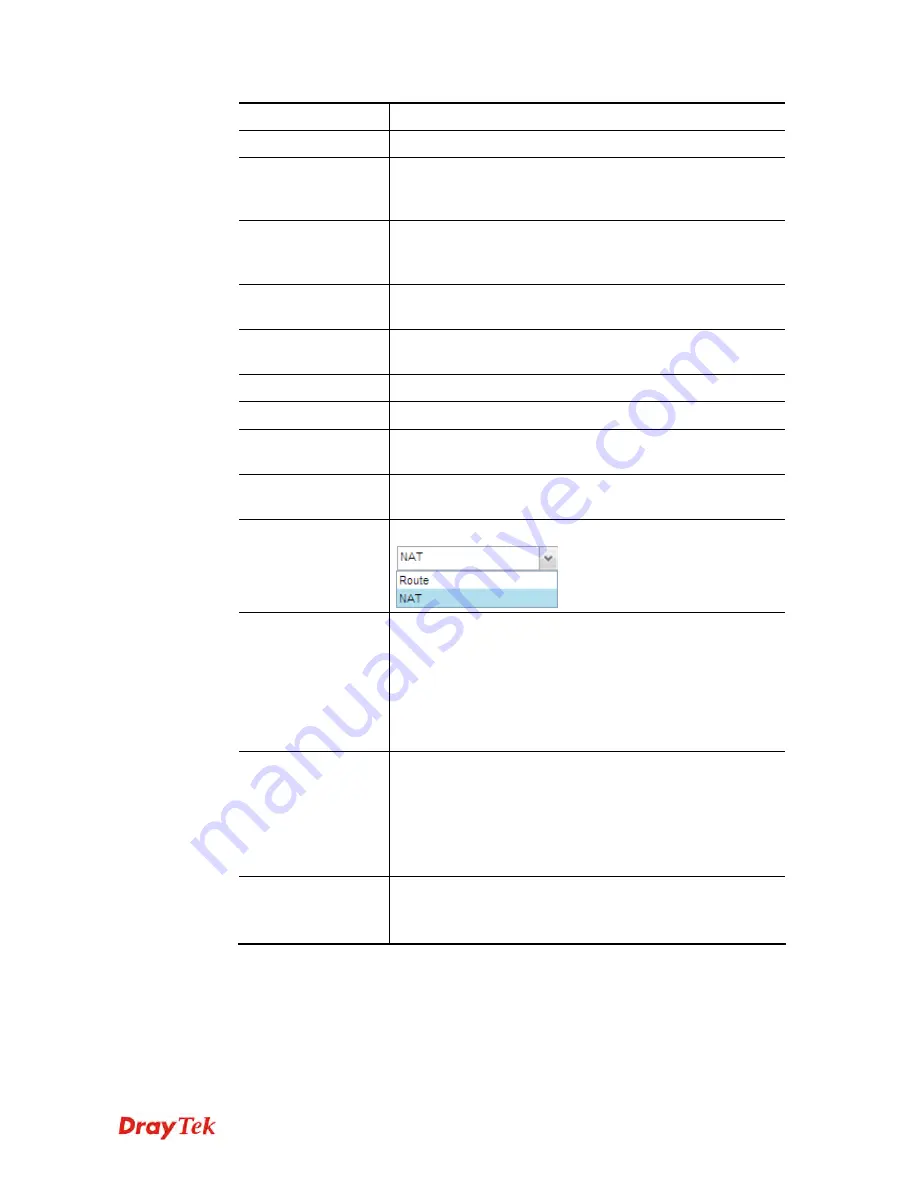
Vigor3900 Series User’s Guide
332
Enable
Check this box to enable such profile.
Always On
Click
Enable
to make the profile being always on.
Dial-Out Through
Choose a wan profile to be used by such profile. Then, use
the
default WAN IP
or specify a
WAN Alias IP
for VPN
tunnel.
Failover to
Choose a wan profile which will lead the data passing
through other WAN automatically when the selected WAN
interface (in
Dial-Out Through
) is failover.
Idle Timeout
When Always On is disabled, you have to type the value for
terminating the network connection.
Server IP/Host
Name
Type the IP address or host name of SSL VPN server.
SSL User Name
Type a user name for authentication in SSL VPN connection.
SSL Password
Type a password for authentication in SSL VPN connection.
Local IP/Subnet
Mask
Type the IP address and subnet mask of local host.
Remote IP/Subnet
Mask
Type the LAN IP address and LAN subnet mask for the
remote host.
Route/NAT Mode
Specify the purpose for such profile.
Netbios Naming
Packet
Enable
– Click it to have an inquiry for data transmission
between the hosts located on both sides of VPN Tunnel
while connecting.
Disable
–When there is conflict occurred between the hosts
on both sides of VPN Tunnel in connecting, such function
can block data transmission of Netbios Naming Packet inside
the tunnel.
Multicast via VPN
Some programs might send multicast packets via VPN
connection.
Enable
– Click this button to let multicast packets pass
through the router.
Disable
– This is default setting. Click this button to let
multicast packets be blocked by the router.
RIP via VPN
Enable
– Click it to exchange routing information
packets via VPN connection.
Disable –
Disable such function.
VoIPon www.voipon.co.uk sales@voipon.co.uk Tel: (0)330 088 0195 Fax: +44 (0)1245 808299








































