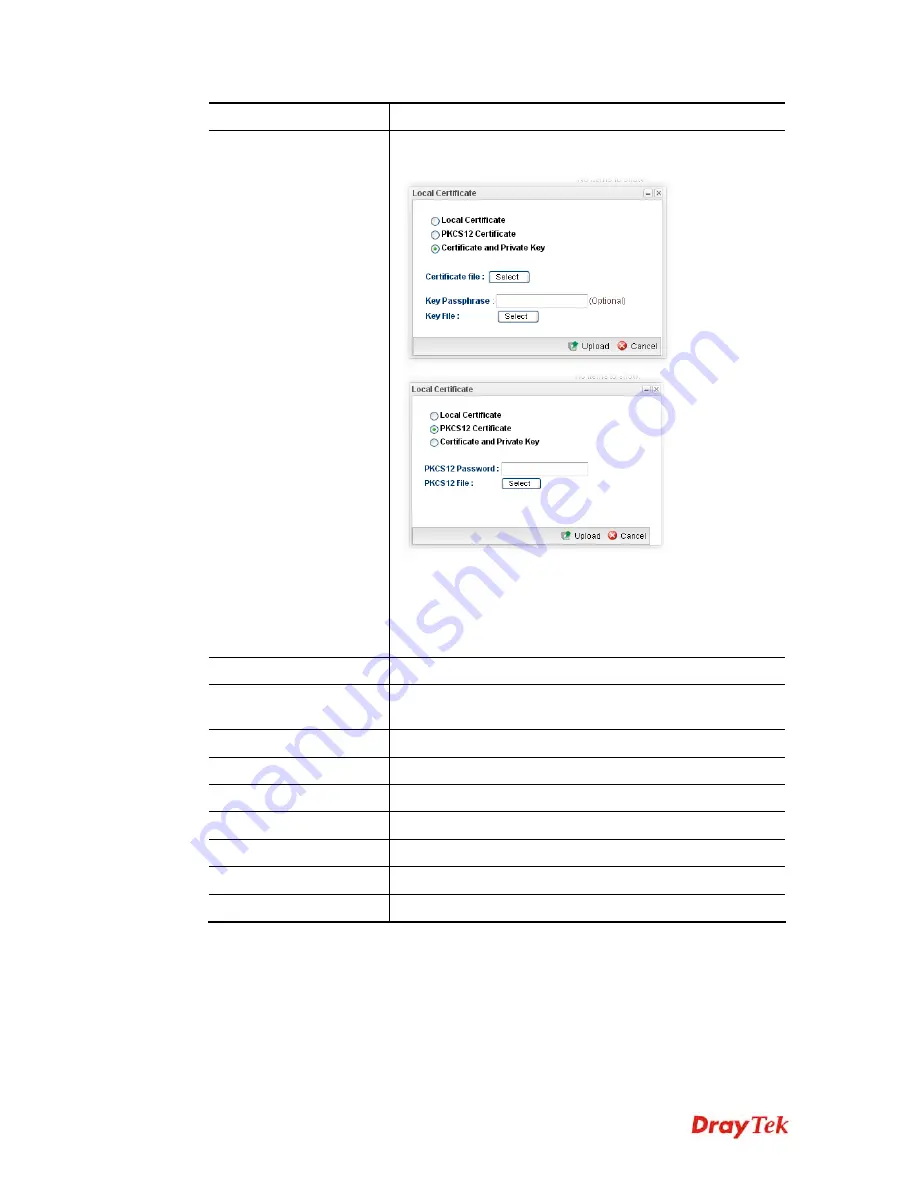
Vigor3900 Series User’s Guide
369
Item Description
Upload
Click this button to open the following dialog to upload
selected certificate onto the router.
After choosing the certificate file type, type the required
information and choose the required file (e.g., Key
Passphrase, Key File, PKCS12 Password and PKCS12 File).
Later, click
Upload
on the dialog to upload the file onto
Vigor router.
Delete
Remove the selected item of Trusted CA listed below.
Download
Allow you to download an existing CA certificate to the
router.
Generate
Open another web page for generating the local certificate.
Name
Display the name of trusted CA built.
Subject
Display the subject of the trusted CA built.
Issuer
Display the issuer of the trusted CA built.
Status
Display the status of the trusted CA built.
Valid From
Display the starting point of the valid time of trusted CA.
Valid To
Display the end point of the valid time of trusted CA.
H
H
o
o
w
w
t
t
o
o
b
b
u
u
i
i
l
l
d
d
a
a
l
l
o
o
c
c
a
a
l
l
c
c
e
e
r
r
t
t
i
i
f
f
i
i
c
c
a
a
t
t
e
e
1.
Open
Certificate Management>> Local Certificate.
2.
Simply click the
Generate
button.
3.
The following dialog will appear.
VoIPon www.voipon.co.uk sales@voipon.co.uk Tel: (0)330 088 0195 Fax: +44 (0)1245 808299





































