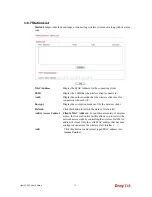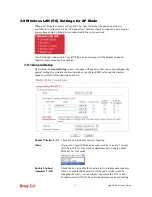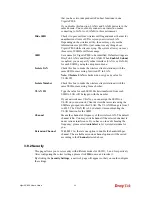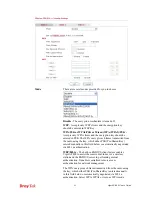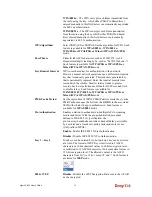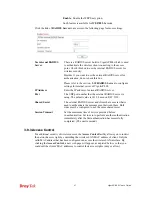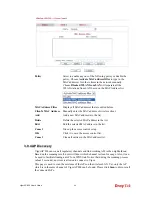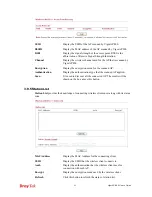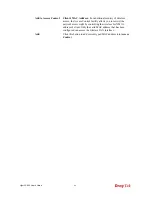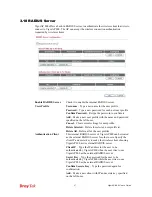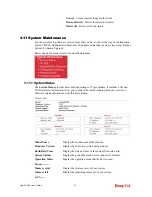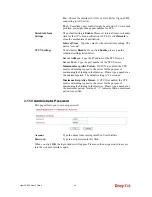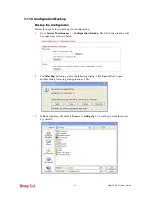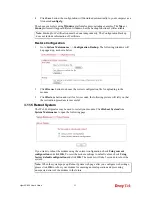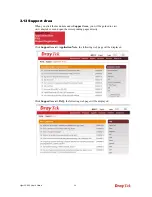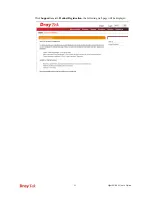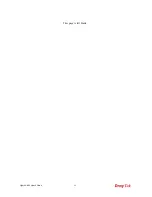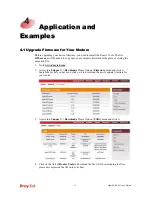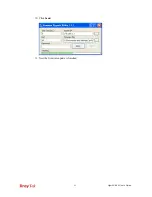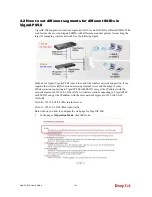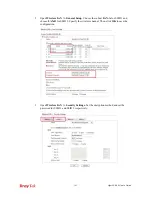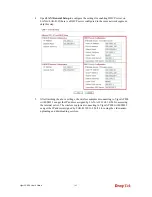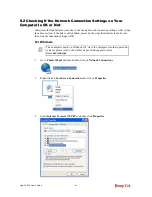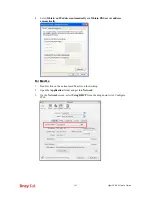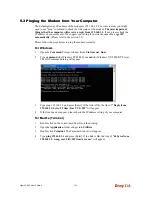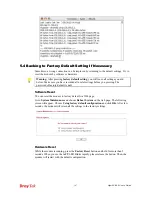VigorAP 800 User’s Guide
92
4.
Click
Save
button, the configuration will download automatically to your computer as a
file named
config.cfg
.
The above example is using
Windows
platform for demonstrating examples. The
Mac
or
Linux
platform will appear different windows, but the backup function is still available.
Note:
Backup for Certification must be done independently. The Configuration Backup
does not include information of Certificate.
R
R
e
e
s
s
t
t
o
o
r
r
e
e
C
C
o
o
n
n
f
f
i
i
g
g
u
u
r
r
a
a
t
t
i
i
o
o
n
n
1.
Go to
System Maintenance
>>
Configuration Backup
. The following windows will
be popped-up, as shown below.
2.
Click
Browse
button to choose the correct configuration file for uploading to the
modem.
3.
Click
Restore
button and wait for few seconds, the following picture will tell you that
the restoration procedure is successful.
3
3
.
.
1
1
1
1
.
.
5
5
R
R
e
e
b
b
o
o
o
o
t
t
S
S
y
y
s
s
t
t
e
e
m
m
The Web Configurator may be used to restart your modem. Click
Reboot System
from
System Maintenance
to open the following page.
If you want to reboot the modem using the current configuration, check
Using current
configuration
and click
OK
. To reset the modem settings to default values, check
Using
factory default configuration
and click
OK
. The modem will take 5 seconds to reboot the
system.
Note:
When the system pops up Reboot System web page after you configure web settings,
please click
OK
to reboot your modem for ensuring normal operation and preventing
unexpected errors of the modem in the future.
Summary of Contents for VigorAP 800
Page 1: ...VigorAP 800 User s Guide i ...
Page 2: ...VigorAP 800 User s Guide ii ...
Page 6: ...VigorAP 800 User s Guide vi ...
Page 10: ......
Page 18: ...VigorAP 800 User s Guide 8 This page is left blank ...
Page 38: ...VigorAP 800 User s Guide 28 ...
Page 106: ...VigorAP 800 User s Guide 96 This page is left blank ...
Page 109: ...VigorAP 800 User s Guide 99 10 Click Send 11 Now the firmware update is finished ...