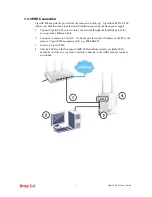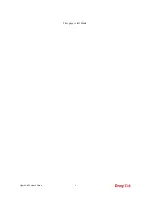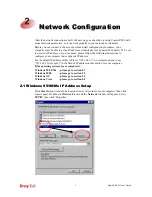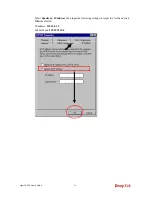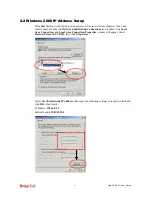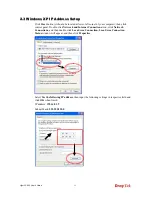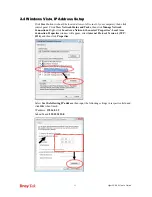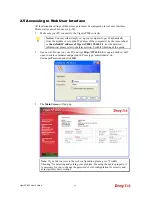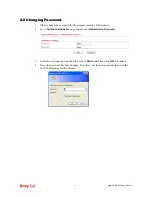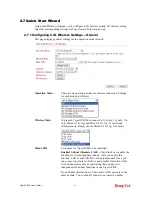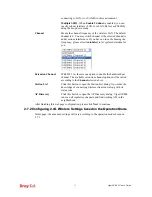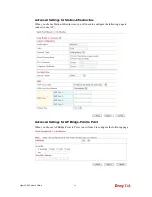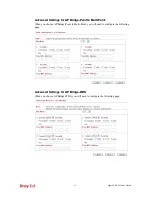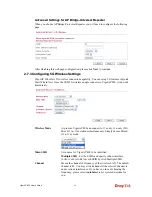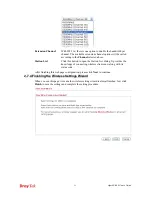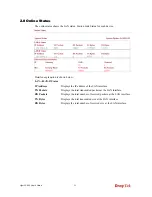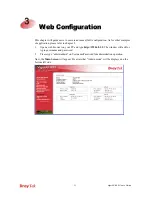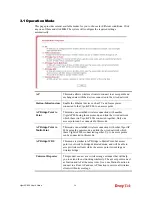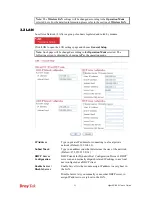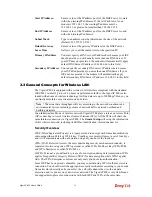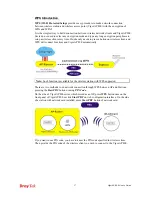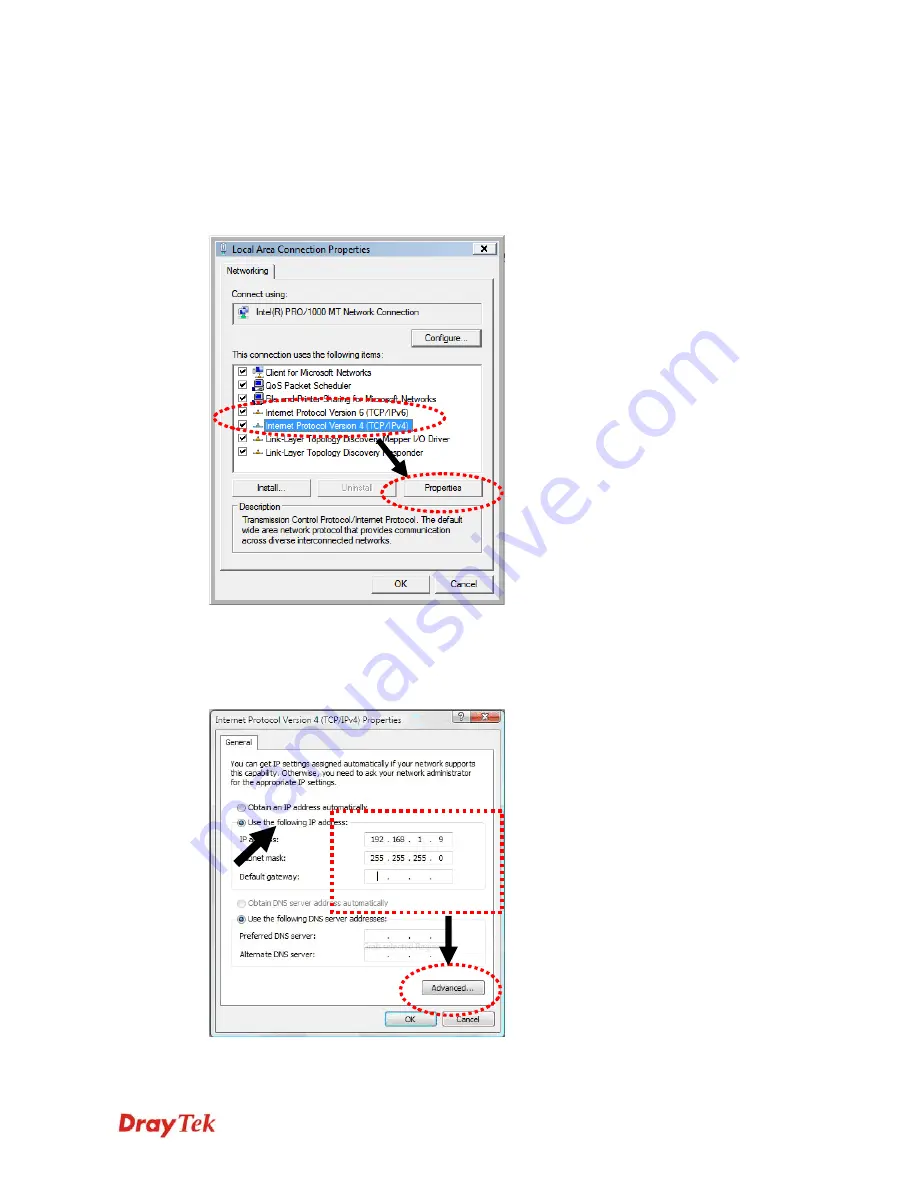
VigorAP 800 User’s Guide
13
2
2
.
.
4
4
W
W
i
i
n
n
d
d
o
o
w
w
s
s
V
V
i
i
s
s
t
t
a
a
I
I
P
P
A
A
d
d
d
d
r
r
e
e
s
s
s
s
S
S
e
e
t
t
u
u
p
p
Click
Start
button (it should be located at lower-left corner of your computer), then click
control panel. Click
View Network Status and Tasks
, then click
Manage Network
Connections.
Right-click
Local Area Netwrok, then select ‘Properties’. Local Area
Connection Properties
window will appear, select I
nternet Protocol Version 4 (TCP /
IPv4)
, and then click
Properties
.
Select
Use the following IP address
, then input the following settings in respective field and
click
OK
when finish:
IP address:
192.168.1.9
Subnet Mask:
255.255.255.0
.
Summary of Contents for VigorAP 800
Page 1: ...VigorAP 800 User s Guide i ...
Page 2: ...VigorAP 800 User s Guide ii ...
Page 6: ...VigorAP 800 User s Guide vi ...
Page 10: ......
Page 18: ...VigorAP 800 User s Guide 8 This page is left blank ...
Page 38: ...VigorAP 800 User s Guide 28 ...
Page 106: ...VigorAP 800 User s Guide 96 This page is left blank ...
Page 109: ...VigorAP 800 User s Guide 99 10 Click Send 11 Now the firmware update is finished ...