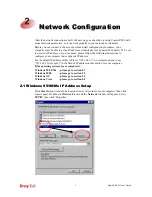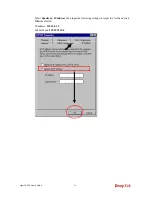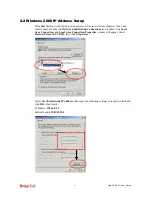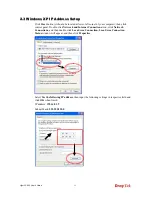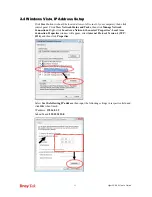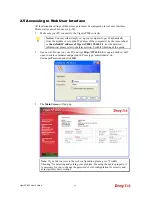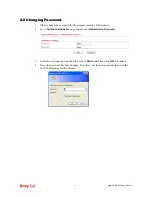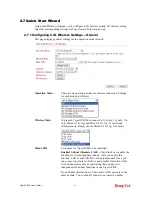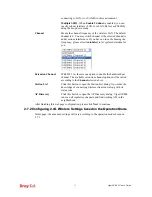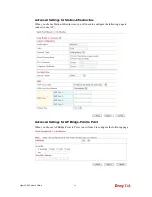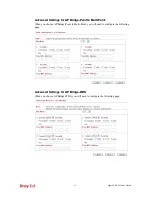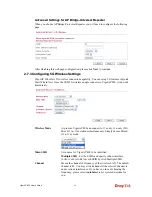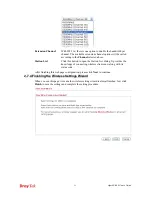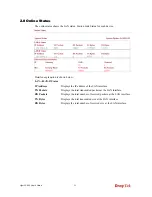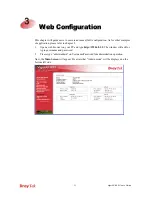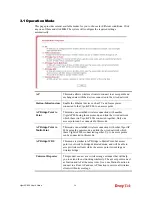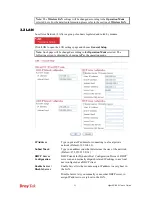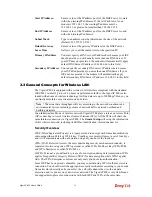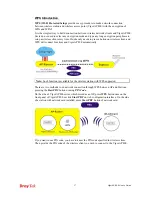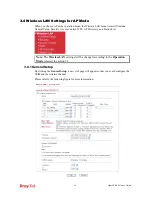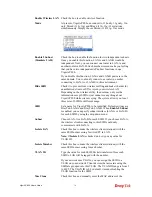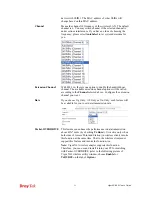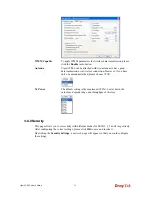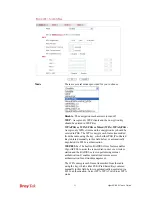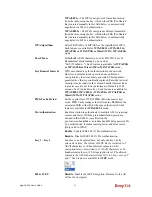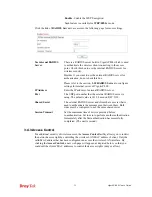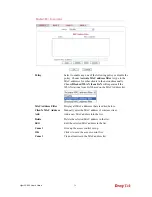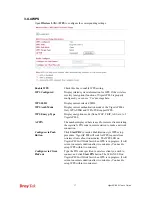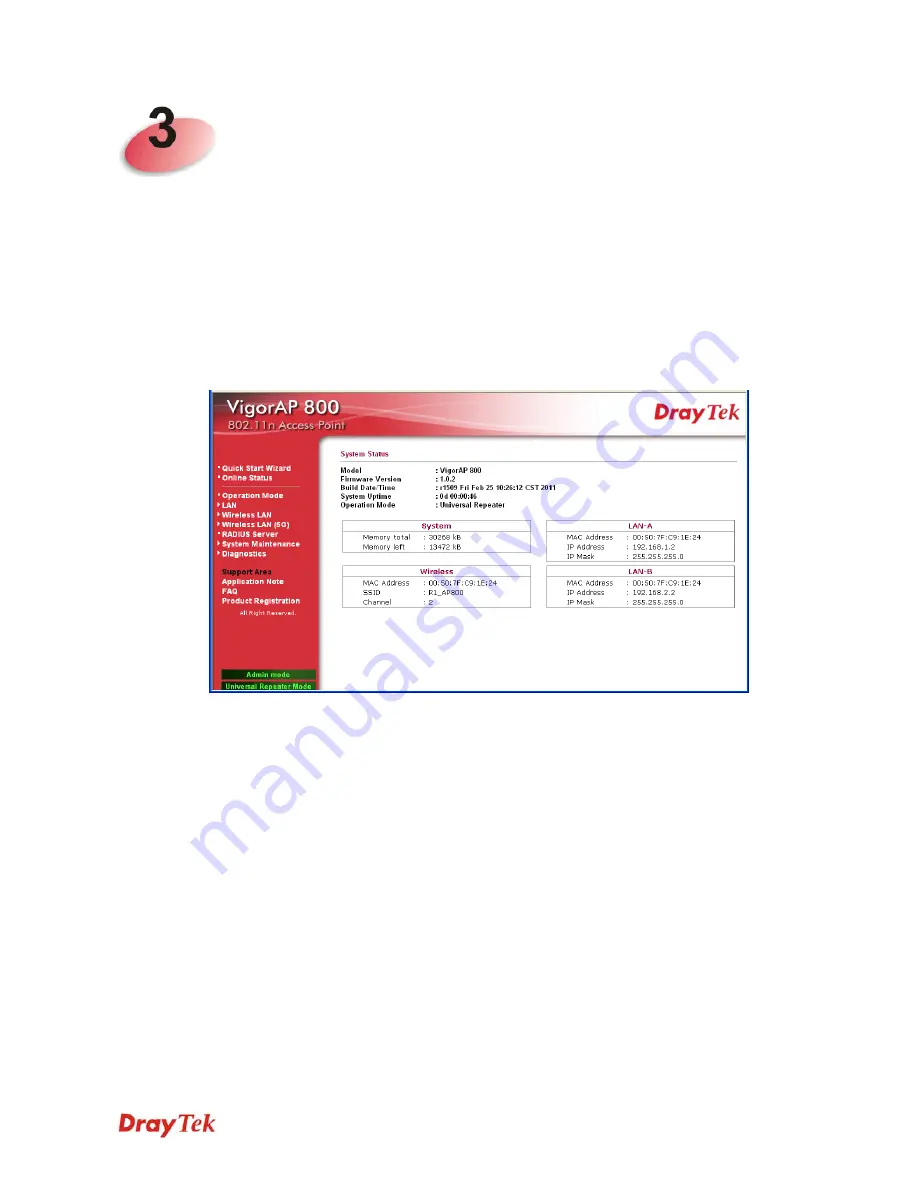
VigorAP 800 User’s Guide
23
W
W
e
e
b
b
C
C
o
o
n
n
f
f
i
i
g
g
u
u
r
r
a
a
t
t
i
i
o
o
n
n
This chapter will guide users to execute advanced (full) configuration. As for other examples
of application, please refer to chapter 5.
1.
Open a web browser on your PC and type
http://192.168.1.2.
The window will ask for
typing username and password.
2.
Please type “admin/admin” on Username/Password for administration operation.
Now, the
Main Screen
will appear. Be aware that “Admin mode” will be displayed on the
bottom left side.
Summary of Contents for VigorAP 800
Page 1: ...VigorAP 800 User s Guide i ...
Page 2: ...VigorAP 800 User s Guide ii ...
Page 6: ...VigorAP 800 User s Guide vi ...
Page 10: ......
Page 18: ...VigorAP 800 User s Guide 8 This page is left blank ...
Page 38: ...VigorAP 800 User s Guide 28 ...
Page 106: ...VigorAP 800 User s Guide 96 This page is left blank ...
Page 109: ...VigorAP 800 User s Guide 99 10 Click Send 11 Now the firmware update is finished ...