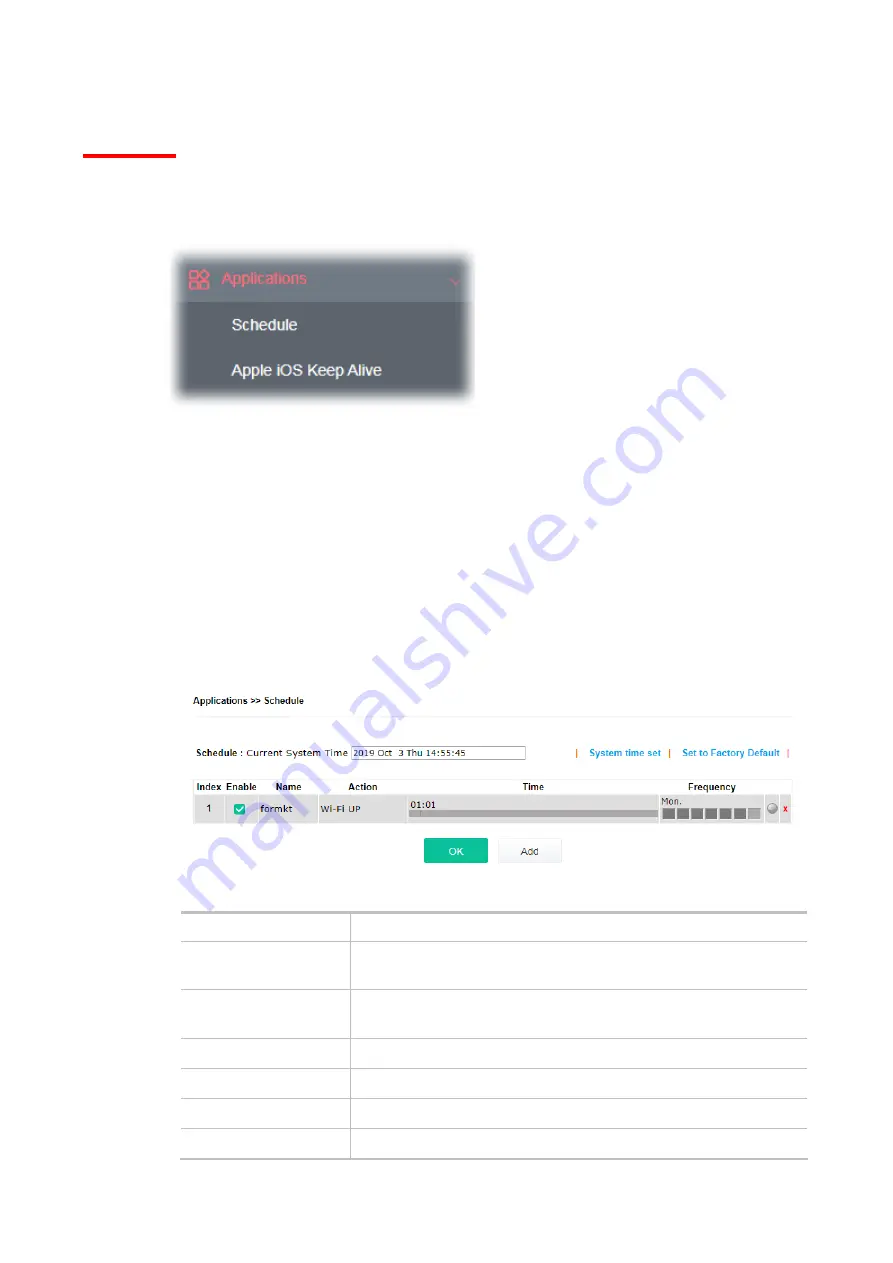
111
IV-2 Applications
Below shows the menu items for Applications.
IV-2-1 Schedule
The VigorAP has a built-in clock which can update itself manually or automatically by means of
Network Time Protocols (NTP). As a result, you can not only schedule the AP to dialup to the Internet
at a specified time, but also restrict Internet access to certain hours so that users can connect to the
Internet only during certain hours, say, business hours. The schedule is also applicable to other
functions.
You have to set your time before set schedule. In
System Maintenance>>
Time and Date
menu,
press
Inquire Time
button to set the VigorAP’s clock to current time of your PC. The clock will reset
once if you power down or reset the AP. There is another way to set up time. You can inquiry an
NTP server (a time server) on the Internet to synchronize the AP’s clock. This method can only be
applied when the WAN connection has been built up.
Available settings are explained as follows:
Item Description
Schedule: Current
System Time
Display
current system time.
System time set
Click it to open
System Maintenance>>Time and Date
to configure
time setting.
Set to Factory Default
Click it to restore the factory default settings for the schedule profile.
Index
Display the sort number of the schedule profile.
Enable
Display if the profile is enabled (V) or not (X).
Name
Display the name of the schedule profile.
Summary of Contents for VigorAP 802
Page 1: ...I ...
Page 6: ...Chapter I Installation ...
Page 28: ...22 5 A summary of settings configuration will be shown on screen Click Finish ...
Page 29: ...23 Chapter II Connectivity ...
Page 34: ...28 ...
Page 57: ...51 Below shows how Band Steering works ...
Page 61: ...55 ...
Page 81: ...75 Chapter III Management ...
Page 101: ...95 ...
Page 104: ...98 ...
Page 113: ...107 Chapter IV Others ...
Page 121: ...115 Chapter V Troubleshooting ...
Page 125: ...119 V 1 4 WLAN 2 4GHz Statistics Such page is used for debug by RD only ...
Page 134: ...VigorAP 802 User s Guide 128 ...
















































