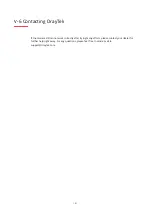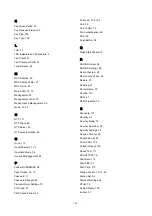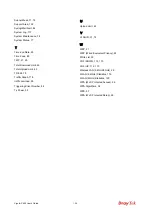127
V-4 Pinging the Device
The default gateway IP address of the modem is 192.168.1.2. For some reason, you might need to
use “ping” command to check the link status of the modem.
The most important thing is that
the computer will receive a reply from 192.168.1.2.
If not, please check the IP address of your
computer. We suggest you setting the network connection as
get IP automatically
. (Please refer
to the section V-2)
Please follow the steps below to ping the modem correctly.
V-4-1 For Windows
1.
Open the
Command
Prompt window (from
Start menu> Run
).
2.
Type
command
(for Windows 95/98/ME) or
cmd
(for Windows NT/2000/XP/Vista/7). The
DOS command dialog will appear.
3.
Type ping 192.168.1.2 and press [Enter]. If the link is OK, the line of
“Reply from
192.168.1.2:bytes=32 time<1ms TTL=255”
will appear.
4.
If the line does not appear, please check the IP address setting of your computer.
V-4-2 For Mac Os (Terminal)
1.
Double click on the current used Mac Os on the desktop.
2.
Open the
Application
folder and get into
Utilities
.
3.
Double click
Terminal
. The Terminal window will appear.
4.
Type
ping 192.168.1.2
and press [Enter]. If the link is OK, the line of
“64 bytes from
192.168.1.2: icmp_seq=0 ttl=255 time=xxxx ms
” will appear.
Summary of Contents for VigorAP 802
Page 1: ...I ...
Page 6: ...Chapter I Installation ...
Page 28: ...22 5 A summary of settings configuration will be shown on screen Click Finish ...
Page 29: ...23 Chapter II Connectivity ...
Page 34: ...28 ...
Page 57: ...51 Below shows how Band Steering works ...
Page 61: ...55 ...
Page 81: ...75 Chapter III Management ...
Page 101: ...95 ...
Page 104: ...98 ...
Page 113: ...107 Chapter IV Others ...
Page 121: ...115 Chapter V Troubleshooting ...
Page 125: ...119 V 1 4 WLAN 2 4GHz Statistics Such page is used for debug by RD only ...
Page 134: ...VigorAP 802 User s Guide 128 ...