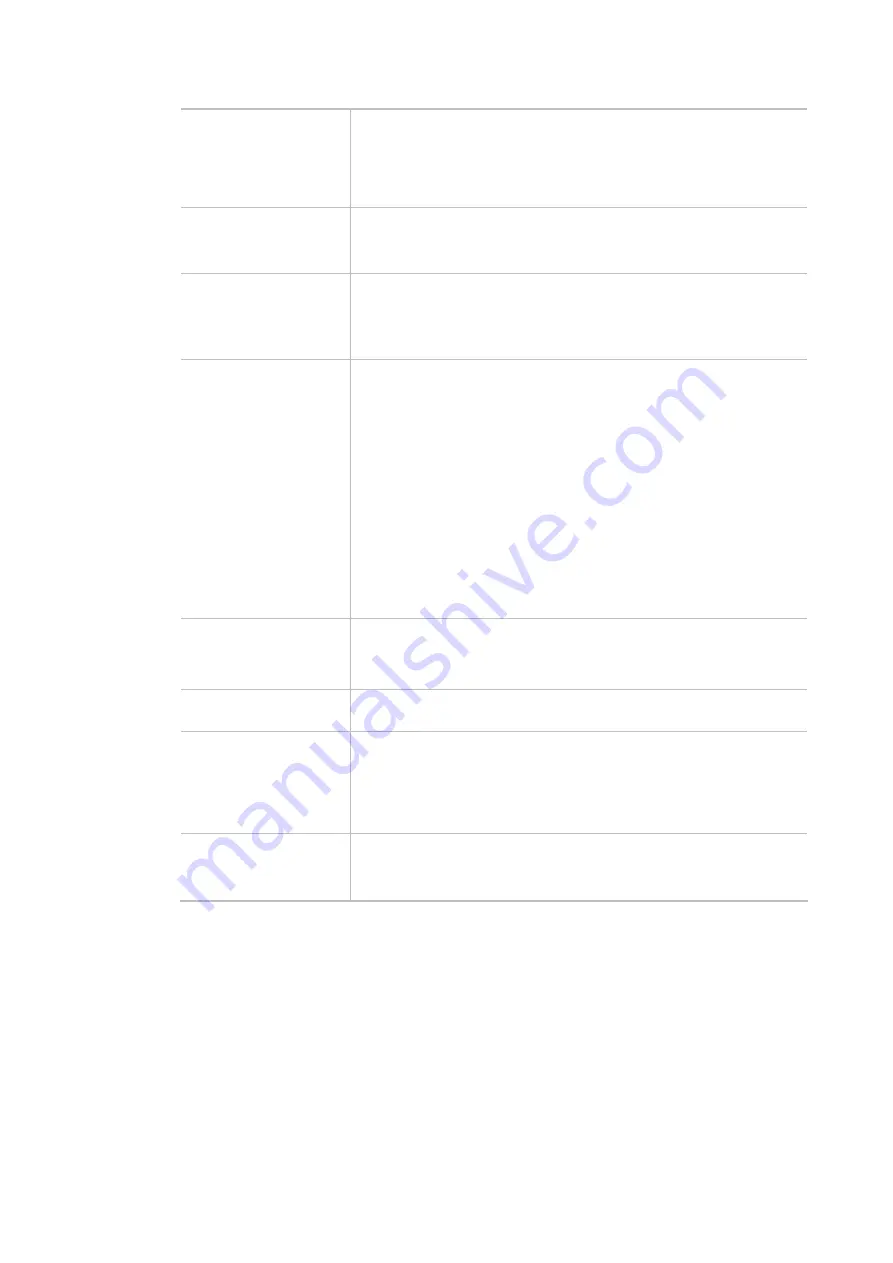
40
However, some wireless stations will detect / scan the country code to
prevent conflict occurred. If conflict is detected, wireless station will be
warned and is unable to make network connection. Therefore,
changing the country code to ensure successful network connection
will be necessary for some clients.
Auto Channel Filtered
Out List
The selected wireless channels will be discarded if
AutoSelect
is
selected as
Channel
selection mode in
Wireless LAN>>General
Setup
.
IGMP Snooping
Click
Enable
to enable IGMP Snooping. Multicast traffic will be
forwarded to ports that have members of that group. Disabling IGMP
snooping will make multicast traffic treated in the same manner as
broadcast traffic.
Isolate 2.4GHz and
5GHz bands
The default setting is “Enable”. It means that the wireless client using
2.4GHz band is unable to connect to the wireless client with 5GHz
band, and vice versa.
For WLAN 2.4GHz and 5GHz set with the same SSID name:
No matter such function is enabled or disabled, clients using
WLAN 2.4GHz and 5GHz can communicate for each other if
Isolate Member
(in
Wireless LAN>>General Setup
) is NOT
enabled for such SSID.
Yet, if the function of
Isolate Member
(in
Wireless
LAN>>General Setup
) is enabled for such SSID, clients using
WLAN 2.4GHz and 5GHz will be unable to communicate with each
other.
Isolate members with
IP
The default setting is “Disable”.
If it is enabled, VigorAP will isolate different wireless clients according
to their IP address(es).
WMM Capable
To apply WMM parameters for wireless data transmission, please click
the
Enable
radio button.
APSD Capable
(for 5GHz only)
APSD (automatic power-save delivery) is an enhancement over the
power-save mechanisms supported by Wi-Fi networks. It allows
devices to take more time in sleeping state and consume less power
to improve the performance by minimizing transmission latency.
The default setting is
Disable
.
MAC Clone
(for 2.4GHz only)
Click
Enable
and manually enter the MAC address of the device with
SSID 1. The MAC address of other SSIDs will change based on this
MAC address.
After finishing this web page configuration, please click
OK
to save the settings.
Summary of Contents for VigorAP 802
Page 1: ...I ...
Page 6: ...Chapter I Installation ...
Page 28: ...22 5 A summary of settings configuration will be shown on screen Click Finish ...
Page 29: ...23 Chapter II Connectivity ...
Page 34: ...28 ...
Page 57: ...51 Below shows how Band Steering works ...
Page 61: ...55 ...
Page 81: ...75 Chapter III Management ...
Page 101: ...95 ...
Page 104: ...98 ...
Page 113: ...107 Chapter IV Others ...
Page 121: ...115 Chapter V Troubleshooting ...
Page 125: ...119 V 1 4 WLAN 2 4GHz Statistics Such page is used for debug by RD only ...
Page 134: ...VigorAP 802 User s Guide 128 ...
















































