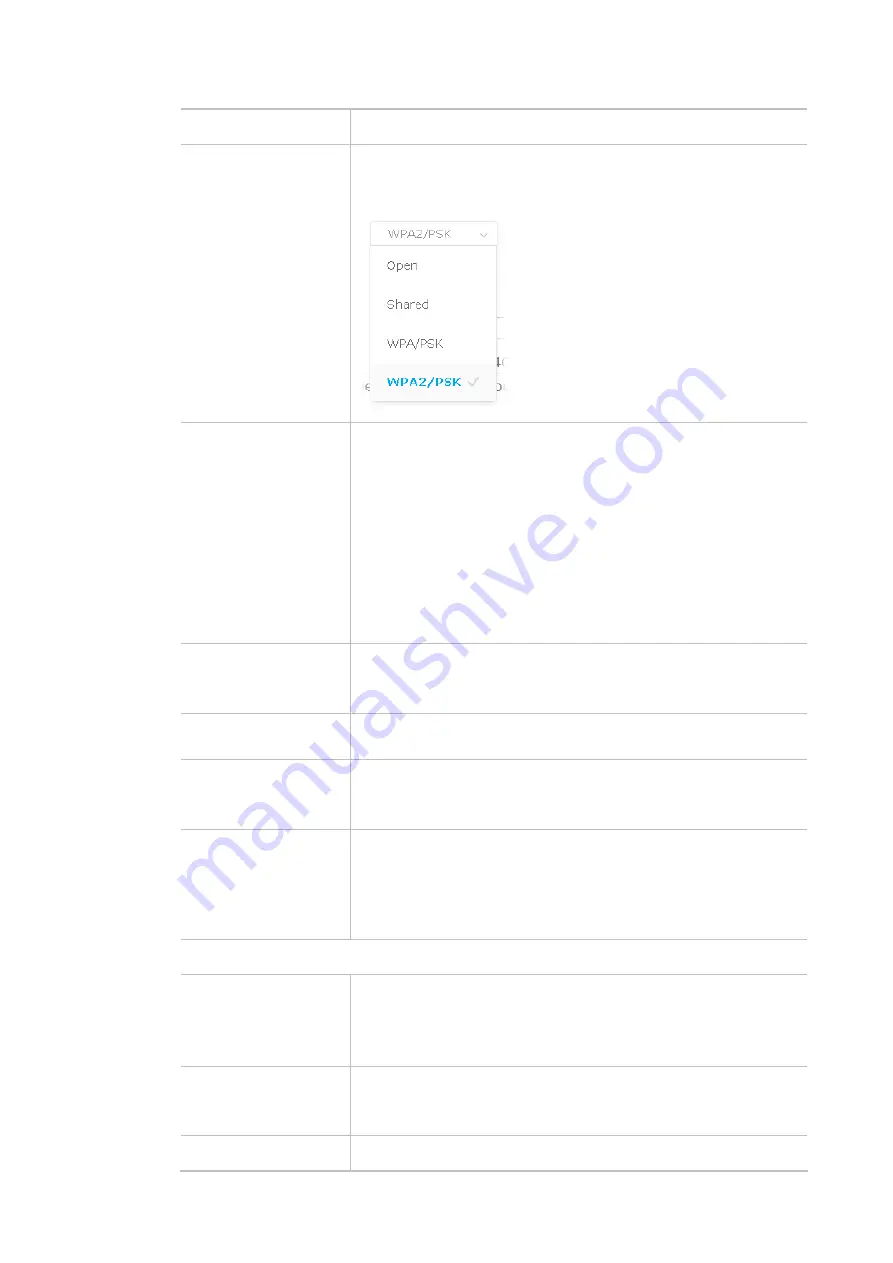
70
let system determine for you.
Security Mode
There are several modes provided for you to choose. Each mode will
bring up different parameters (e.g., WEP keys, Pass Phrase) for you to
configure.
Encryption Type for
Open/Shared
This option is available when Open/Shared is selected as Security
Mode.
Choose
None
to disable the WEP Encryption. Data sent to the AP will
not be encrypted. To enable WEP encryption for data transmission,
please choose
WEP
.
WEP Keys
- Four keys
can be entered here, but only one key can be
selected at a time. The format of WEP Key is restricted to 5 ASCII
characters or 10 hexadecimal values in 64-bit encryption level, or
restricted to 13 ASCII characters or 26 hexadecimal values in 128-bit
encryption level. The allowed content is the ASCII characters from 33(!)
to 126(~) except '#' and ','.
Encryption Type for
WPA/PSK and
WPA2/PSK
This option is available when WPA/PSK or WPA2/PSK is selected as
Security Mode
.
Select
TKIP
or
AES
as the algorithm for WPA.
Pass Phrase
Type
8~63
ASCII characters, such as 012345678 (or 64 Hexadecimal
digits leading by 0x, such as "0x321253abcde...").
Range Extender Band
Display which wireless band (2.4G/5G) is currently used for Universal
Repeater.
None
- No network connection.
Enable AP Function
If disabled, other stations cannot connect to this VigorAP even using
the correct SSID.
Thus, VigorAP can be used as range extender but not as an access
point.
In default, it is enabled.
Universal Repeater IP Configuration
Connection Type
Choose DHCP or Static IP as the connection mode.
DHCP
– The wireless station will be assigned with an IP from VigorAP.
Static IP
– The wireless station shall specify a static IP for connecting
to Internet via VigorAP.
Router Name
This setting is available when
DHCP
is selected as
Connection Type
.
Type a name for the VigorAP as identification. Simply use the default
name.
IP Address
This setting is available when
Static IP
is selected as
Connection
Summary of Contents for VigorAP 802
Page 1: ...I ...
Page 6: ...Chapter I Installation ...
Page 28: ...22 5 A summary of settings configuration will be shown on screen Click Finish ...
Page 29: ...23 Chapter II Connectivity ...
Page 34: ...28 ...
Page 57: ...51 Below shows how Band Steering works ...
Page 61: ...55 ...
Page 81: ...75 Chapter III Management ...
Page 101: ...95 ...
Page 104: ...98 ...
Page 113: ...107 Chapter IV Others ...
Page 121: ...115 Chapter V Troubleshooting ...
Page 125: ...119 V 1 4 WLAN 2 4GHz Statistics Such page is used for debug by RD only ...
Page 134: ...VigorAP 802 User s Guide 128 ...
















































