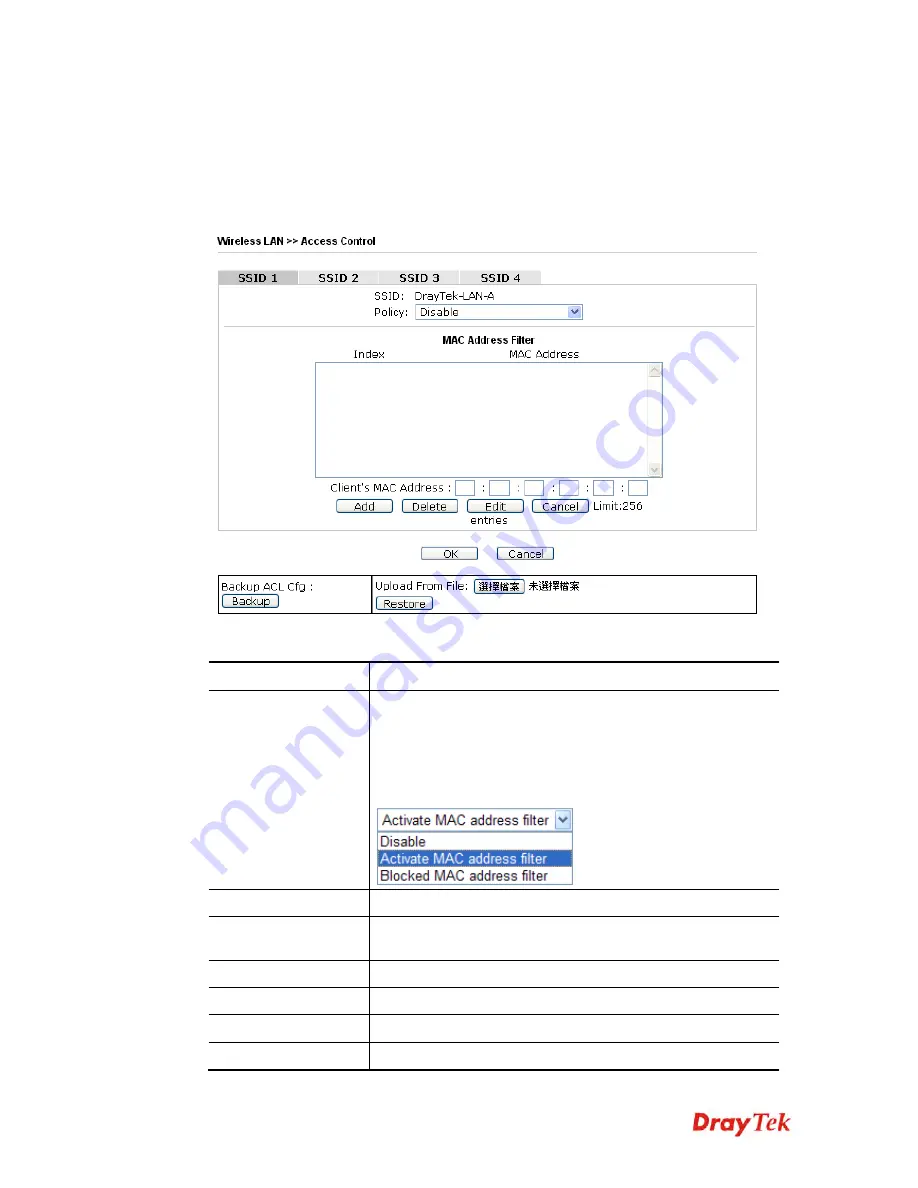
VigorAP 810 User’s Guide
90
3
3
.
.
8
8
.
.
3
3
A
A
c
c
c
c
e
e
s
s
s
s
C
C
o
o
n
n
t
t
r
r
o
o
l
l
For additional security of wireless access, the
Access Control
facility allows you to restrict
the network access right by controlling the wireless LAN MAC address of client. Only the
valid MAC address that has been configured can access the wireless LAN interface. By
clicking the
Access Control
, a new web page will appear, as depicted below, so that you
could edit the clients' MAC addresses to control their access rights (deny or allow).
Available settings are explained as follows:
Item Description
Policy
Select to enable any one of the following policy or disable the
policy. Choose
Activate MAC address filter
to type in the
MAC addresses for other clients in the network manually.
Choose
Blocked MAC address filter,
so that all of the devices
with the MAC addresses listed on the MAC Address Filter
table will be blocked and cannot access into VigorAP 810.
MAC Address Filter
Display all MAC addresses that are edited before.
Client’s MAC
Address
Manually enter the MAC address of wireless client.
Add
Add a new MAC address into the list.
Delete
Delete the selected MAC address in the list.
Edit
Edit the selected MAC address in the list.
Cancel
Give up the access control set up.
Summary of Contents for VigorAP 810
Page 1: ...VigorAP 810 User s Guide i ...
Page 2: ...VigorAP 810 User s Guide ii ...
Page 6: ...VigorAP 810 User s Guide vi ...
Page 10: ......
Page 18: ...VigorAP 810 User s Guide 8 This page is left blank ...
Page 40: ...VigorAP 810 User s Guide 30 This page is left blank ...
Page 86: ...VigorAP 810 User s Guide 76 setup WPS within two minutes ...
Page 124: ...VigorAP 810 User s Guide 114 This page is left blank ...
















































