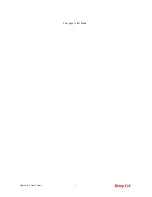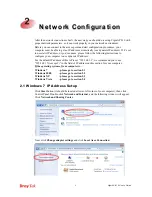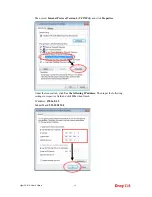VigorAP 810 User’s Guide
4
1
1
.
.
3
3
H
H
a
a
r
r
d
d
w
w
a
a
r
r
e
e
I
I
n
n
s
s
t
t
a
a
l
l
l
l
a
a
t
t
i
i
o
o
n
n
This section will guide you to install the VigorAP 810 through hardware connection and
configure the device’s settings through web browser.
Before starting to configure VigorAP 810, you have to connect your devices correctly.
1
1
.
.
3
3
.
.
1
1
W
W
i
i
r
r
e
e
d
d
C
C
o
o
n
n
n
n
e
e
c
c
t
t
i
i
o
o
n
n
f
f
o
o
r
r
P
P
C
C
i
i
n
n
L
L
A
A
N
N
1.
Connect VigorAP 810 to ADSL modem, router, or switch/hub in your network through
the
LAN A
port of the access point by Ethernet cable.
2.
Connect a computer to other available LAN A port. Make sure the subnet IP address of
the PC is the same as VigorAP 810 management IP, e.g.,
192.168.1.X
.
3.
Connect the A/C power adapter to the wall socket, and then connect it to the PWR
connector of the access point.
4.
Power on VigorAP 810.
5.
Check all LEDs on the front panel.
ACT
LED should blink and
LAN
LEDs should be
on if the access point is correctly connected to the ADSL modem or router.
(For the detailed information of LED status, please refer to section 1.2.)
Summary of Contents for VigorAP 810
Page 1: ...VigorAP 810 User s Guide i ...
Page 2: ...VigorAP 810 User s Guide ii ...
Page 6: ...VigorAP 810 User s Guide vi ...
Page 10: ......
Page 18: ...VigorAP 810 User s Guide 8 This page is left blank ...
Page 40: ...VigorAP 810 User s Guide 30 This page is left blank ...
Page 86: ...VigorAP 810 User s Guide 76 setup WPS within two minutes ...
Page 124: ...VigorAP 810 User s Guide 114 This page is left blank ...