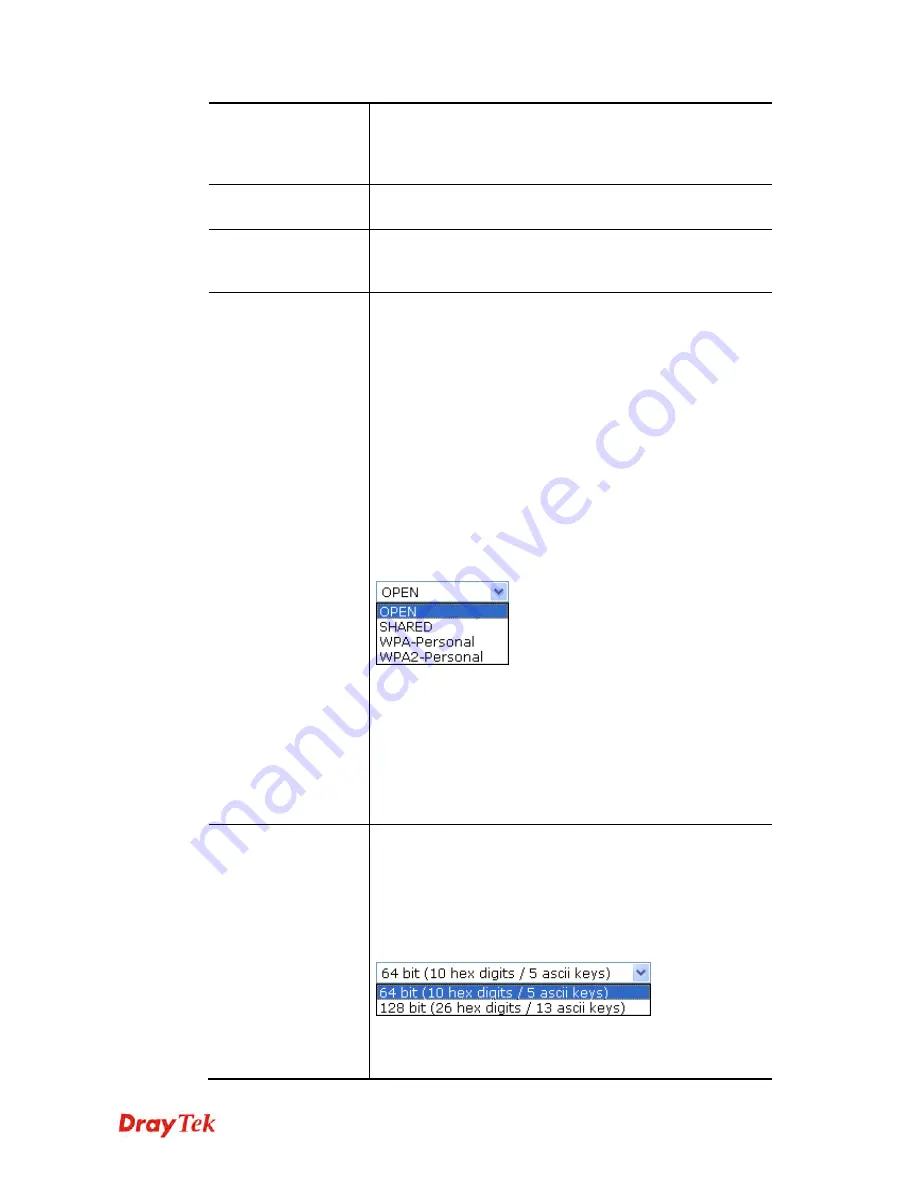
VigorAP 810 User’s Guide
55
power saving job.
Power Saving Mode
– Choose this item to get into the power
saving status when there is no data passing through the access
point.
RTS Threshold
Set the RTS threshold of wireless radio. Do not modify default
value if you don’t know what it is, default value is 2347.
Fragment Threshold
Set the Fragment threshold of wireless radio. Do not modify
default value if you don’t know what it is, default value is
2346.
Security Mode
802.11 standard defines two mechanisms for authentication of
wireless LAN clients: Open Authentication and Shared Key
Authentication.
Choose one of the security modes from the drop down list. If
you choose OPEN or SHARED, you have to type WEP
information.
OPEN
– Open authentication is basically null authentication
algorithm, which means that there is no verification of the
user.
SHARED
– It works similar to Open authentication with only
one major difference. If you choose OPEN with WEP
encryption key, the WEP keys is used to encrypt and decrypt
the data but not for authentication. In Shared key
authentication, WEP encryption will be used for
authentication.
If you choose
WPA-Personal
or
WPA2-Personal
, the
corresponding WPA settings will be listed as follows. You
have to choose the WPA algorithms and type the pass phrase
for such security mode.
WPA Algorithm
s – Choose Temporal Key Integrity Protocol
(TKIP) or AES for data encryption.
Pass Phrase
– Please type 8 to 63 alphanumerical characters
here.
WEP
WEP Key Length
- WEP (Wired Equivalent Privacy) is a
common encryption mode. It is safe enough for home and
personal use. However, if you need higher level of security,
please consider using WPA encryption (see next section).
Some wireless clients do not support WPA, but support WEP.
Therefore WEP is still a good choice for you if you have such
kind of client in your network environment.
WEP Key Entry Method
- There are two types of WEP key
length: 64-bit and 128-bit. Using 128-bit is safer than 64-bit,
but it will reduce some data transfer performance.
Summary of Contents for VigorAP 810
Page 1: ...VigorAP 810 User s Guide i ...
Page 2: ...VigorAP 810 User s Guide ii ...
Page 6: ...VigorAP 810 User s Guide vi ...
Page 10: ......
Page 18: ...VigorAP 810 User s Guide 8 This page is left blank ...
Page 40: ...VigorAP 810 User s Guide 30 This page is left blank ...
Page 86: ...VigorAP 810 User s Guide 76 setup WPS within two minutes ...
Page 124: ...VigorAP 810 User s Guide 114 This page is left blank ...
















































