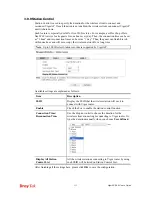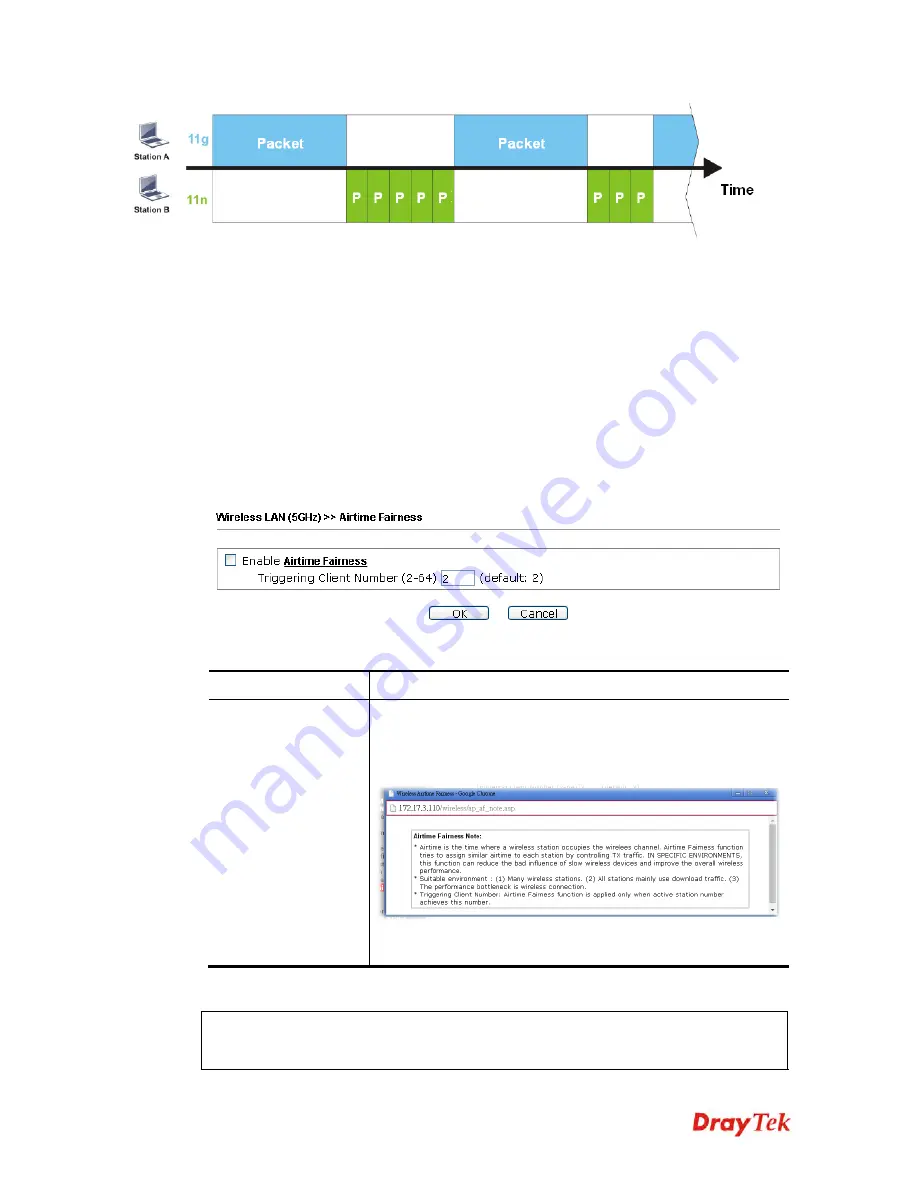
VigorAP 900 User’s Guide
132
It is similar to automatic Bandwidth Limit. The dynamic bandwidth limit of each station
depends on instant active station number and airtime assignment. Please note that Airtime
Fairness of 2.4GHz and 5GHz are independent. But stations of different SSIDs function
together, because they all use the same wireless channel. IN SPECIFIC ENVIRONMENTS,
this function can reduce the bad influence of slow wireless devices and improve the overall
wireless performance.
Suitable environment:
(1) Many wireless stations.
(2) All stations mainly use download traffic.
(3) The performance bottleneck is wireless connection.
Available settings are explained as follows:
Item Description
Enable Airtime
Fairness
Try to assign similar airtime to each wireless station by
controlling TX traffic.
Airtime Fairness
– Click the link to display the following
screen of airtime fairness note.
Triggering Client Number –
Airtime Fairness function is
applied only when active station number achieves this number.
After finishing this web page configuration, please click
OK
to save the settings.
Note
: Airtime Fairness function and Bandwidth Limit function should be mutually
exclusive. So their webs have extra actions to ensure these two functions are not enabled
simultaneously.