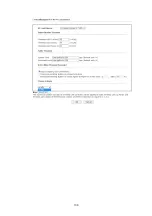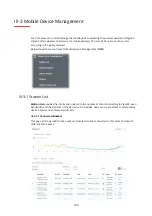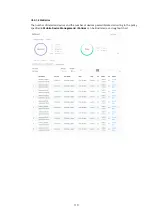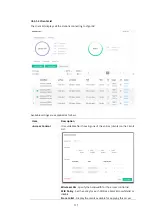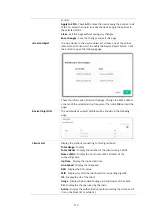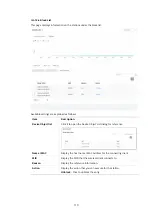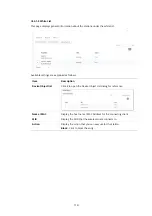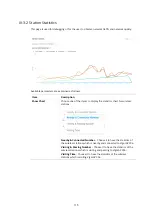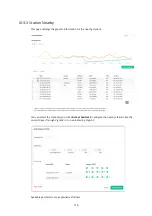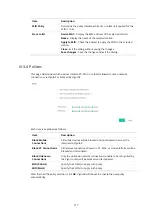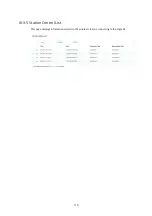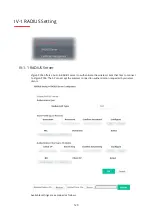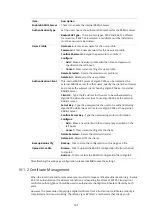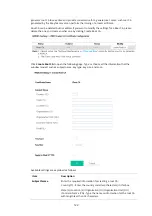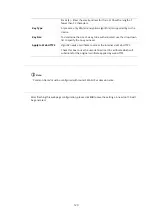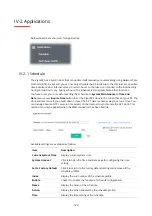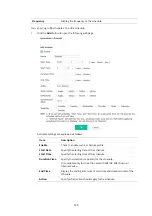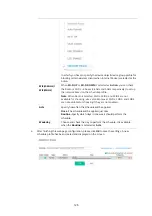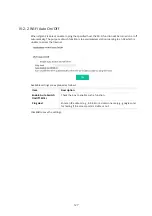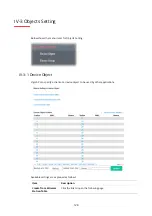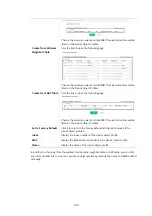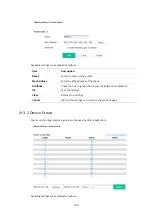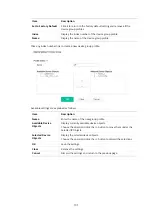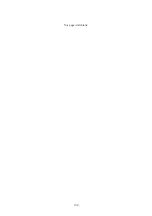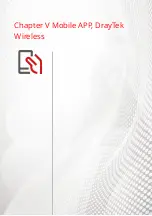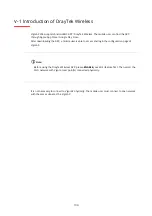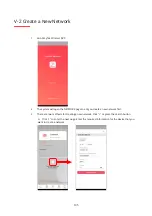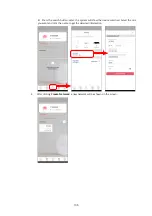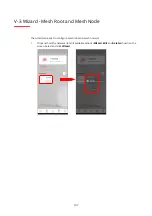122
generate root CA to save time and provide convenience for a general user. Later, such root CA
generated by the DrayTek server can perform the issuing of a local certificate.
Root CA can be deleted but not edited. If you want to modify the settings for a Root CA, please
delete the one and create another one by clicking Create Root CA.
Click
Create Root CA
to open the following page. Type or choose all the information that the
window request such as subject name, key type, key size, and so on.
Available settings are explained as follows:
Item Description
Subject Name
Enter the required information for creating a root CA.
Country (C) – Enter the country code (two characters) in this box.
State (S)/ Location (L)/ Organization (O)/ Organization Unit (OU)
/Common Name (CN) - Type the name or information for the root CA
with length less than 32 characters.
Summary of Contents for VigorAP 906
Page 1: ...I ...
Page 7: ...VII Chapter I Installation ...
Page 8: ......
Page 18: ...10 Next click Change adapter options Click the local area connection ...
Page 28: ...20 4 A summary of the settings configuration will be shown on the screen Click Finish ...
Page 33: ...25 8 Later a summary page of mesh root with mesh node will be shown on the screen ...
Page 35: ...27 Chapter II Connectivity ...
Page 39: ...31 ...
Page 62: ...54 Below shows how Band Steering works ...
Page 66: ...58 ...
Page 82: ...74 Collect some Mesh logs and send the result to DrayTek for analysis ...
Page 84: ...76 II 4 7 Mesh Syslog ...
Page 95: ...87 Chapter III Management ...
Page 116: ...108 ...
Page 127: ...119 Chapter IV Others ...
Page 140: ...132 This page is left blank ...
Page 141: ...133 Chapter V Mobile APP DrayTek Wireless ...
Page 157: ...149 Chapter VI Troubleshooting ...
Page 161: ...153 VI 1 4 WLAN 2 4GHz Statistics This page is used for debugging by RD only ...
Page 169: ...161 ...