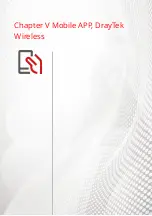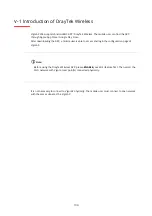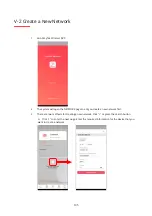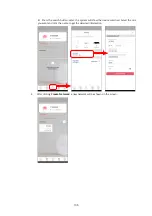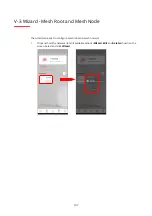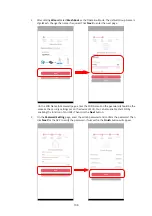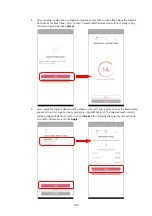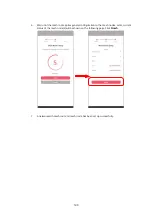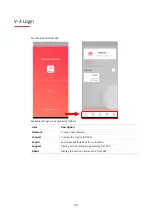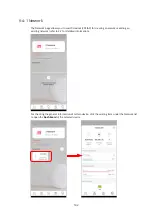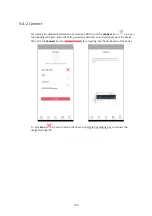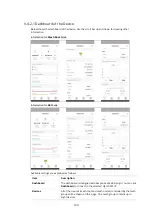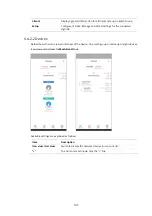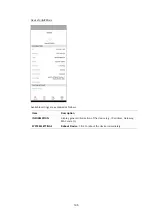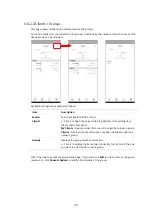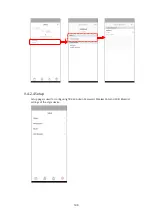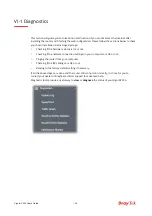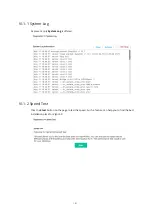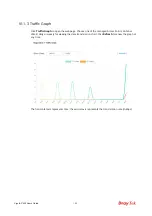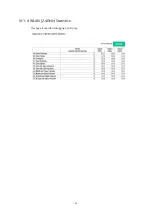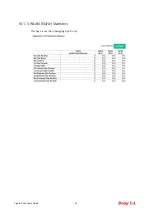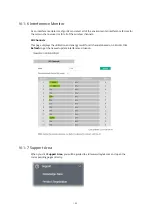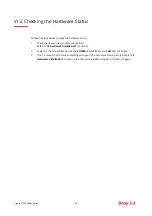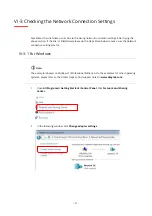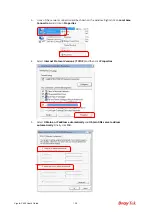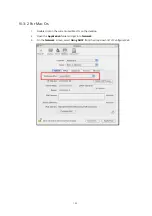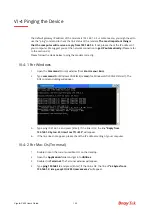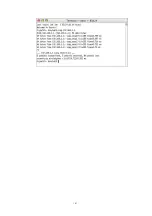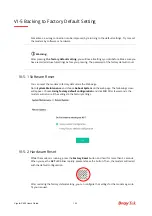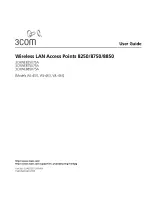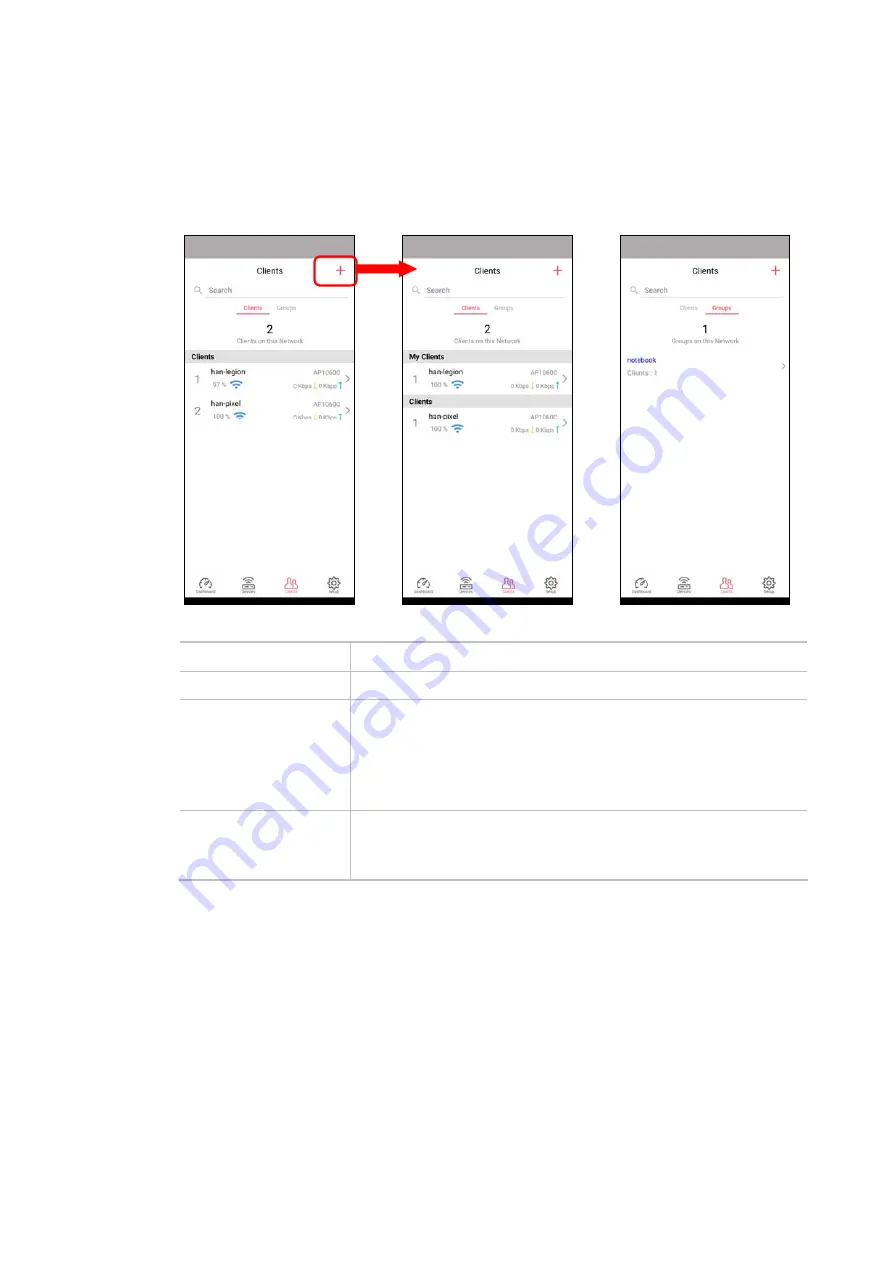
147
V-4-2-3 Clients / Groups
This page shows relationship between devices and groups.
All client members can be classified (into groups). Additionally, the network connection time of the
device group can be adjusted.
Available settings are explained as follows:
Item Description
Search
Search available CPE/AP around.
C
- Click it to open the page containing My Clients for adding new
clients under My Clients.
My Clients
- Devices under this area can be classified under a group.
Clients
- Displays devices which have not been classified under any
network group.
Groups
Displays the group member and action.
+
- Click it to display the items listed under My Clients. Select the one
you want to add it under current group.
Click the group to access the group setup page. If required, click
Edit
to add or remove the group
member. Or click
Pause Schedule
to modify the schedule of the group.
Summary of Contents for VigorAP 906
Page 1: ...I ...
Page 7: ...VII Chapter I Installation ...
Page 8: ......
Page 18: ...10 Next click Change adapter options Click the local area connection ...
Page 28: ...20 4 A summary of the settings configuration will be shown on the screen Click Finish ...
Page 33: ...25 8 Later a summary page of mesh root with mesh node will be shown on the screen ...
Page 35: ...27 Chapter II Connectivity ...
Page 39: ...31 ...
Page 62: ...54 Below shows how Band Steering works ...
Page 66: ...58 ...
Page 82: ...74 Collect some Mesh logs and send the result to DrayTek for analysis ...
Page 84: ...76 II 4 7 Mesh Syslog ...
Page 95: ...87 Chapter III Management ...
Page 116: ...108 ...
Page 127: ...119 Chapter IV Others ...
Page 140: ...132 This page is left blank ...
Page 141: ...133 Chapter V Mobile APP DrayTek Wireless ...
Page 157: ...149 Chapter VI Troubleshooting ...
Page 161: ...153 VI 1 4 WLAN 2 4GHz Statistics This page is used for debugging by RD only ...
Page 169: ...161 ...