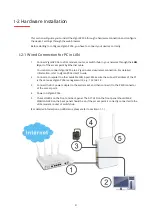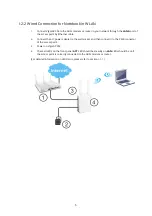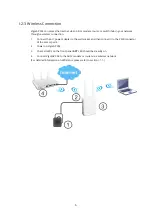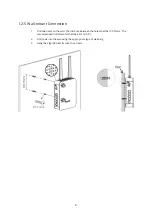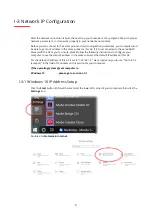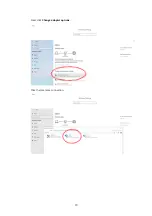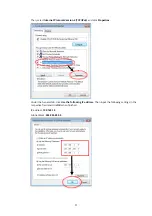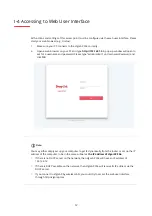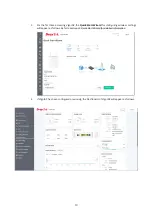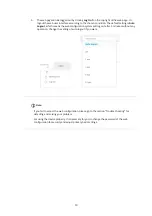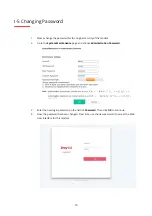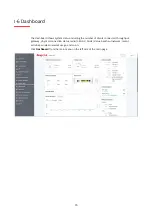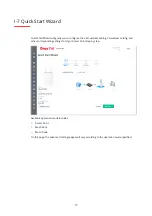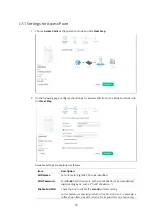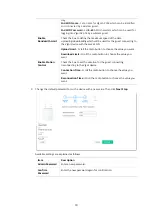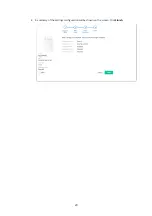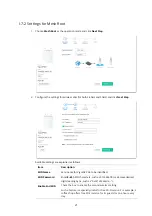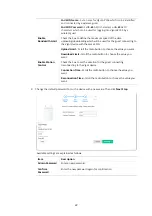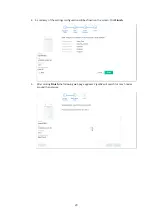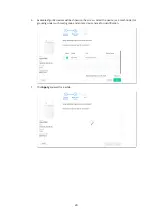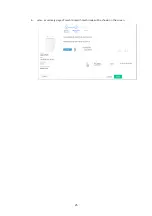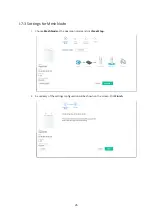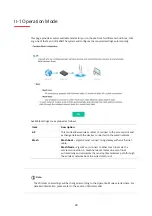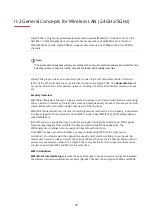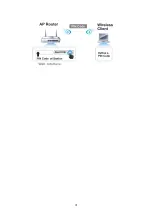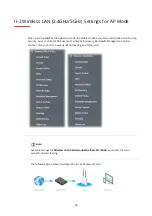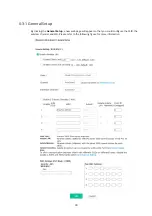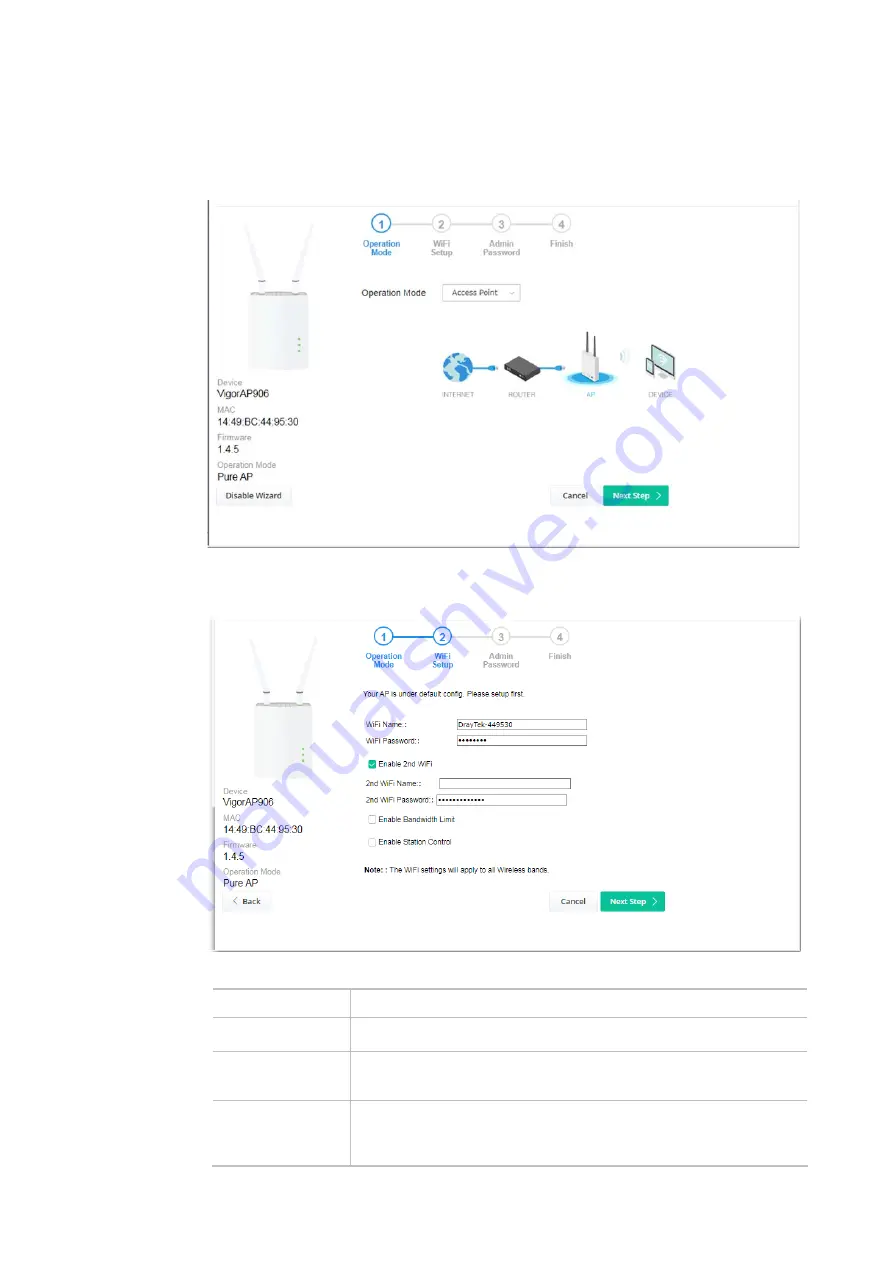
18
I-7-1 Settings for Access Point
1.
Choose
Access Point
as the operation mode and click
Next Step
.
2.
On the following page, configure the settings for wireless LAN (for both 2.4GHz and 5GHz) and
click
Next Step
.
Available settings are explained as follows:
Item Description
WiFi Name
Set a name for VigorAP 906 to be identified.
WiFi Password
Enter
8~63
ASCII characters, such as 012345678..(or 64 Hexadecimal
digits leading by 0x, such as "0x321253abcde...").
Enable 2nd WiFi
Check the box to enable the
second
wireless setting.
Such a feature is especially useful for free Wi-Fi service. For example, a
coffee shop offers free Wi-Fi service for its guests for one hour every
Summary of Contents for VigorAP 906
Page 1: ...I ...
Page 7: ...VII Chapter I Installation ...
Page 8: ......
Page 18: ...10 Next click Change adapter options Click the local area connection ...
Page 28: ...20 4 A summary of the settings configuration will be shown on the screen Click Finish ...
Page 33: ...25 8 Later a summary page of mesh root with mesh node will be shown on the screen ...
Page 35: ...27 Chapter II Connectivity ...
Page 39: ...31 ...
Page 62: ...54 Below shows how Band Steering works ...
Page 66: ...58 ...
Page 82: ...74 Collect some Mesh logs and send the result to DrayTek for analysis ...
Page 84: ...76 II 4 7 Mesh Syslog ...
Page 95: ...87 Chapter III Management ...
Page 116: ...108 ...
Page 127: ...119 Chapter IV Others ...
Page 140: ...132 This page is left blank ...
Page 141: ...133 Chapter V Mobile APP DrayTek Wireless ...
Page 157: ...149 Chapter VI Troubleshooting ...
Page 161: ...153 VI 1 4 WLAN 2 4GHz Statistics This page is used for debugging by RD only ...
Page 169: ...161 ...