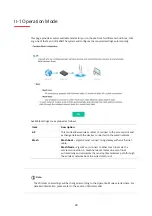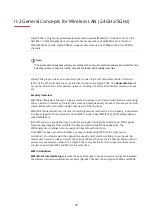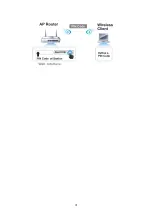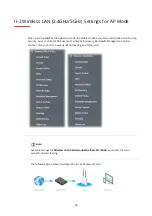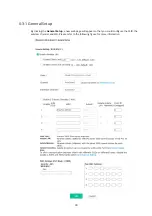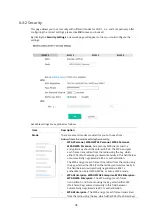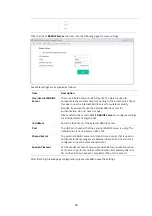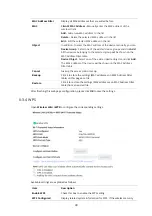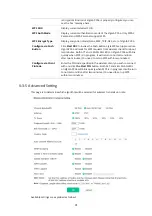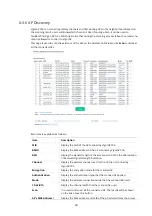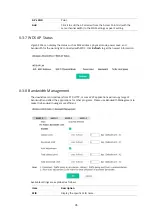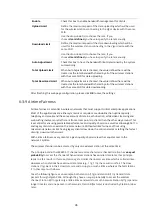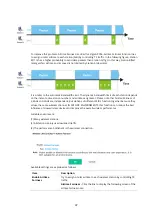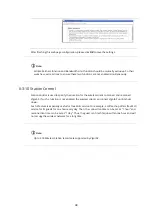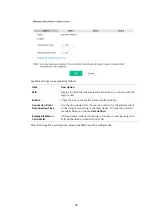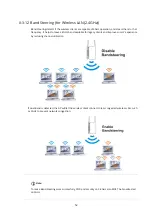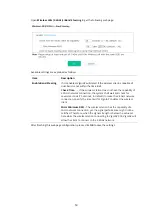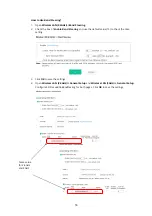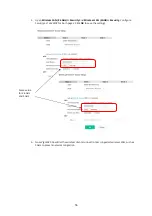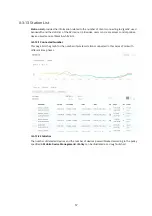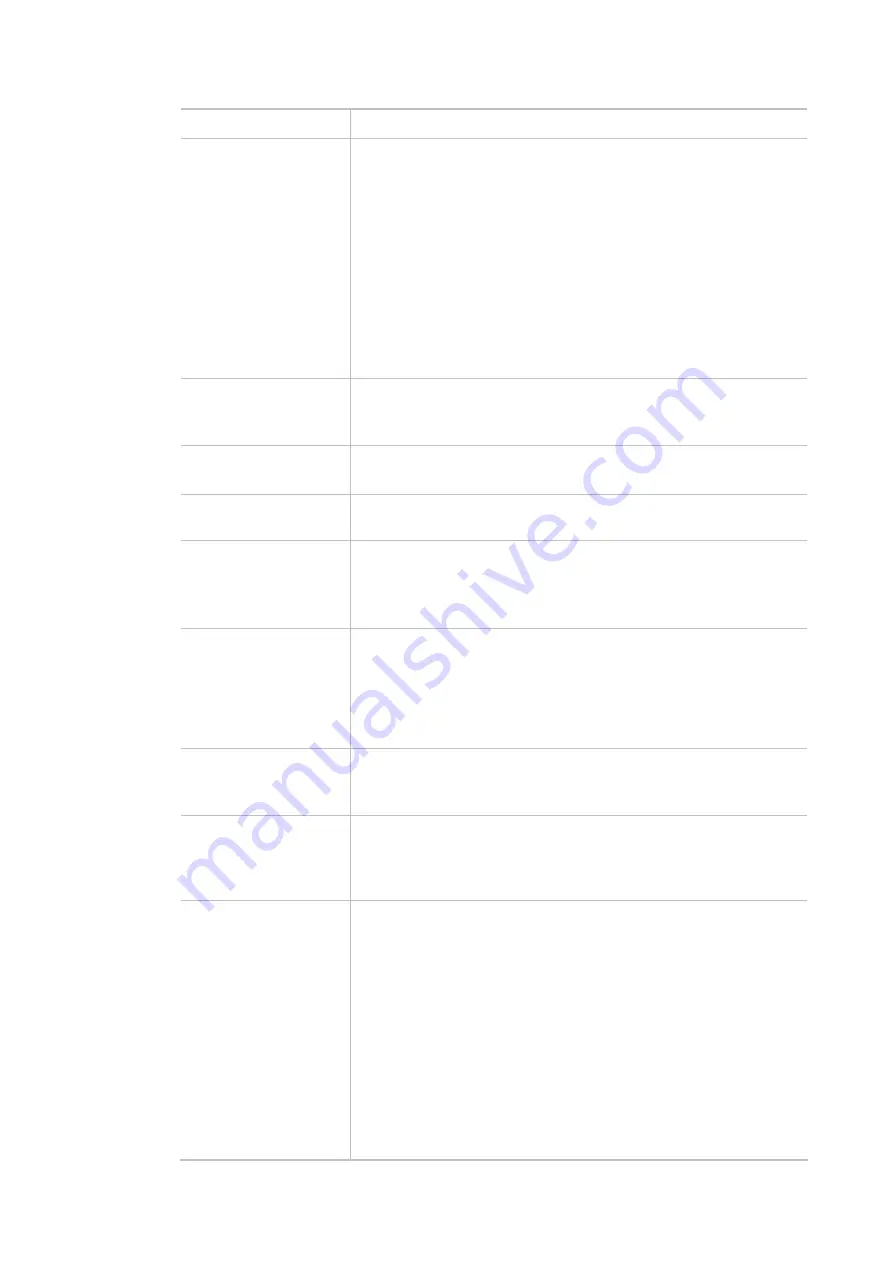
42
Item Description
Channel Bandwidth
20 MHz-
The device will use 20MHz for data transmission and
receiving between the AP and the stations.
Auto 20/40 MHz–
The AP will scan for nearby wireless AP, and then
use 20MHz if the number of AP is more than 10, or use 40MHz if it's
not.
40 MHz-
The device will use 40MHz for data transmission and
receiving between the AP and the stations. It is for wireless LAN
2.4GHz only.
Auto 20/40/80 MHz -
The device will use 20/40/80 MHz channel
bandwidth for data transmission and receiving between the AP and
the stations.
Antenna
(for 2.4GHz only)
VigorAP can be attached with two antennas to have good data
transmission via a wireless connection. However, if you have only one
antenna attached, please choose 1T1R.
Tx Power
The default setting is the maximum (100%). Lowering down the value
may degrade the range and throughput of wireless.
Fragment Length
Set the Fragment threshold of wireless radio. Do not modify the
default value if you don’t know what it is. The default value is 2346.
RTS Threshold
Minimize the collision (unit is bytes) between hidden stations to
improve wireless performance.
Set the RTS threshold of wireless radio. Do not modify the default
value if you don’t know what it is. The default value is 2347.
Country Code
VigorAP broadcasts country codes by following the 802.11d standard.
However, some wireless stations will detect/scan the country code to
prevent conflict occurred. If conflict is detected, the wireless station
will be warned and is unable to make a network connection.
Therefore, changing the country code to ensure a successful network
connection will be necessary for some clients.
Auto Channel Filtered
Out List
The selected wireless channels will be discarded if
AutoSelect
is
selected as
Channel
selection mode in
Wireless LAN>>General
Setup
.
IGMP Snooping
Click
Enable
to enable IGMP Snooping. Multicast traffic will be
forwarded to ports that have members of that group. Disabling IGMP
snooping will make multicast traffic treated in the same manner as
broadcast traffic.
Isolate 2.4GHz and
5GHz bands
The default setting is “Enable”. It means that the wireless client using
the 2.4GHz band is unable to connect to the wireless client with the
5GHz band, and vice versa.
For WLAN 2.4GHz and 5GHz set with the same SSID name:
No matter such function is enabled or disabled, clients using
WLAN 2.4GHz and 5GHz can communicate for each other if
Isolate Member
(in
Wireless LAN>>General Setup
) is NOT
enabled for such SSID.
Yet, if the function of
Isolate Member
(in
Wireless
LAN>>General Setup
) is enabled for such SSID, clients using
WLAN 2.4GHz and 5GHz will be unable to communicate with each
other.
Summary of Contents for VigorAP 906
Page 1: ...I ...
Page 7: ...VII Chapter I Installation ...
Page 8: ......
Page 18: ...10 Next click Change adapter options Click the local area connection ...
Page 28: ...20 4 A summary of the settings configuration will be shown on the screen Click Finish ...
Page 33: ...25 8 Later a summary page of mesh root with mesh node will be shown on the screen ...
Page 35: ...27 Chapter II Connectivity ...
Page 39: ...31 ...
Page 62: ...54 Below shows how Band Steering works ...
Page 66: ...58 ...
Page 82: ...74 Collect some Mesh logs and send the result to DrayTek for analysis ...
Page 84: ...76 II 4 7 Mesh Syslog ...
Page 95: ...87 Chapter III Management ...
Page 116: ...108 ...
Page 127: ...119 Chapter IV Others ...
Page 140: ...132 This page is left blank ...
Page 141: ...133 Chapter V Mobile APP DrayTek Wireless ...
Page 157: ...149 Chapter VI Troubleshooting ...
Page 161: ...153 VI 1 4 WLAN 2 4GHz Statistics This page is used for debugging by RD only ...
Page 169: ...161 ...