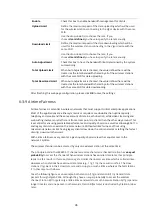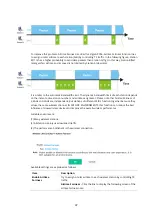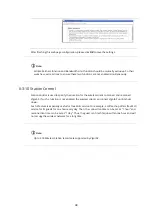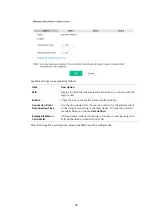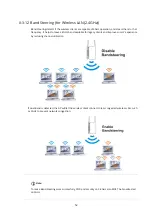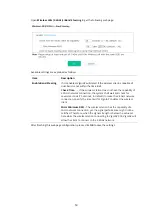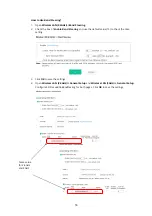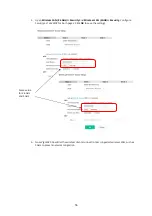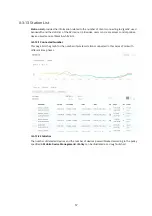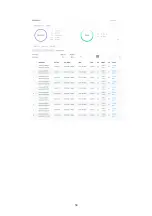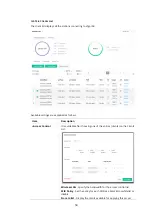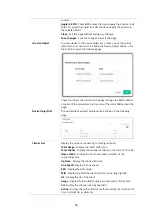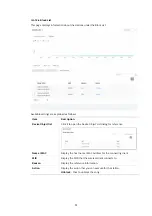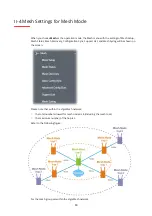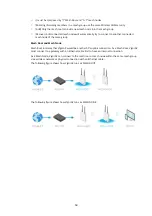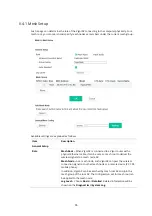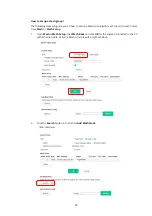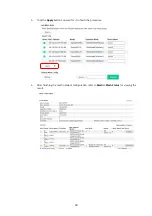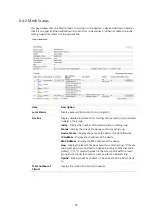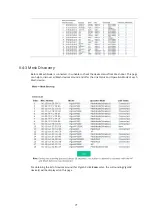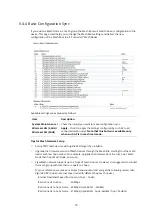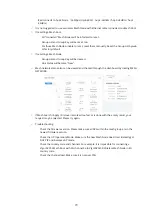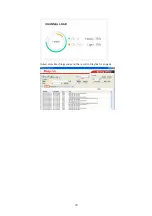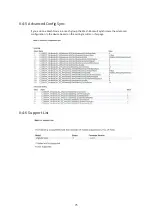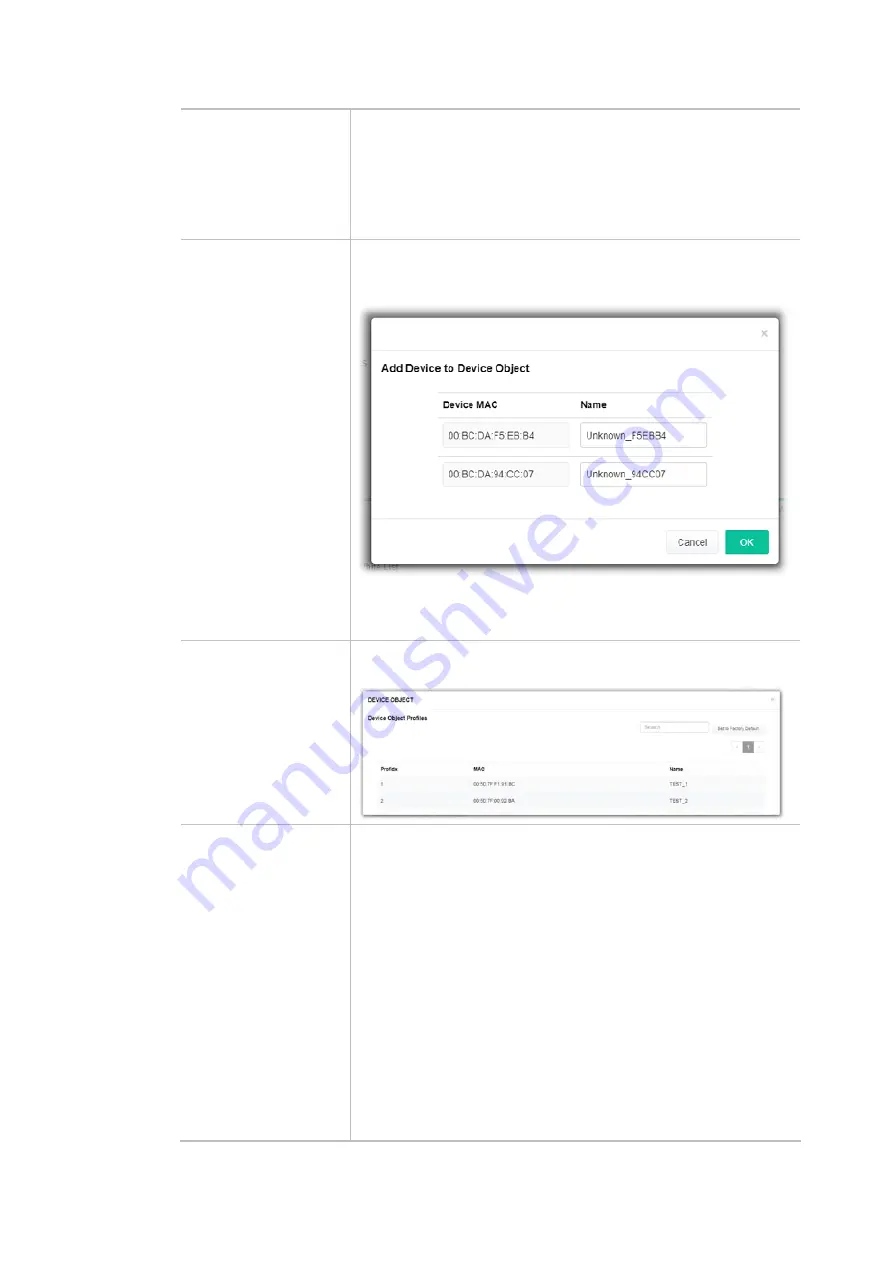
60
control.
Apply to SSID
- Check
All
to make the device apply the policies to all
SSIDs. Or select the one(s) to make the device apply the policies to
the selected SSIDs.
Close
- Exit this page without saving any changes.
Save changes
- Save the changes and exit this page.
+Device Object
To add a device to the device object list, choose one of the entries
(clients) on the Clients List to enable the Device Object button. Click
the button to open the following page.
Check the information listed on the page. Change the MAC address
or name of the selected entry if required. Then click
OK
and exit the
page.
Device Object list
The existed device object profiles will be shown on the following
page.
Clients List
Display the stations connecting to this Vigor device.
Total Usage -
Display the total TX/RX rates.
Total Clients -
Display the number of clients in the state of TX or RX.
Name / MAC -
Display the host name / MAC address of the
connecting client.
Up Time
- Display the connection time.
Link Speed
- Display the link speed.
RSSI
- Display the RSSI value.
SSID
- Display the SSID the client used for connecting VigorAP.
OS
- Display the OS of the client.
Usage
- Display the bandwidth usage (up and down) of the client.
CH
- Display the channel used by the client.
Action
- Display the authentication method used by the client, and if
it is on a block list or white list.
Summary of Contents for VigorAP 906
Page 1: ...I ...
Page 7: ...VII Chapter I Installation ...
Page 8: ......
Page 18: ...10 Next click Change adapter options Click the local area connection ...
Page 28: ...20 4 A summary of the settings configuration will be shown on the screen Click Finish ...
Page 33: ...25 8 Later a summary page of mesh root with mesh node will be shown on the screen ...
Page 35: ...27 Chapter II Connectivity ...
Page 39: ...31 ...
Page 62: ...54 Below shows how Band Steering works ...
Page 66: ...58 ...
Page 82: ...74 Collect some Mesh logs and send the result to DrayTek for analysis ...
Page 84: ...76 II 4 7 Mesh Syslog ...
Page 95: ...87 Chapter III Management ...
Page 116: ...108 ...
Page 127: ...119 Chapter IV Others ...
Page 140: ...132 This page is left blank ...
Page 141: ...133 Chapter V Mobile APP DrayTek Wireless ...
Page 157: ...149 Chapter VI Troubleshooting ...
Page 161: ...153 VI 1 4 WLAN 2 4GHz Statistics This page is used for debugging by RD only ...
Page 169: ...161 ...