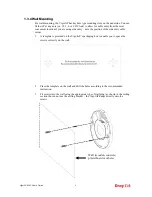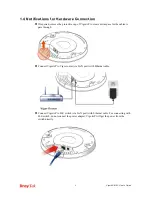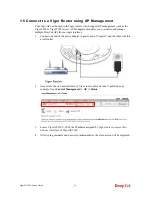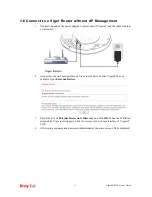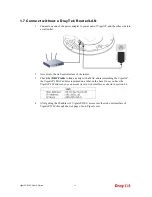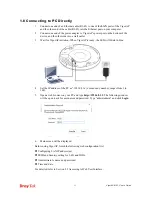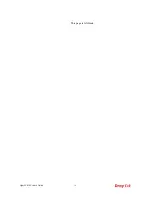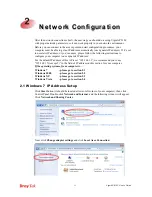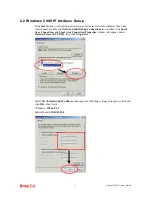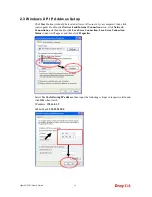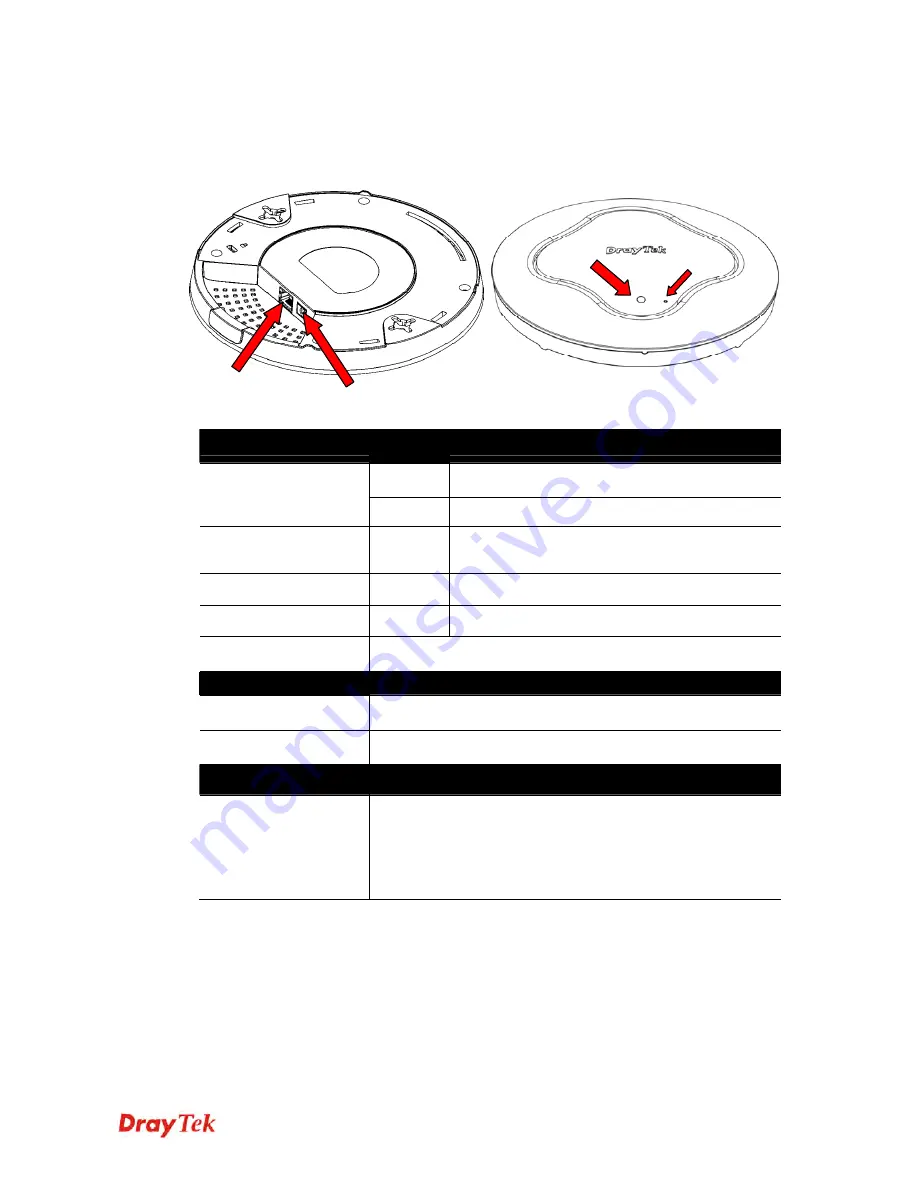
VigorAP 910C User’s Guide
3
1
1
.
.
2
2
L
L
E
E
D
D
I
I
n
n
d
d
i
i
c
c
a
a
t
t
o
o
r
r
s
s
a
a
n
n
d
d
C
C
o
o
n
n
n
n
e
e
c
c
t
t
o
o
r
r
s
s
Before you use the Vigor modem, please get acquainted with the LED indicators and
connectors first.
LED
Status
Explanation
Blinking
VigorAP is ready and can work normally.
Blue LED
Off
VigorAP is not ready or fails.
Purple LED
On
Power adapter is plugged in and VigorAP is
initiating.
Orange LED
Blinking
The firmware upgrade is in process.
Off
Off
VigorAP is powered off.
USB
Connector for a printer.
Interface
Explanation
Ethernet Port
Connecter for xDSL / Cable modem (Giga level) or router.
Power Jack (DC IN)
Connecter for a power adapter.
Hole
Explanation
Factory Reset
Restore the default settings when any error occurs in VigorAP.
Usage: Use sharp article (e.g., paperclip or pin) to insert into the
hole and keep for more than 10 seconds. Then VigorAP will
restart with the factory default configuration. When purple LED
is On again, it means VigorAP has restarted and is ready to use.
LED
Factory
Reset
Ethernet Port
Power Jack (DC IN)