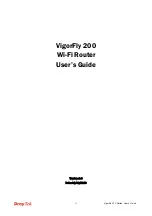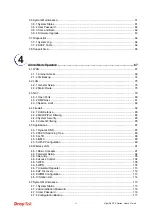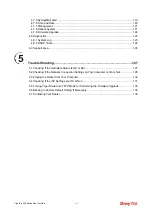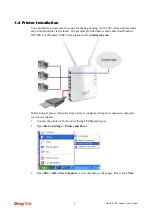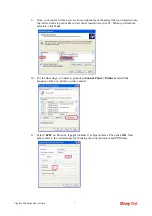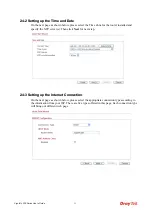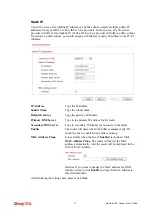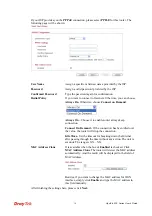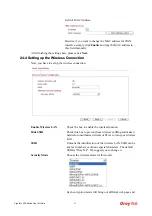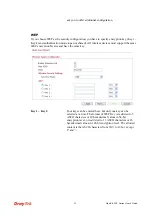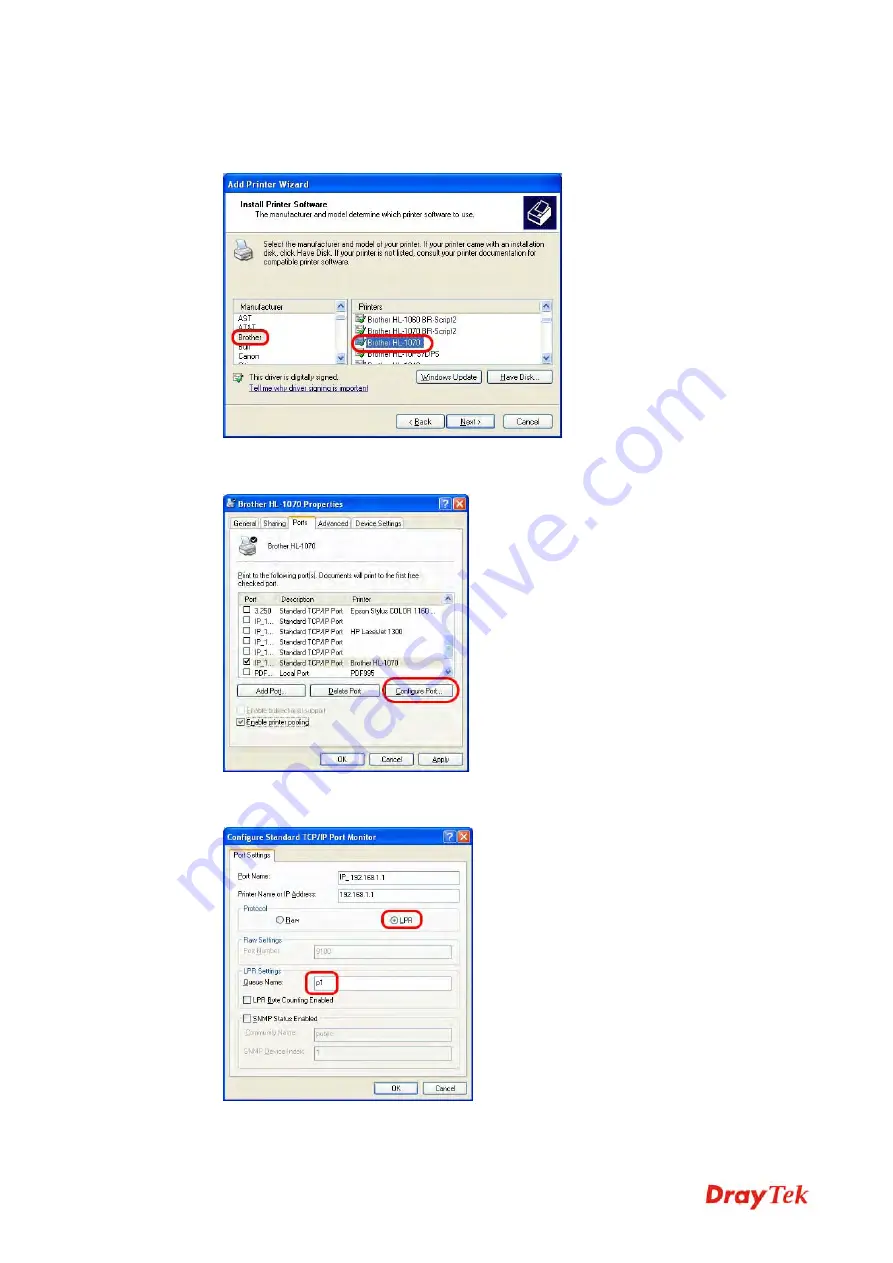
VigorFly 200 Series User’s Guide
7
9.
Now, your system will ask you to choose right name of the printer that you installed onto
the router. Such step can make correct driver loaded onto your PC. When you finish the
selection, click
Next
.
10.
For the final stage, you need to go back to
Control Panel-> Printers
and edit the
property of the new printer you have added.
11.
Select "
LPR
" on Protocol, type
p1
(number 1) as Queue Name. Then click
OK
. Next
please refer to the red rectangle for choosing the correct protocol and UPR name.
Summary of Contents for VigorFly 200
Page 1: ......
Page 8: ......
Page 36: ...VigorFly 200 Series User s Guide 28 This page is left blank ...
Page 134: ...VigorFly 200 Series User s Guide 126 This page is left blank ...