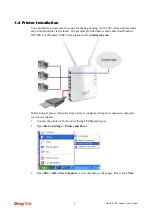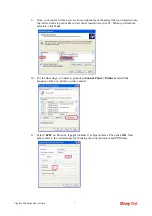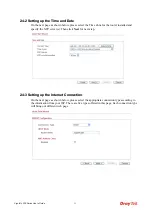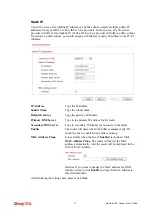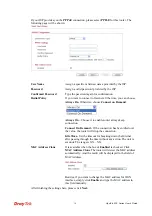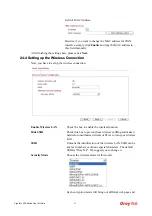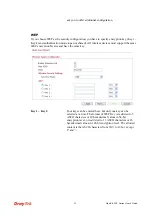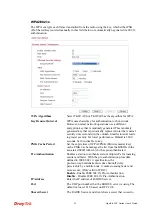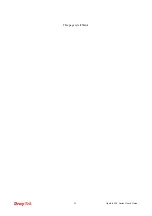VigorFly 200 Series User’s Guide
16
If your ISP provides you the
PPPoE
connection, please select
PPPoE
for this router. The
following page will be shown:
User Name
Assign a specific valid user name provided by the ISP.
Password
Assign a valid password provided by the ISP.
Confirmed Password
Type the password again for confirmation.
Redial Policy
If you want to connect to Internet all the time, you can choose
Always On
. Otherwise, choose
Connect on Demand
.
Always On –
Choose it to enable router always keep
connection.
Connect On Demand -
If the connection has been idled over
the value, the router will drop the connection.
Idle Time -
Set the timeout for breaking down the Internet
after passing through the time without any action. The unit is
seconds. The range is XX ~ XX.
MAC Address Clone
It is available when the box of
Enabled
is checked. Click
MAC Address Clone
The router will detect the MAC address
automatically. And the result will be displayed in the field of
MAC Address.
Besides, if you want to change the MAC address for WAN
interface, simply click
Enable
and type the MAC address in
this field manually.
After finishing the settings here, please click
Next.
Summary of Contents for VigorFly 200
Page 1: ......
Page 8: ......
Page 36: ...VigorFly 200 Series User s Guide 28 This page is left blank ...
Page 134: ...VigorFly 200 Series User s Guide 126 This page is left blank ...