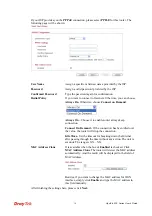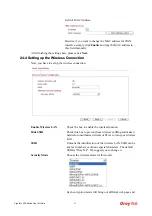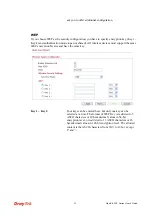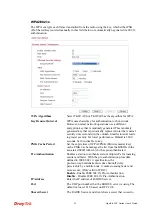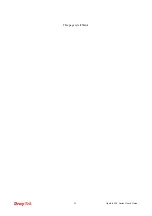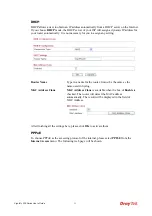VigorFly 200 Series User’s Guide
29
3
U
U
s
s
e
e
r
r
M
M
o
o
d
d
e
e
O
O
p
p
e
e
r
r
a
a
t
t
i
i
o
o
n
n
This chapter will guide users to execute simple configuration through user mode operation.
1.
Open a web browser on your PC and type
http://192.168.1.1.
The window will ask for
typing username and password.
2.
Do not
type any word (both username and password are Null for user operation) on the
window and click
Login
on the window.
Now, the
Main Screen
will appear. Be aware that “User mode” will be displayed on the
bottom left side.
3
3
.
.
1
1
W
W
A
A
N
N
Quick Start Wizard
offers user an easy method to quick setup the connection mode for the
router. Moreover, if you want to adjust more settings for different WAN modes, please go to
WAN
group.
B
B
a
a
s
s
i
i
c
c
s
s
o
o
f
f
I
I
n
n
t
t
e
e
r
r
n
n
e
e
t
t
P
P
r
r
o
o
t
t
o
o
c
c
o
o
l
l
(
(
I
I
P
P
)
)
N
N
e
e
t
t
w
w
o
o
r
r
k
k
IP means Internet Protocol. Every device in an IP-based Network including routers, print
server, and host PCs, needs an IP address to identify its location on the network. To avoid
address conflicts, IP addresses are publicly registered with the Network Information Centre
(NIC). Having a unique IP address is mandatory for those devices participated in the public
network but not in the private TCP/IP local area networks (LANs), such as host PCs under the
management of a router since they do not need to be accessed by the public. Hence, the NIC
has reserved certain addresses that will never be registered publicly. These are known as
private
IP addresses, and are listed in the following ranges:
From 10.0.0.0 to 10.255.255.255
From 172.16.0.0 to 172.31.255.255
From 192.168.0.0 to 192.168.255.255
Summary of Contents for VigorFly 200
Page 1: ......
Page 8: ......
Page 36: ...VigorFly 200 Series User s Guide 28 This page is left blank ...
Page 134: ...VigorFly 200 Series User s Guide 126 This page is left blank ...