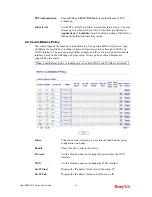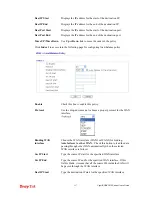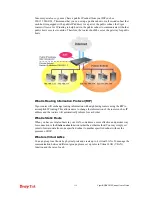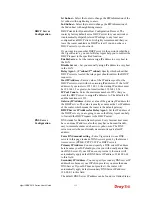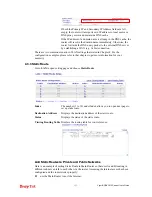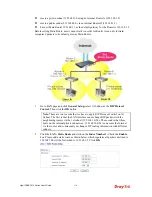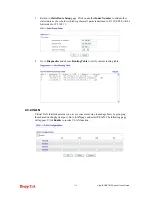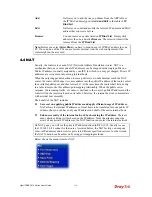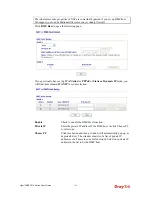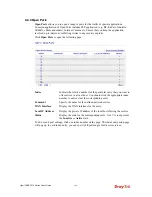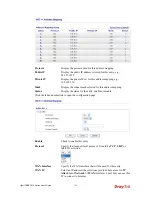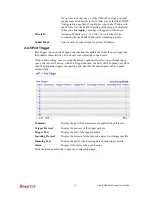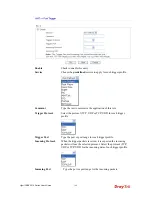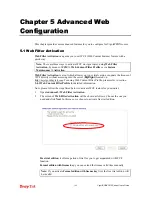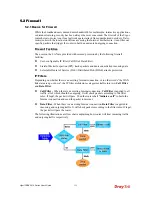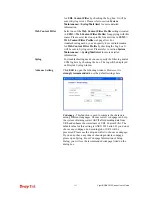VigorIPPBX 3510 Series User’s Guide
140
Enable
Check this box to enable such port redirection setting.
Mode
Two options (Single and Range) are provided here for you to
choose. To set a range for the specific service, select
Range
. In
Range mode, if the public port (start port and end port) and the
starting IP of private IP had been entered, the system will calculate
and display the ending IP of private IP automatically.
Service Name
Enter the description of the specific network service.
Protocol
Select the transport layer protocol (TCP or UDP).
WAN IP
Select the WAN IP used for port redirection. There are eight WAN
IP alias that can be selected and used for port redirection. The
default setting is
All
which means all the incoming data from any
port will be redirected to specified range of IP address and port.
Public Port
Specify which port can be redirected to the specified
Private IP
and Port
of the internal host. If you choose
Range
as the port
redirection mode, you will see two boxes on this field. Simply type
the required number on the first box. The second one will be
assigned automatically later.
Private IP
Specify the private IP address of the internal host providing the
service. If you choose
Range
as the port redirection mode, you will
see two boxes on this field. Type a complete IP address in the first
box (as the starting point) and the fourth digits in the second box
(as the end point).
Private Port
Specify the private port number of the service offered by the
internal host.
Note that the router has its own built-in services (servers) such as Telnet, HTTP and FTP etc.
Since the common port numbers of these services (servers) are all the same, you may need to
reset the router in order to avoid confliction.
For example, the built-in web configurator in the router is with default port 80, which may
conflict with the web server in the local network, http://192.168.1.13:80. Therefore, you need
to
change the router’s http port to
any one other than the default port 80
to avoid
conflict, such as 8080. This can be set in the
Advanced>>System Maintenance
>>Management.
You then will access the admin screen of by suffixing the IP address with
8080, e.g., http://192.168.1.1:8080 instead of port 80.
Summary of Contents for VigorIPPBX 3510 Series
Page 1: ......
Page 20: ...VigorIPPBX 3510 Series User s Guide 12 This page is left blank...
Page 38: ...VigorIPPBX 3510 Series User s Guide 30 This page is left blank...
Page 88: ...VigorIPPBX 3510 Series User s Guide 80 This page is left blank...
Page 188: ...VigorIPPBX 3510 Series User s Guide 180 The items categorized under Misc...