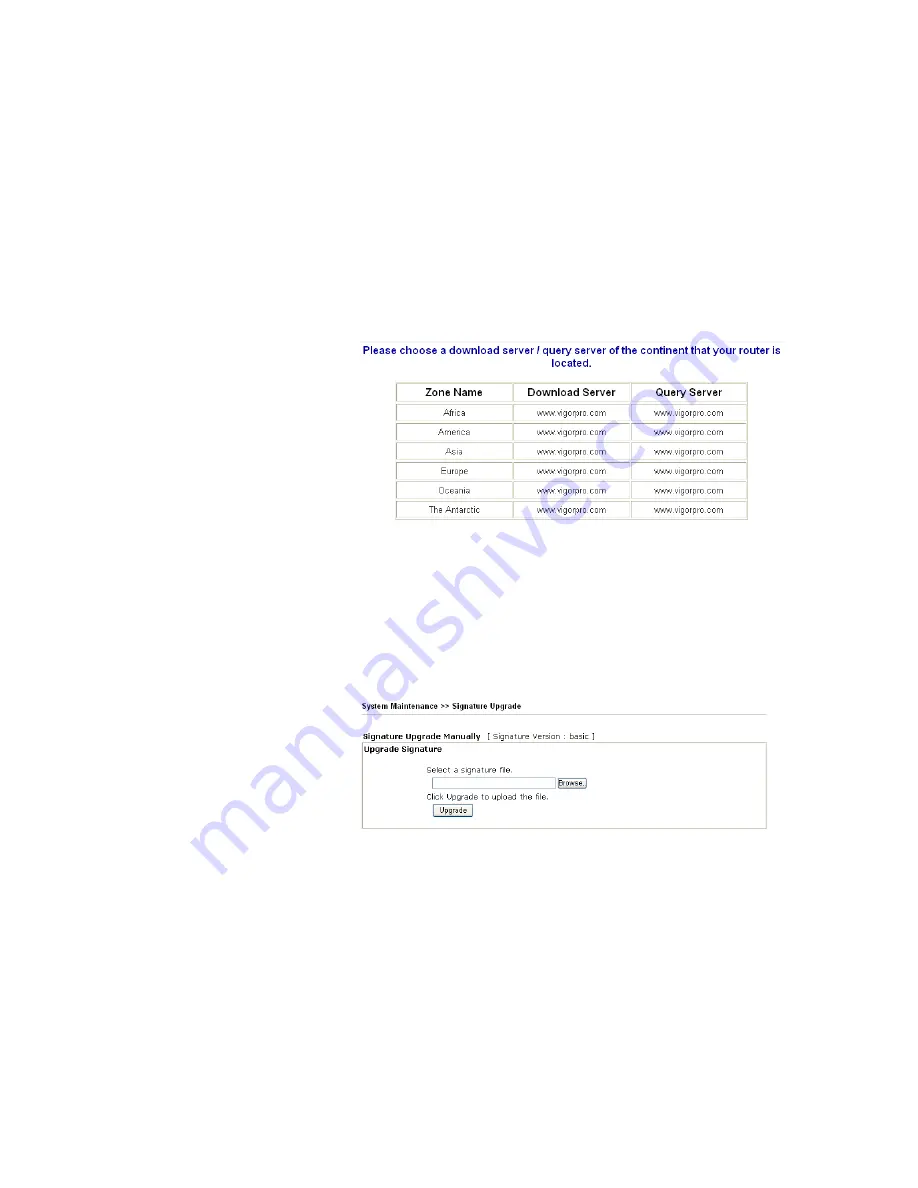
VigorPro5300 Series User’s Guide
108
Signature Upgrade
Setting
It displays the signature version for your reference. There are three
levels for the signature:
basic
– If you did not register and activate your account, you can
just own the default 200 (or more) anti-intrusion and anti-virus
rules for your router.
DT-DT/DT-KL_XXXXXX
– If you have registered and activated
your AI/AV account, and downloaded the newest rules from
www.vigorpro.com, you can see
DT-DT/DT-KL in this field that
means you have obtained the latest signature information.
Setup download
server/Setup query
server
The default setting is auto-selected. You can change the setting if it
is required to be. Click the
find more
link to get more information.
Signature
authentication/downl
oad message
It displays the message of signature authentication or download
procedure.
Upgrade Manually
The buttons in this field are only available when you finished the
registration and activation for new account and your router. If not,
these buttons do not have any effect even if you click them.
Import
– You can import a saved file to manually upgrade the
signature. Click
Browse
to choose the right file with
.sig
file format.
Next, click
Upgrade
.
Backup
- You can backup current signature information with the
filename vigorpro.sig
.
Download Now!!!
– This button will download newly update
anti-intrusion and anti-virus from VigorPro website. While
downloading the file, a progress bar will be shown as follows.
Summary of Contents for VigorPro 5300
Page 8: ......
Page 22: ...VigorPro5300 Series User s Guide 14...
Page 34: ...VigorPro5300 Series User s Guide 26 This page is left blank...
Page 98: ...VigorPro5300 Series User s Guide 90...
Page 221: ...VigorPro5300 Series User s Guide 213...
Page 258: ...VigorPro5300 Series User s Guide 250 13 Click Close to exit...









































