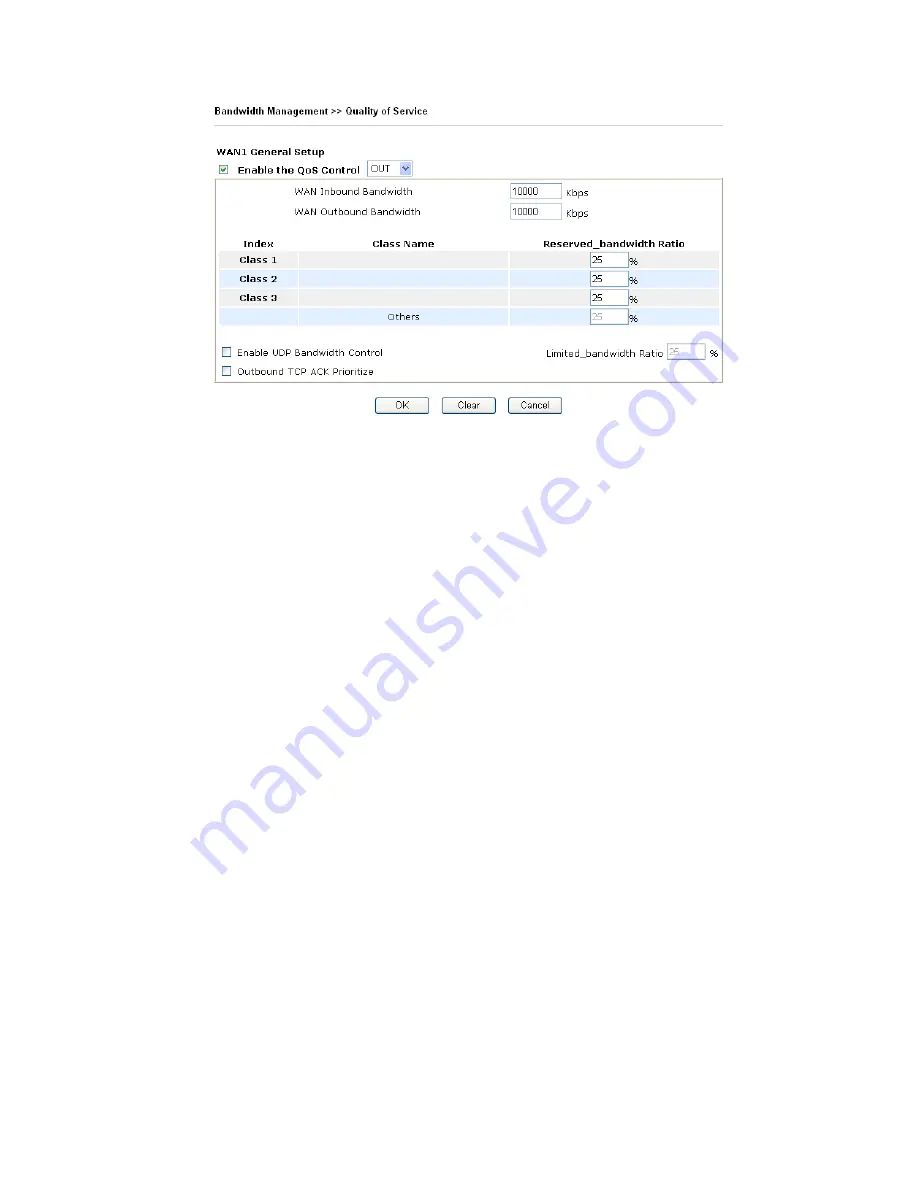
VigorPro5300 Series User’s Guide
115
Enable the QoS Control
The factory default for this setting is checked.
Please also define which traffic the QoS Control settings will
apply to.
IN-
apply to incoming traffic only.
OUT-
apply to outgoing traffic only.
BOTH-
apply to both incoming and outgoing traffic.
Check this box and click
OK
, then click
Setup
link again.
You will see the
Online Statistics
link appearing on this page.
WAN Inbound Bandwidth
It allows you to set the connecting rate of data input for WAN.
For example, if your ADSL supports 1M of downstream and
256K upstream, please set 10000kbps for this box. The default
value is 10000kbps.
WAN Outbound Bandwidth
It allows you to set the connecting rate of data output for
WAN. For example, if your ADSL supports 1M of
downstream and 256K upstream, please set 256kbps for this
box. The default value is 10000kbps.
Reserved Bandwidth Ratio
It is reserved for the group index in the form of ratio of
reserved bandwidth to upstream speed
and
reserved
bandwidth to downstream speed
.
Enable UDP Bandwidth
Control
Check this and set the limited bandwidth ratio on the right
field. This is a protection of TCP application traffic since
UDP application traffic such as streaming video will exhaust
lots of bandwidth.
Outbound TCP ACK
Prioritize
The difference in bandwidth between download and upload
are great in ADSL2+ environment. For the download speed
might be impacted by the uploading TCP ACK, you can
check this box to push ACK of upload more faster to speed
the network traffic.
Limited_bandwidth Ratio
The ratio typed here is reserved for limited bandwidth of UDP
application.
Online Statistics
Display an online statistics for quality of service for your
reference. This link will be seen only if you click
OK
in
WAN1/WAN2 General Setup web page and click Setup again
Summary of Contents for VigorPro 5300
Page 8: ......
Page 22: ...VigorPro5300 Series User s Guide 14...
Page 34: ...VigorPro5300 Series User s Guide 26 This page is left blank...
Page 98: ...VigorPro5300 Series User s Guide 90...
Page 221: ...VigorPro5300 Series User s Guide 213...
Page 258: ...VigorPro5300 Series User s Guide 250 13 Click Close to exit...

































