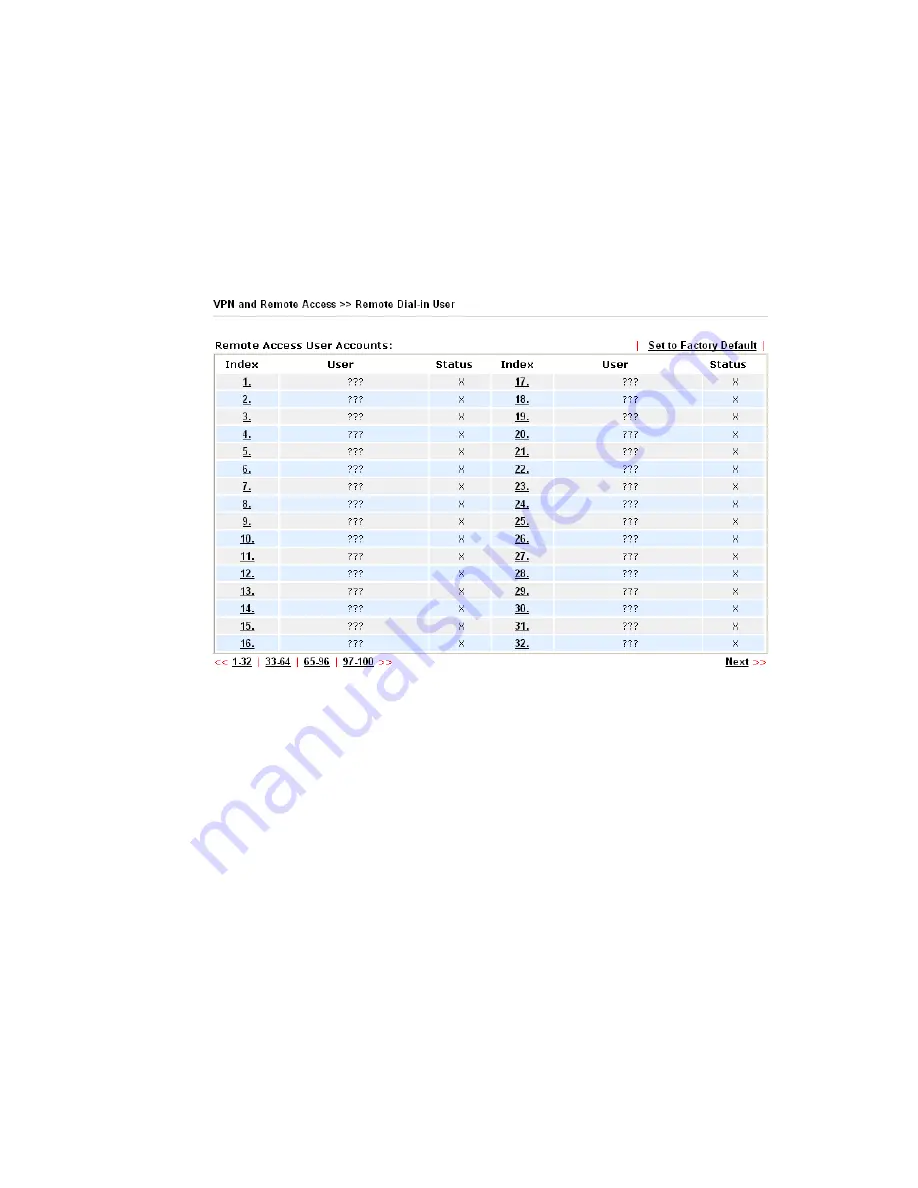
VigorPro5300 Series User’s Guide
134
3
3
.
.
1
1
0
0
.
.
5
5
R
R
e
e
m
m
o
o
t
t
e
e
D
D
i
i
a
a
l
l
-
-
i
i
n
n
U
U
s
s
e
e
r
r
You can manage remote access by maintaining a table of remote user profile, so that users
can be authenticated to dial-in via ISDN or build the VPN connection. You may set
parameters including specified connection peer ID, connection type (VPN connection -
including PPTP, IPSec Tunnel, and L2TP by itself or over IPSec) and corresponding security
methods, etc.
The router provides
100
access accounts for dial-in users. Besides, you can extend the user
accounts to the RADIUS server through the built-in RADIUS client function. The following
figure shows the summary table.
Set to Factory Default
Click to clear all indexes.
Index
Click the number below Index to access into the setting page
of Remote Dial-in User.
User
Display the username for the specific dial-in user of the
LAN-to-LAN profile. The symbol
???
represents that the
profile is empty.
Status
Display the access state of the specific dial-in user. The
symbol V and X represent the specific dial-in user to be active
and inactive, respectively.
Click each index to edit one remote user profile.
Each Dial-In Type requires you to fill the
different corresponding fields on the right.
If the fields gray out, it means you may leave it
untouched. The following explanation will guide you to fill all the necessary fields.
Summary of Contents for VigorPro 5300
Page 8: ......
Page 22: ...VigorPro5300 Series User s Guide 14...
Page 34: ...VigorPro5300 Series User s Guide 26 This page is left blank...
Page 98: ...VigorPro5300 Series User s Guide 90...
Page 221: ...VigorPro5300 Series User s Guide 213...
Page 258: ...VigorPro5300 Series User s Guide 250 13 Click Close to exit...

































