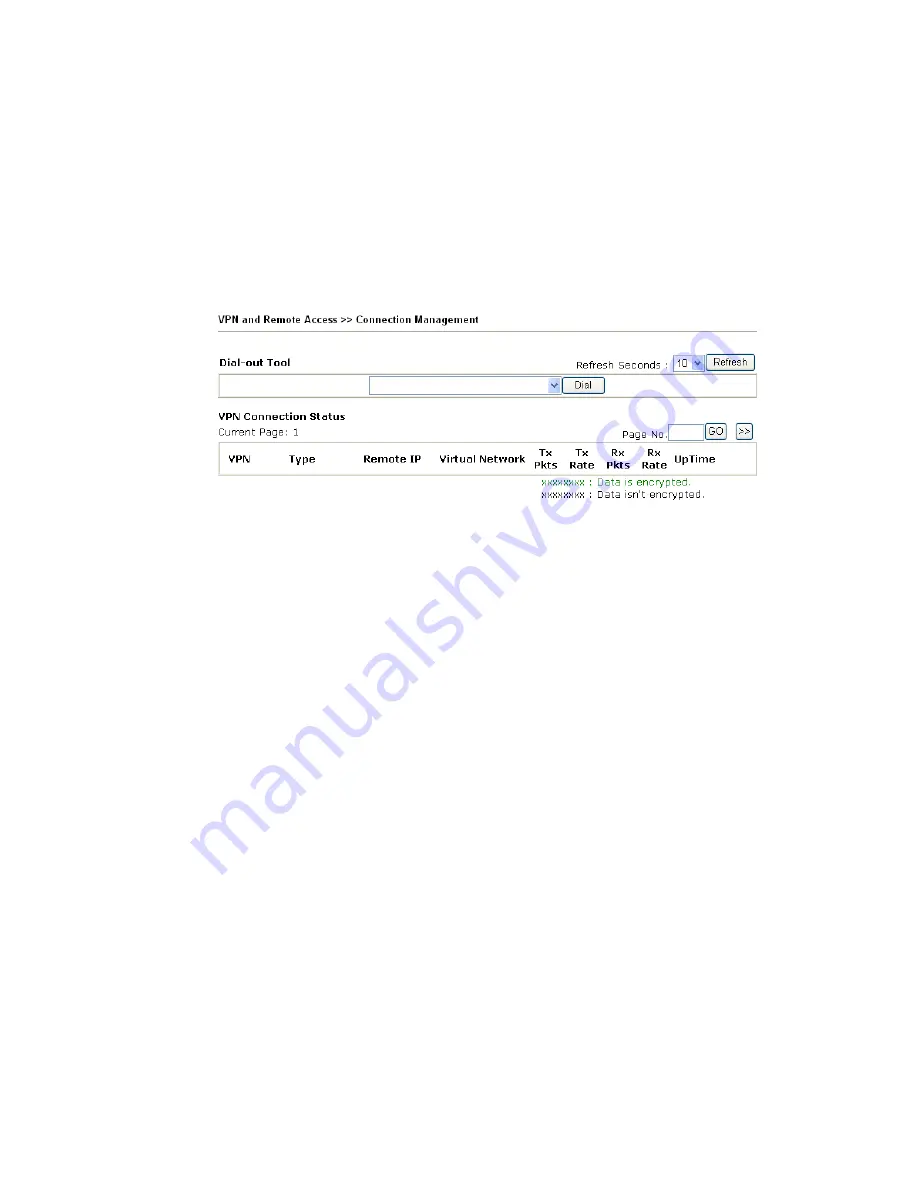
VigorPro5300 Series User’s Guide
146
have to do
IP, please choose
NAT
, otherwise choose
Route
.
Change default route to
this VPN tunnel (Only
single WAN supports this )
Check this box to change the default route with this VPN
tunnel. Be aware that this setting is available only for one
WAN interface is enabled. It is not available when both
WAN interfaces are enabled.
3
3
.
.
1
1
0
0
.
.
7
7
C
C
o
o
n
n
n
n
e
e
c
c
t
t
i
i
o
o
n
n
M
M
a
a
n
n
a
a
g
g
e
e
m
m
e
e
n
n
t
t
You can find the summary table of all VPN connections. You may disconnect any VPN
connection by clicking
Drop
button. You may also aggressively Dial-out by using Dial-out
Tool and clicking
Dial
button.
Dial
Click this button to execute dial out function.
Refresh Seconds
Choose the time for refresh the dial information among 5, 10,
and 30.
Refresh
Click this button to refresh the whole connection status.
Summary of Contents for VigorPro 5300
Page 8: ......
Page 22: ...VigorPro5300 Series User s Guide 14...
Page 34: ...VigorPro5300 Series User s Guide 26 This page is left blank...
Page 98: ...VigorPro5300 Series User s Guide 90...
Page 221: ...VigorPro5300 Series User s Guide 213...
Page 258: ...VigorPro5300 Series User s Guide 250 13 Click Close to exit...

































