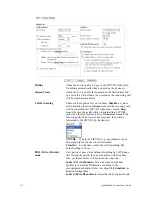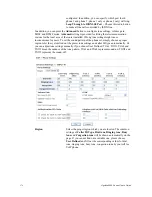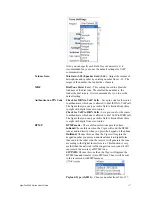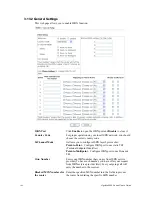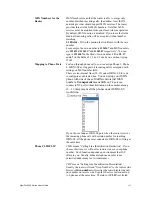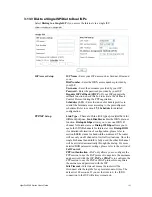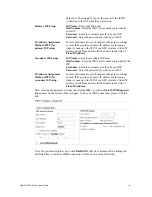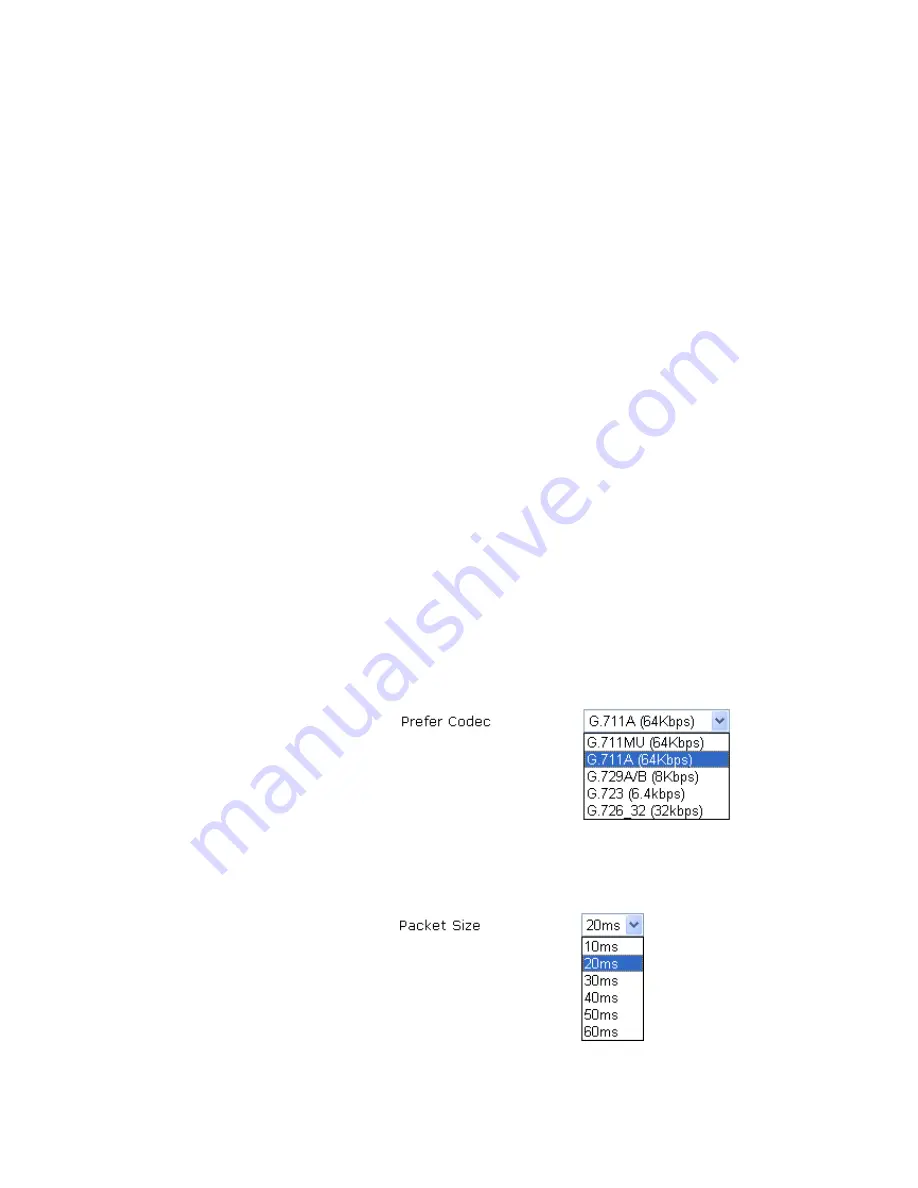
VigorPro5300 Series User’s Guide
170
SIP URL
– Type in the SIP URL (e.g., aaa@draytel.org or
abc@iptel.org) as the site for call forwarded.
Time Out
– Set the time out for the call forwarding. The
default setting is 30 sec.
DND (Do Not Disturb)
mode
Set a period of peace time without disturbing by VoIP phone
call. During the period, the one who dial in will listen busy
tone, yet the local user will not listen any ring tone.
Index (1-15) in Schedule -
Enter the index of schedule
profiles to control the DND mode according to the
preconfigured schedules. Refer to section
3.5.2 Schedule
for
detailed configuration.
Index (1-60) in Phone Book -
Enter the index of phone book
profiles. Refer to section
3.10.1 DialPlan – Phone Book
for
detailed configuration.
CLIR (hide caller ID)
Check this box to hide the caller ID on the display panel of the
phone set.
Call Waiting
Check this box to invoke this function. A notice sound will
appear to tell the user new phone call is waiting for your
response. Click hook flash to pick up the waiting phone call.
Call Transfer
Check this box to invoke this function. Click hook flash to
initiate another phone call. When the phone call connection
succeeds, hang up the phone. The other two sides can
communicate, then.
Prefer Codec
Select one of five codecs as the default for your VoIP calls.
The codec used for each call will be negotiated with the peer
party before each session, and so may not be your default
choice. The default codec is G.729A/B; it occupies little
bandwidth while maintaining good voice quality.
If your upstream speed is only 64Kbps, do not use G.711
codec. It is better for you to have at least 256Kbps upstream if
you would like to use G.711.
Single Codec
– If the box is checked, only the selected Codec
will be applied.
Packet Size
-The amount of data contained in a single packet.
The default value is 20 ms, which means the data packet will
contain 20 ms voice information.
Voice Active Detector -
This function can detect if the voice
on both sides is active or not. If not, the router will do
Summary of Contents for VigorPro 5300
Page 8: ......
Page 22: ...VigorPro5300 Series User s Guide 14...
Page 34: ...VigorPro5300 Series User s Guide 26 This page is left blank...
Page 98: ...VigorPro5300 Series User s Guide 90...
Page 221: ...VigorPro5300 Series User s Guide 213...
Page 258: ...VigorPro5300 Series User s Guide 250 13 Click Close to exit...