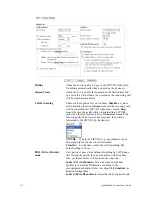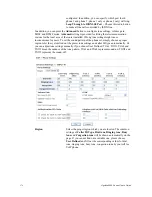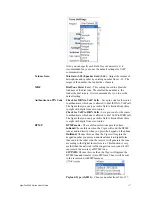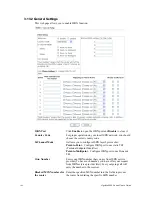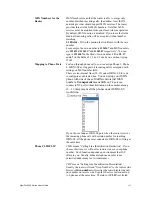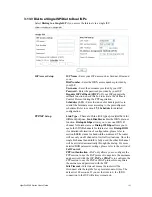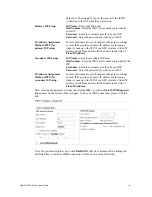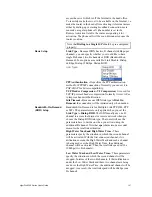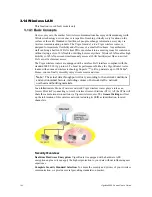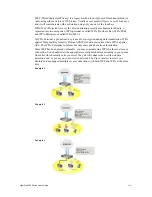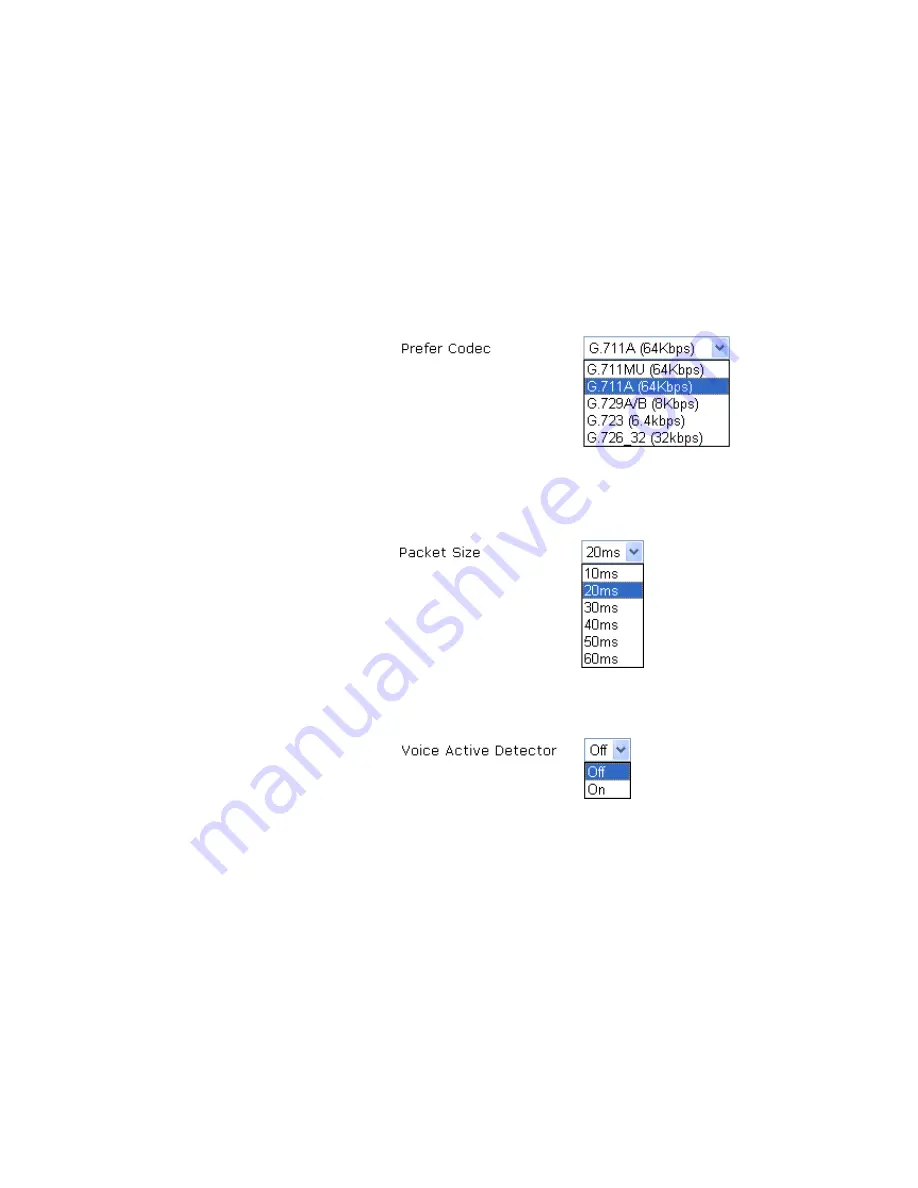
VigorPro5300 Series User’s Guide
175
profiles. Refer to section
3.10.1 DialPlan – Phone Book
for
detailed configuration.
CLIR (hide caller ID)
Check this box to hide the caller ID on the display panel of the
phone set.
Prefer Codec
Select one of five codecs as the default for your VoIP calls.
The codec used for each call will be negotiated with the peer
party before each session, and so may not be your default
choice. The default codec is G.729A/B; it occupies little
bandwidth while maintaining good voice quality.
If your upstream speed is only 64Kbps, do not use G.711
codec. It is better for you to have at least 256Kbps upstream if
you would like to use G.711.
Single Codec
– If the box is checked, only the selected Codec
will be applied.
Packet Size
-The amount of data contained in a single packet.
The default value is 20 ms, which means the data packet will
contain 20 ms voice information.
Voice Active Detector -
This function can detect if the voice
on both sides is active or not. If not, the router will do
something to save the bandwidth for other using. Click On to
invoke this function; click off to close the function.
Default SIP Account
You can set SIP accounts (up to six groups) on SIP Account
page. Use the drop down list to choose one of the profile
names for the accounts as the default one for this phone
setting.
Play dial tone only when account registered -
Check this
box to invoke the function.
FXO Feature
Enable ISDN to VoIP (On-Net) Calls
– Check this box to
make all the outgoing calls from ISDN line to be forwarded to
receivers by Internet.
Enable VoIP to ISDN (Off-Net) Calls
–Check this box to
make all the incoming calls coming from Internet to be
forwarded to receivers by ISDN line.
Loop Through to Phone Port
– Choose this radio button to
make all the calls controlled by traditional PSTN phone. It
will tack effect only if MSN mapping ring port is not
Summary of Contents for VigorPro 5300
Page 8: ......
Page 22: ...VigorPro5300 Series User s Guide 14...
Page 34: ...VigorPro5300 Series User s Guide 26 This page is left blank...
Page 98: ...VigorPro5300 Series User s Guide 90...
Page 221: ...VigorPro5300 Series User s Guide 213...
Page 258: ...VigorPro5300 Series User s Guide 250 13 Click Close to exit...