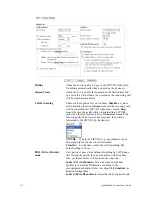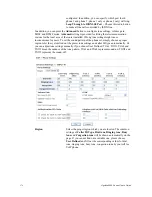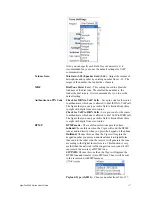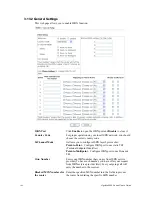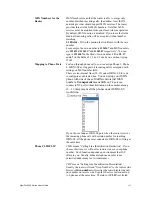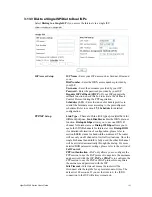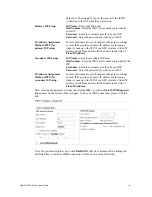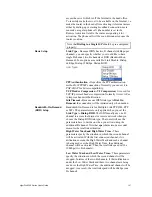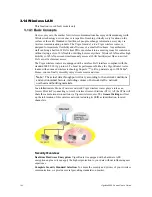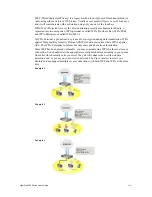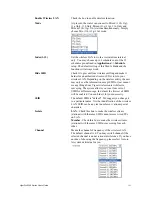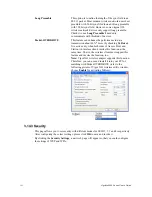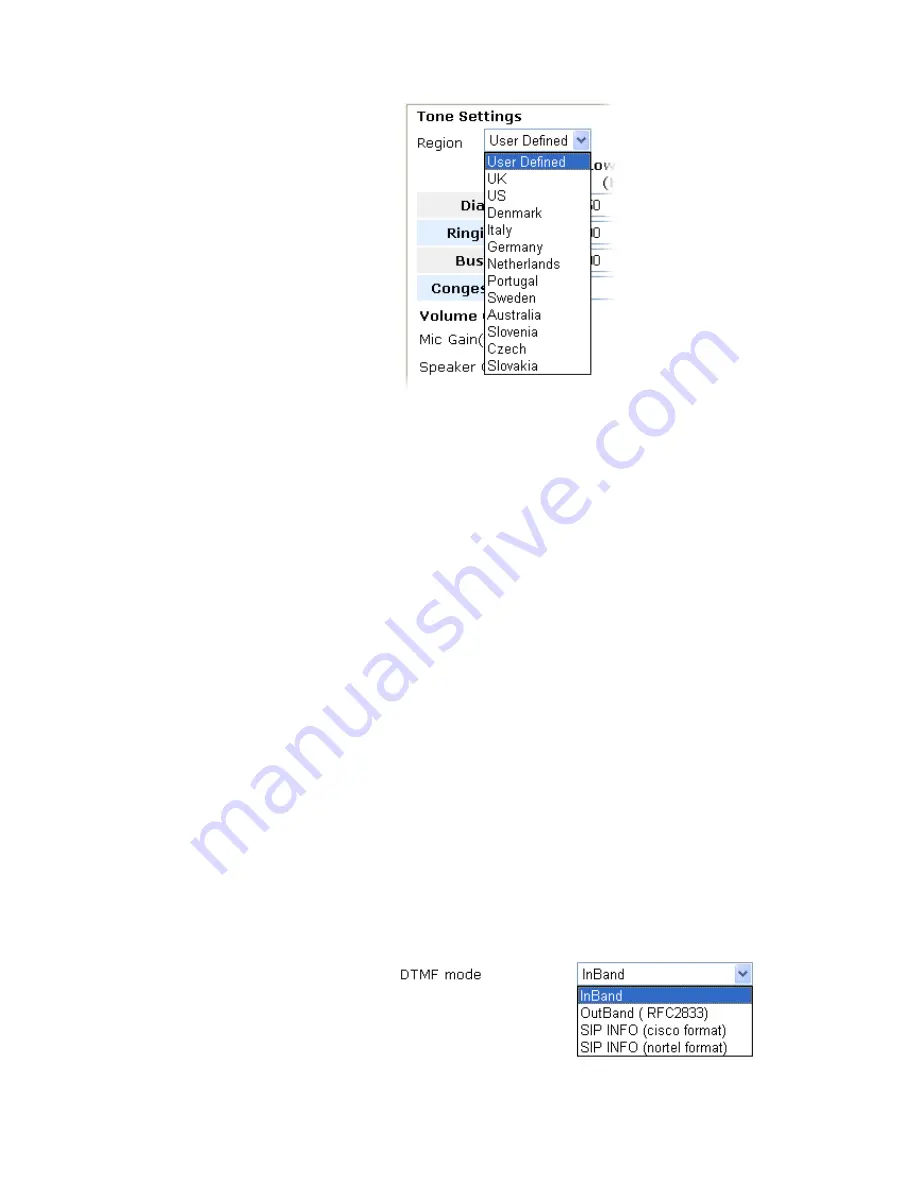
VigorPro5300 Series User’s Guide
177
Also, you can specify each field for your necessity. It is
recommended for you to use the default settings for VoIP
communication.
Volume Gain
Mic Gain (1-10)/Speaker Gain (1-10)
- Adjust the volume of
microphone and speaker by entering number from 1- 10. The
larger of the number, the louder the volume is.
MISC
Dial Tone Power Leve
l - This setting is used to adjust the
loudness of the dial tone. The smaller the number is, the
louder the dial tone is.
It is recommended for you to use the
default setting.
Authentication PIN Code
Check for ISDN to VoIP Calls
– Set a pin code for the router
to authenticate which one is allowed to dial ISDN to VoIP call.
The figure that you can type in this field is limited from three
to eight with digits from zero to nine.
Check for VoIP to ISDN Calls
- Set a pin code for the router
to authenticate which one is allowed to dial VoIP to ISDN call.
The figure that you can type in this field is limited from three
to eight with digits from zero to nine.
DTMP
DTMF mode –
There are four selections provided here:
InBand:
Choose this one then the Vigor will send the DTMF
tone as audio directly when you press the keypad on the phone
OutBand:
Choose this one then the Vigor will capture the
keypad number you pressed and transform it to digital form
then send to the other side; the receiver will generate the tone
according to the digital form it receive. This function is very
useful when the network traffic congestion occurs and it still
can remain the accuracy of DTMF tone.
SIP INFO:
Choose this one then the Vigor will capture the
DTMF tone and transfer it into SIP form. Then it will be sent
to the remote end with SIP message.
Payload Type (rfc2833) -
Choose a number from 96 to 127,
Summary of Contents for VigorPro 5300
Page 8: ......
Page 22: ...VigorPro5300 Series User s Guide 14...
Page 34: ...VigorPro5300 Series User s Guide 26 This page is left blank...
Page 98: ...VigorPro5300 Series User s Guide 90...
Page 221: ...VigorPro5300 Series User s Guide 213...
Page 258: ...VigorPro5300 Series User s Guide 250 13 Click Close to exit...