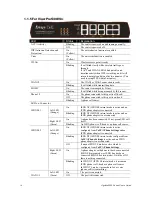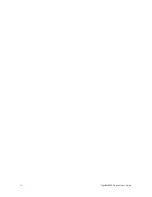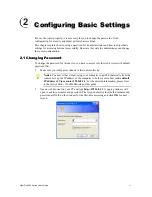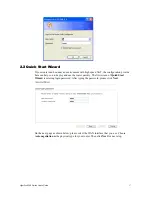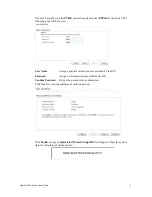VigorPro5300 Series User’s Guide
11
Blinking
The data is transmitting.
On
The port is connected with 100Mbps.
Right LED
(Green)
Off
The port is connected with 10Mbps.
On
The port is connected.
Off
The port is disconnected.
Left LED
(Green)
Blinking
The data is transmitting.
On
The port is connected with 100Mbps.
LAN 1/2/3/4
Right LED
(Green)
Off
The port is connected with 10Mbps.
Interface
Description
Wireless LAN
ON/OFF/WPS
Factory Reset
Press "Wireless LAN ON/OFF/WPS" button for 2 seconds to wait for client
device making network connection through WPS.
Press "Wireless LAN ON/OFF/WPS" button once to enable (WLAN LED on) or
disable (WLAN LED off) wireless connection.
Restore the default settings. Usage: Turn on the router (ACT LED is blinking).
Press the hole and keep for more than 5 seconds. When you see the ACT LED
begins to blink rapidly than usual, release the button. Then the router will restart
with the factory default configuration.
Restart
Restart the router forcefully.
Phone (1/2)
Connecters for PSTN phones.
ISDN S0 1
Connecter for ISDN phone(s) only via ISDN phone adapter. Do not connect any
other device to such port or connect ISDN line, otherwise the router might be
damaged.
ISDN S0 2
Connecter for ISDN line or ISDN phone adapter in particular condition. Refer to
section 2.2 for more details.
WAN (1/2)
Connecters for remote networked devices.
LAN (1-4)
Connecters for local networked devices.
PWR
Connecter for a power adapter.
ON/OFF
Power Switch.
Summary of Contents for VigorPro 5300
Page 8: ......
Page 22: ...VigorPro5300 Series User s Guide 14...
Page 34: ...VigorPro5300 Series User s Guide 26 This page is left blank...
Page 98: ...VigorPro5300 Series User s Guide 90...
Page 221: ...VigorPro5300 Series User s Guide 213...
Page 258: ...VigorPro5300 Series User s Guide 250 13 Click Close to exit...