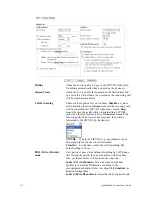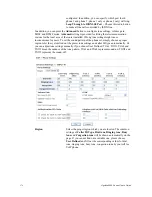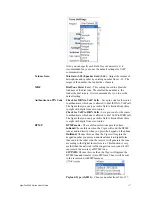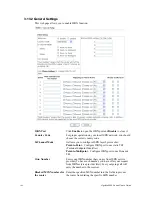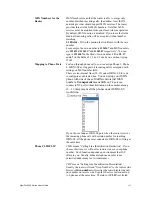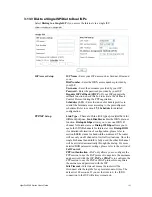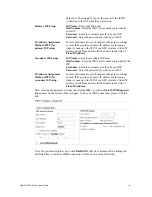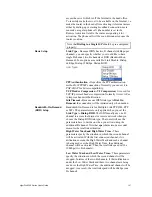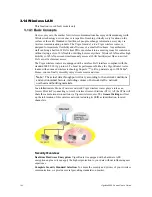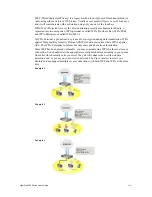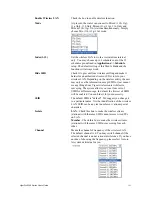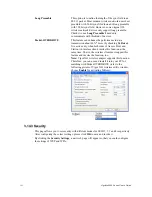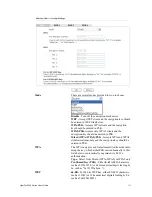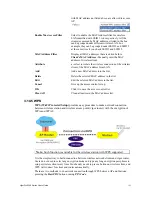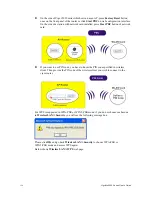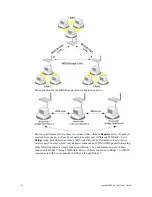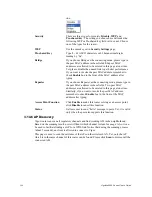VigorPro5300 Series User’s Guide
185
default is 180 seconds. If you set the time to 0, the ISDN
connection to the ISP will always remain on.
Primary ISP Setup
ISP Name -
Enter your ISP name.
Dial Number -
Enter the ISDN access number provided by
your ISP.
Username -
Enter the username provided by your ISP.
Password -
Enter the password provided by your ISP.
IP Address Assignment
Method (IPCP) for
primary ISP setup
In most environments, you should not change these settings
as most ISPs provide a dynamic IP address for the router
when it connects to the ISP. If your ISP provides a fixed IP
address, check
Yes
and enter the IP address in the field of
Fixed IP Address
.
Secondary ISP Setup)
ISP Name -
Enter the secondary ISP name.
Dial Number -
Enter the ISDN access number provided by the
ISP.
Username -
Enter the username provided by your ISP.
Password -
Enter the password provided by your ISP.
IP Address Assignment
Method (IPCP) for
secondary ISP setup
In most environments, you should not change these settings
as most ISPs provide a dynamic IP address for the router
when it connects to the ISP. If your ISP provides a fixed IP
address, check
Yes
and enter the IP address in the field of
Fixed IP Address
.
After entering the necessary settings and clicking
OK
, you will see
Goto ISDN Diagnostic
link appears on the bottom of the webpage. To have an ISDN connection, please click this
link.
Now, the system will guide you to click
Dial
ISDN
. Wait for a moment after clicking the
dial link. Then, a successful ISDN connection will be shown as the following.
Summary of Contents for VigorPro 5300
Page 8: ......
Page 22: ...VigorPro5300 Series User s Guide 14...
Page 34: ...VigorPro5300 Series User s Guide 26 This page is left blank...
Page 98: ...VigorPro5300 Series User s Guide 90...
Page 221: ...VigorPro5300 Series User s Guide 213...
Page 258: ...VigorPro5300 Series User s Guide 250 13 Click Close to exit...