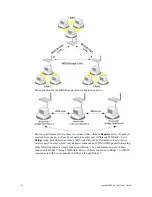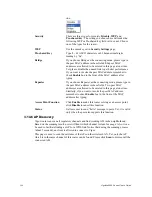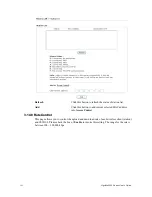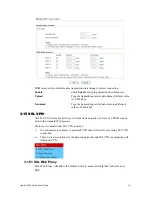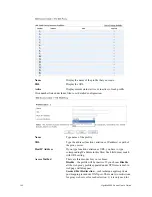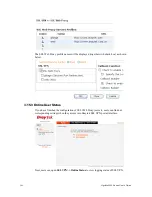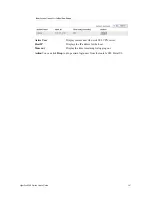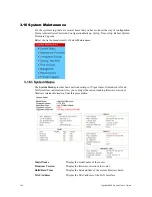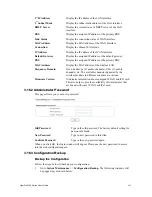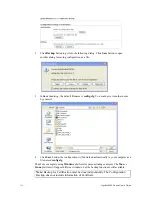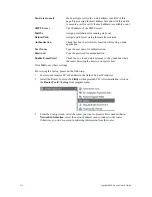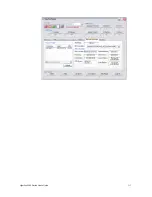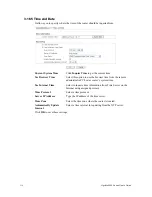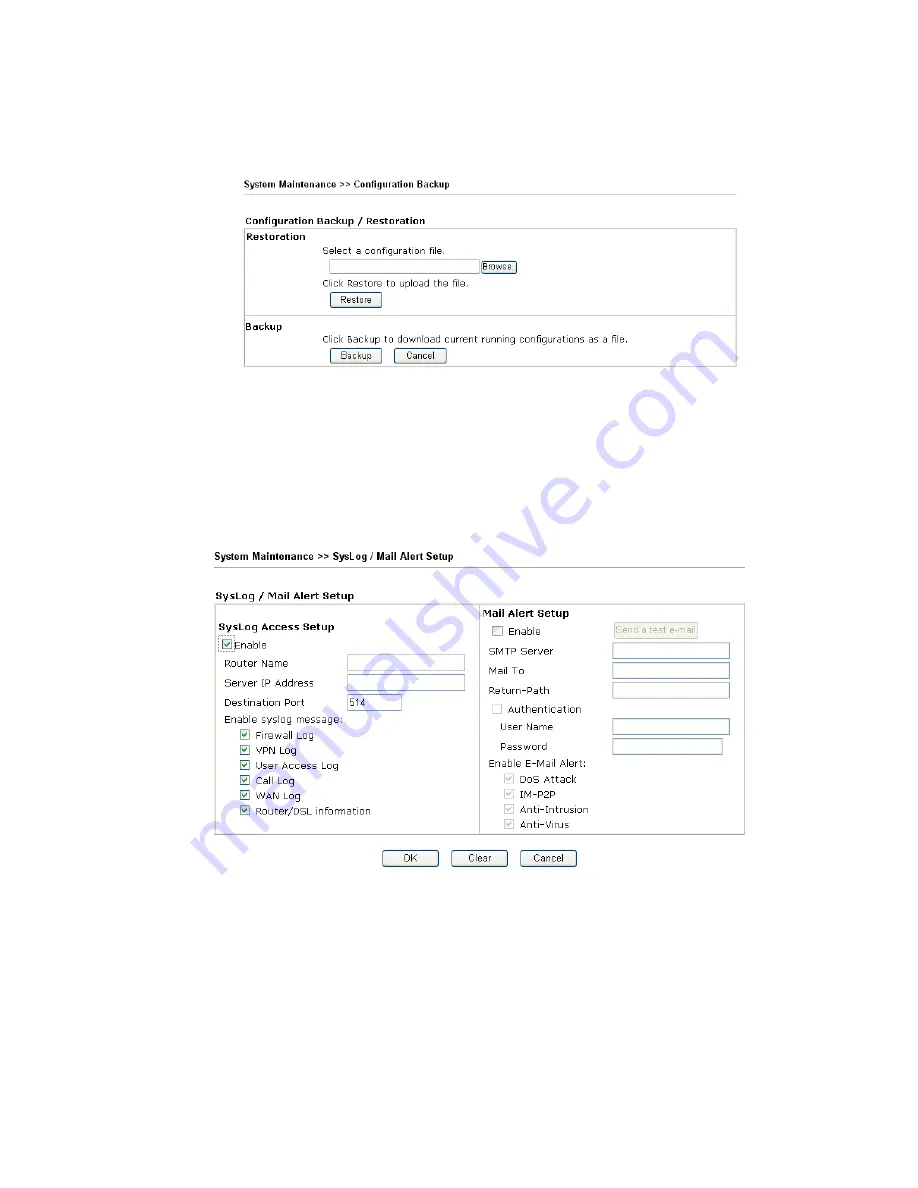
VigorPro5300 Series User’s Guide
211
R
R
e
e
s
s
t
t
o
o
r
r
e
e
C
C
o
o
n
n
f
f
i
i
g
g
u
u
r
r
a
a
t
t
i
i
o
o
n
n
1.
Go to
System Maintenance
>>
Configuration Backup
. The following windows will
be popped-up, as shown below.
2.
Click
Browse
button to choose the correct configuration file for uploading to the
router.
3.
Click
Restore
button and wait for few seconds, the following picture will tell you that
the restoration procedure is successful.
3
3
.
.
1
1
6
6
.
.
4
4
S
S
y
y
s
s
l
l
o
o
g
g
/
/
M
M
a
a
i
i
l
l
A
A
l
l
e
e
r
r
t
t
SysLog function is provided for users to monitor router. There is no bother to directly get
into the Web Configurator of the router or borrow debug equipments.
Enable (Syslog Access…)
Check “
Enable
” to activate function of syslog.
Syslog Server IP
The IP address of the Syslog server.
Destination Port
Assign a port for the Syslog protocol.
Enable syslog message
Check the box listed on this web page to send the
corresponding message of firewall, VPN, User Access, Call,
WAN, Router/DSL information to Syslog.
Enable (Alert Setup…)
Check
“
Enable
” to activate function of mail alert.
Summary of Contents for VigorPro 5300
Page 8: ......
Page 22: ...VigorPro5300 Series User s Guide 14...
Page 34: ...VigorPro5300 Series User s Guide 26 This page is left blank...
Page 98: ...VigorPro5300 Series User s Guide 90...
Page 221: ...VigorPro5300 Series User s Guide 213...
Page 258: ...VigorPro5300 Series User s Guide 250 13 Click Close to exit...