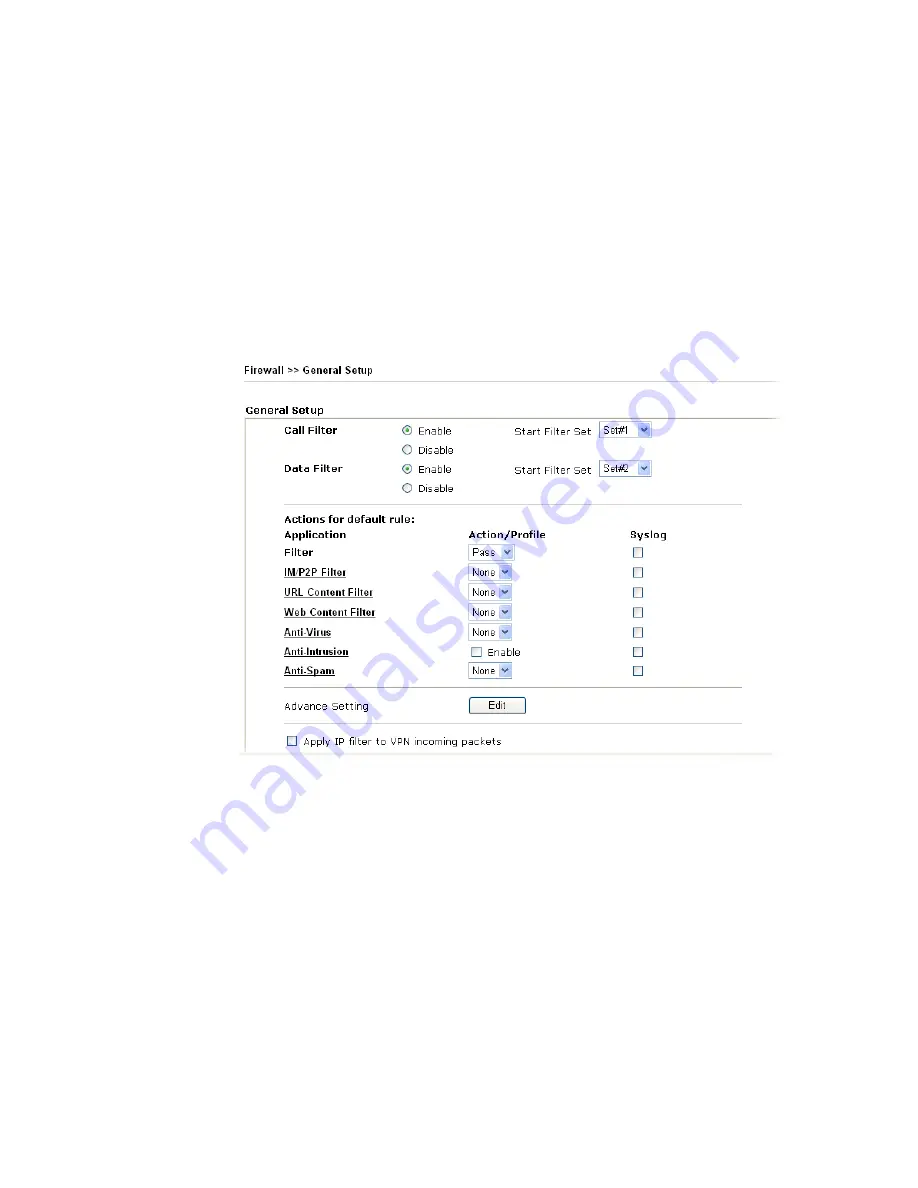
VigorPro5300 Series User’s Guide
259
6.
Click the
On
button on the line with DT-KL service to use that service. Then, the
Status light for DT-DT service will be changed into red which means you can press on
the
On
button for that one to use it for next time.
7.
Now, you have successfully switched the service provider for your router.
4
4
.
.
8
8
E
E
n
n
a
a
b
b
l
l
i
i
n
n
g
g
A
A
n
n
t
t
i
i
-
-
V
V
i
i
r
r
u
u
s
s
/
/
A
A
n
n
t
t
i
i
-
-
I
I
n
n
t
t
r
r
u
u
s
s
i
i
o
o
n
n
/
/
A
A
n
n
t
t
i
i
-
-
S
S
p
p
a
a
m
m
After applying an account, registering your account and router, you have to access into the
web page of Vigor router to enable Anti-Virus/Anti-Intrusion functions. There are two ways
to enable it.
A.
For the default rule of firewall, please open
Firewall>>General Setup
page. Check the
box of
Enable
for Anti-Intrusion and choose proper action (profile) from the drop down
list of Anti-Virus and Anti-Spam. Next, click
OK
to finish the procedure of activation.
B.
For specified filter rule (there are twelve filter sets in Firewall, and each set is allowed to
set seven filter rules), please check the box of
Enable
for Anti-Intrusion and choose
proper action (profile) from the drop down list of Anti-Virus. Next, click
OK
to finish
the procedure of activation.
Summary of Contents for VigorPro 5300
Page 8: ......
Page 22: ...VigorPro5300 Series User s Guide 14...
Page 34: ...VigorPro5300 Series User s Guide 26 This page is left blank...
Page 98: ...VigorPro5300 Series User s Guide 90...
Page 221: ...VigorPro5300 Series User s Guide 213...
Page 258: ...VigorPro5300 Series User s Guide 250 13 Click Close to exit...










































