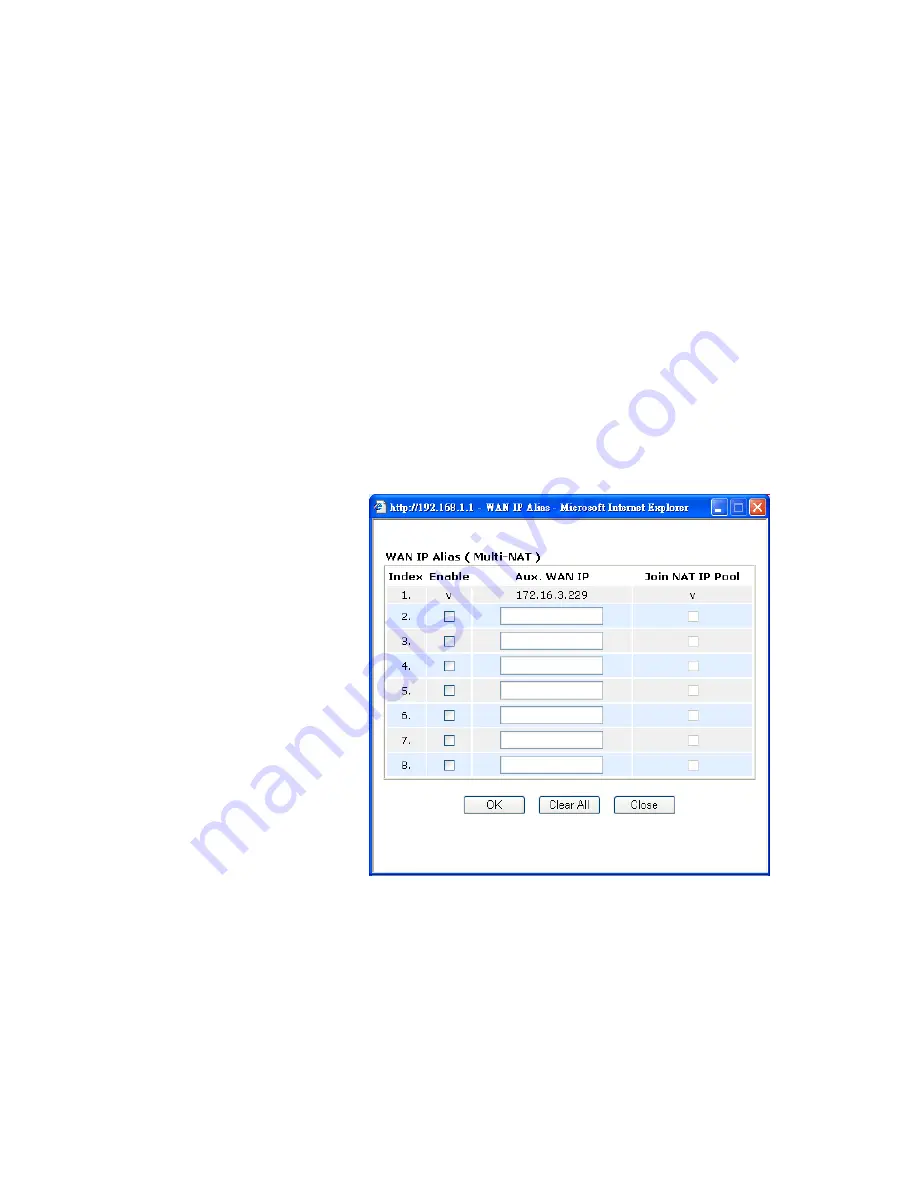
VigorPro5300 Series User’s Guide
34
PING Interval
- Enter the interval for the system to execute the
PING operation.
WAN Connection
Detection
Such function allows you to verify whether network connection is
alive or not through ARP Detect or Ping Detect.
Mode
– Choose
ARP Detect
or
Ping Detect
for the system to
execute for WAN detection.
Ping IP
– If you choose Ping Detect as detection mode, you have
to type IP address in this field for pinging.
TTL (Time to Live)
– Displays value for your reference. TTL
value is set by telnet command.
RIP Protocol
Routing Information Protocol is abbreviated as RIP(RFC1058
)
specifying how routers exchange routing tables information. Click
Enable RIP
for activating this function.
WAN IP Network
Settings
This group allows you to obtain an IP address automatically and
allows you type in IP address manually.
WAN IP Alias
- If you have multiple public IP addresses and
would like to utilize them on the WAN interface, please use WAN
IP Alias. You can set up to 8 public IP addresses other than the
current one you are using. Notice that this setting is available for
WAN1 only.
Obtain an IP address automatically
– Click this button to obtain
the IP address automatically if you want to use
Dynamic IP
mode.
Router Name:
Type in the router name provided by ISP.
Domain Name:
Type in the domain name that you have assigned.
Specify an IP address
– Click this radio button to specify some
data if you want to use
Static IP
mode.
IP Address:
Type the IP address.
Subnet Mask:
Type the subnet mask.
Gateway IP Address:
Type the gateway IP address.
Default MAC Address
: Click this radio button to use default MAC
address for the router.
Summary of Contents for VigorPro 5300
Page 8: ......
Page 22: ...VigorPro5300 Series User s Guide 14...
Page 34: ...VigorPro5300 Series User s Guide 26 This page is left blank...
Page 98: ...VigorPro5300 Series User s Guide 90...
Page 221: ...VigorPro5300 Series User s Guide 213...
Page 258: ...VigorPro5300 Series User s Guide 250 13 Click Close to exit...
















































