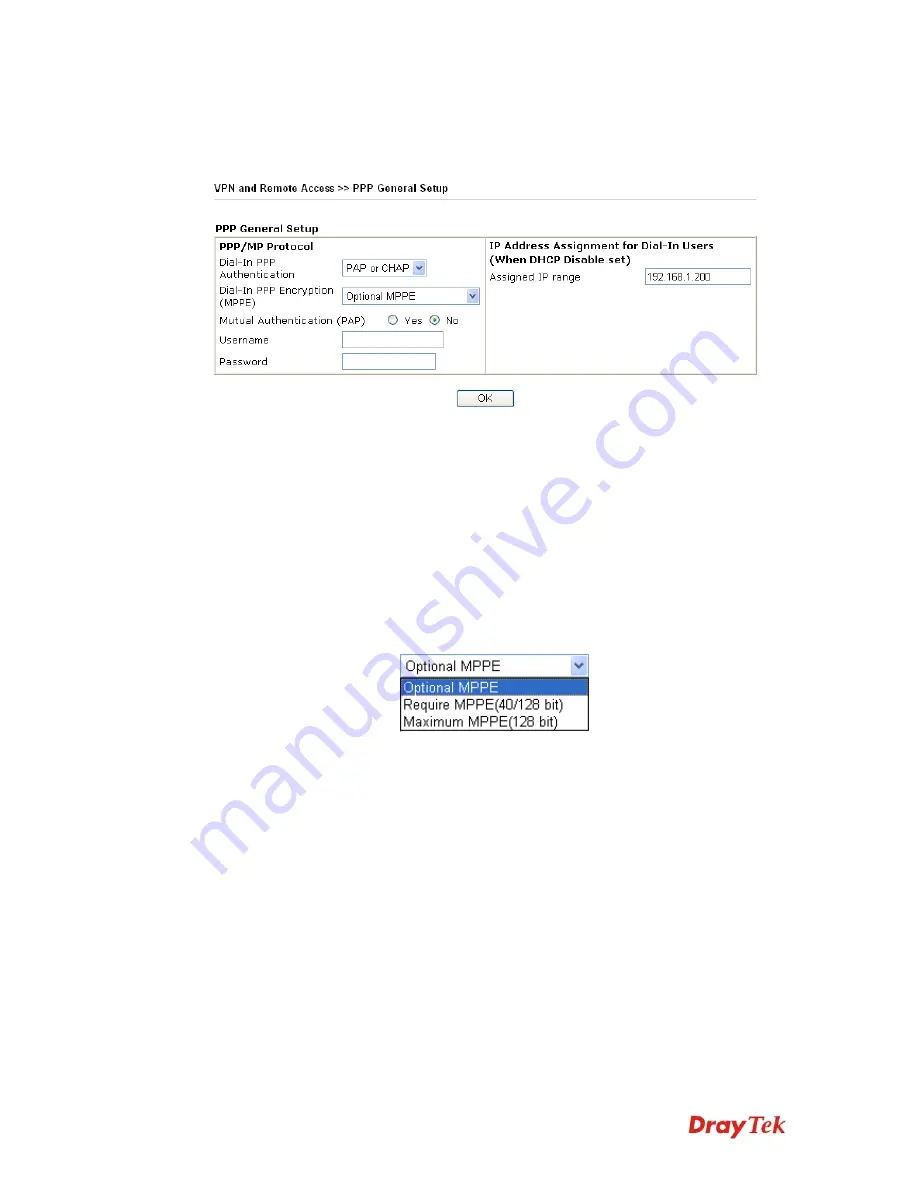
VigorPro5510 Series User’s Guide
149
3
3
.
.
1
1
0
0
.
.
2
2
P
P
P
P
P
P
G
G
e
e
n
n
e
e
r
r
a
a
l
l
S
S
e
e
t
t
u
u
p
p
This submenu only applies to PPP-related VPN connections, such as PPTP, L2TP, L2TP
over IPSec.
Dial-In PPP
Authentication PAP Only
Select this option to force the router to authenticate dial-in
users with the PAP protocol.
PAP or CHAP
Selecting this option means the router will attempt to
authenticate dial-in users with the CHAP protocol first. If the
dial-in user does not support this protocol, it will fall back to
use the PAP protocol for authentication.
Dial-In PPP Encryption
(MPPE Optional MPPE
This option represents that the MPPE encryption method will
be optionally employed in the router for the remote dial-in
user. If the remote dial-in user does not support the MPPE
encryption algorithm, the router will transmit “no MPPE
encrypted packets”. Otherwise, the MPPE encryption scheme
will be used to encrypt the data.
Require MPPE (40/128bits) -
Selecting this option will force
the router to encrypt packets by using the MPPE encryption
algorithm. In addition, the remote dial-in user will use 40-bit
to perform encryption prior to using 128-bit for encryption.
In other words, if 128-bit MPPE encryption method is not
available, then 40-bit encryption scheme will be applied to
encrypt the data.
Maximum MPPE -
This option indicates that the router will
use the MPPE encryption scheme with maximum bits
(128-bit) to encrypt the data.
Mutual Authentication
(PAP)
The Mutual Authentication function is mainly used to
communicate with other routers or clients who need
bi-directional authentication in order to provide stronger
security, for example, Cisco routers. So you should enable
this function when your peer router requires mutual
authentication. You should further specify the
User Name
and
Password
of the mutual authentication peer.
Assigned IP Address
Enter an IP address for the dial-in PPP connection. You
Summary of Contents for VigorPro 5510 Series
Page 1: ......
Page 3: ...VigorPro5510 Series User s Guide iii ...
Page 10: ......
Page 22: ...VigorPro5510 Series User s Guide 12 This page is left blank ...
Page 38: ...VigorPro5510 Series User s Guide 28 ...
Page 131: ...VigorPro5510 Series User s Guide 121 ...
Page 301: ...VigorPro5510 Series User s Guide 291 10 Click Send Now the firmware update is finished ...







































