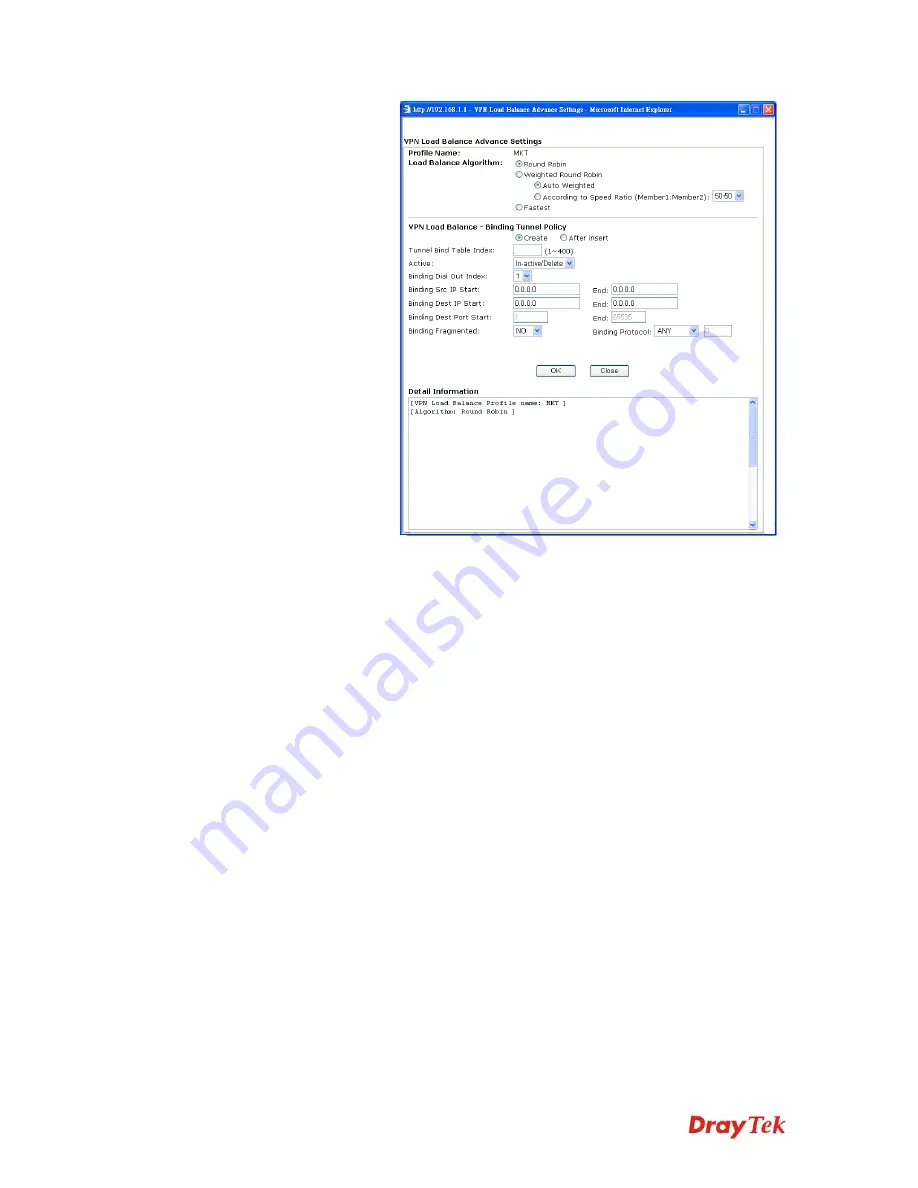
VigorPro5510 Series User’s Guide
171
Detailed information for this dialog, see later section -
Advanced Load Balance and Backup
.
General Setup
Status
- After choosing one of the profile listed above, please
click
Enable
to activate this profile. If you click
Disable
, the
selected or current used VPN TRUNK-Backup/Load Balance
mechanism profile will not have any effect for VPN tunnel.
Profile Name
- Type a name for VPN TRUNK profile. Each
profile can group two VPN connections set in LAN-to-LAN.
The saved VPN profiles in LAN-to-LAN will be shown on
Member1 and Member2 fields.
Member 1/Member2
- Display the selection for LAN-to-LAN
dial-out profiles (configured in
VPN and Remote Access >>
LAN-to-LAN
) for you to choose for grouping under certain
VPN TRUNK-VPN Backup/Load Balance mechanism profile.
No
-
Index number of LAN-to-LAN dial-out profile.
Name -
Profile name of LAN-to-LAN dial-out profile.
Connection Type
-
Connection type of LAN-to-LAN dial-out
profile.
VPN ServerIP (Private Network) -
VPN Server IP of
LAN-to-LAN dial-out profiles.
Attribute Mode
- Display available mode for you to choose.
Choose
Backup
or
Load Balance
for your router.
Add
Add and save new profile to the backup profile list. The
corresponding members (LAN-to-LAN profiles) grouped in
such new VPN TRUNK – VPN Backup mechanism profile
will be locked. The profiles in LAN-to-LAN will be displayed
Summary of Contents for VigorPro 5510 Series
Page 1: ......
Page 3: ...VigorPro5510 Series User s Guide iii ...
Page 10: ......
Page 22: ...VigorPro5510 Series User s Guide 12 This page is left blank ...
Page 38: ...VigorPro5510 Series User s Guide 28 ...
Page 131: ...VigorPro5510 Series User s Guide 121 ...
Page 301: ...VigorPro5510 Series User s Guide 291 10 Click Send Now the firmware update is finished ...

































