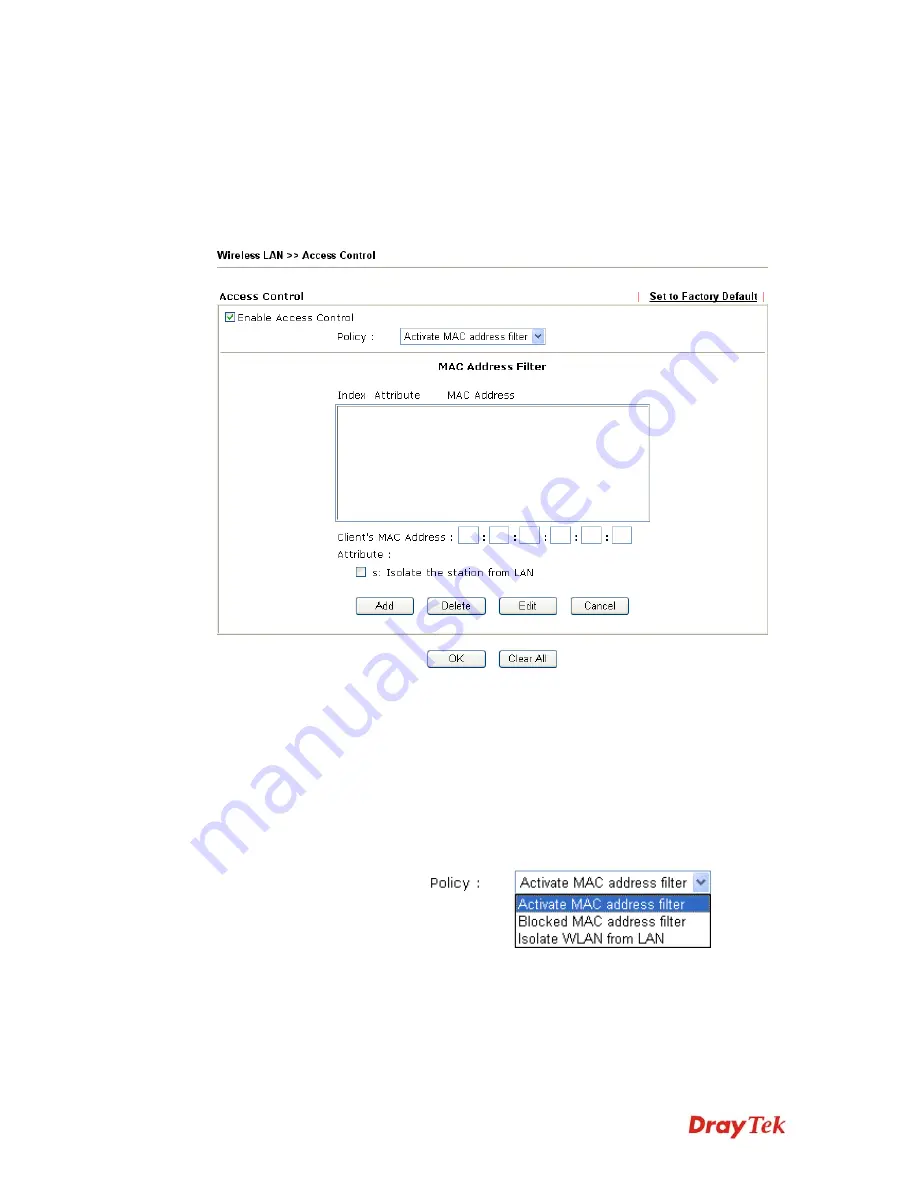
VigorPro5510 Series User’s Guide
201
3
3
.
.
1
1
3
3
.
.
4
4
A
A
c
c
c
c
e
e
s
s
s
s
C
C
o
o
n
n
t
t
r
r
o
o
l
l
For additional security of wireless access, the
Access Control
facility allows you to restrict
the network access right by controlling the wireless LAN MAC address of client. Only the
valid MAC address that has been configured can access the wireless LAN interface. By
clicking the
Access Control
, a new web page will appear, as depicted below, so that you
could edit the clients' MAC addresses to control their access rights.
Enable Access Control
Select to enable the MAC Address access control feature.
Policy
Select to enable any one of the following policy. Choose
Activate MAC address filter
to type in the MAC
addresses for other clients in the network manually.
Choose
Isolate WLAN from LAN
will separate all the
WLAN stations from LAN based on the MAC Address
list. Choose
Blocked MAC address filter
will block all
the WLAN stations from LAN based on the MAC
Address list.
MAC Address Filter
Display all MAC addresses that are edited before. Four
buttons (Add, Remove,
Client’s MAC Address
-
Manually enter the MAC
address of wireless client.
Attribute s
-
select to isolate the wireless connection of the wireless
client of the MAC address from LAN.
Summary of Contents for VigorPro 5510 Series
Page 1: ......
Page 3: ...VigorPro5510 Series User s Guide iii ...
Page 10: ......
Page 22: ...VigorPro5510 Series User s Guide 12 This page is left blank ...
Page 38: ...VigorPro5510 Series User s Guide 28 ...
Page 131: ...VigorPro5510 Series User s Guide 121 ...
Page 301: ...VigorPro5510 Series User s Guide 291 10 Click Send Now the firmware update is finished ...


































