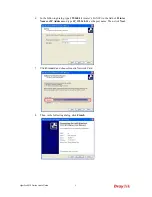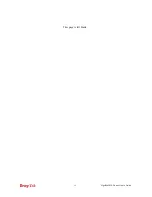VigorPro5510 Series User’s Guide
14
3.
Now, the
Main Screen
will pop up.
Note:
The home page will change slightly in accordance with the router you have.
4.
Go to
System
Maintenance
page and choose
Administrator Password
.
5.
Enter the login password (the default is blank) on the field of
Old Password
. Type a
new one in the field of
New Password
and retype it on the field of
Confirm New
Password
. Then click
OK
to continue.
6.
Now, the password has been changed. Next time, use the new password to access the
Web Configurator for this router.
Summary of Contents for VigorPro 5510 Series
Page 1: ......
Page 3: ...VigorPro5510 Series User s Guide iii ...
Page 10: ......
Page 22: ...VigorPro5510 Series User s Guide 12 This page is left blank ...
Page 38: ...VigorPro5510 Series User s Guide 28 ...
Page 131: ...VigorPro5510 Series User s Guide 121 ...
Page 301: ...VigorPro5510 Series User s Guide 291 10 Click Send Now the firmware update is finished ...