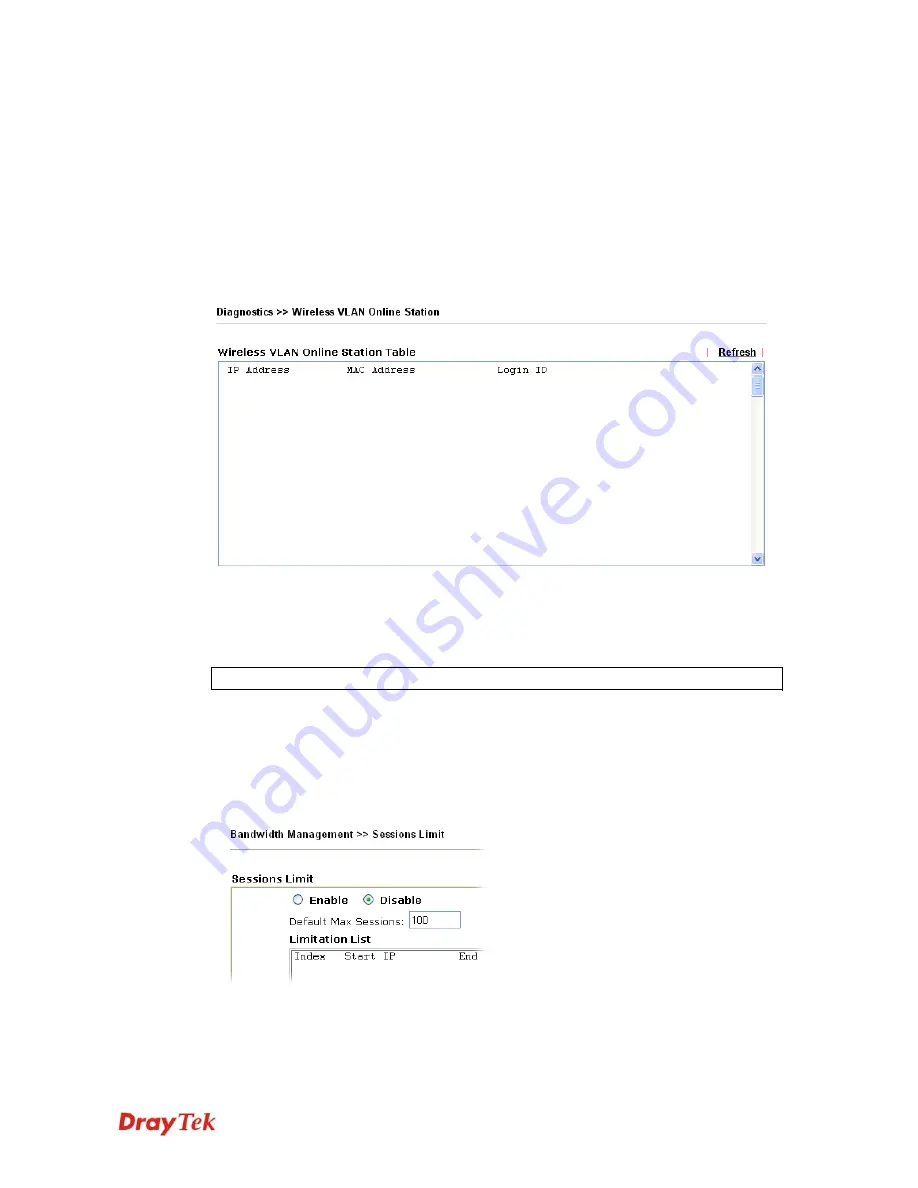
VigorPro5510 Series User’s Guide
238
Peer IP :Port
It indicates the destination IP address and port of remote host.
Interface
It indicates the interface of the WAN connection.
Refresh
Click it to reload the page.
3
3
.
.
1
1
7
7
.
.
6
6
W
W
i
i
r
r
e
e
l
l
e
e
s
s
s
s
V
V
L
L
A
A
N
N
O
O
n
n
l
l
i
i
n
n
e
e
S
S
t
t
a
a
t
t
i
i
o
o
n
n
T
T
a
a
b
b
l
l
e
e
Click
Diagnostics
and click
Wireless VLAN Online Station Table to
open the web page. It
will display the IP address, MAC address and Login ID information for all the Wireless
VLAN stations.
IP Address
Display the IP address of the wireless station.
MAC Address
Display the MAC address of the wireless station.
Login ID
Display the login ID that the wireless station belongs to.
Note:
Such feature is available for Vigor5510Gi only.
3
3
.
.
1
1
7
7
.
.
7
7
L
L
A
A
N
N
S
S
e
e
c
c
u
u
r
r
i
i
t
t
y
y
M
M
o
o
n
n
i
i
t
t
o
o
r
r
This page displays the running procedure for the IP address monitored and refreshes the data
in an interval of several seconds. The IP address listed here is configured in Bandwidth
Management. You have to enable IP bandwidth limit and IP session limit before invoke Data
Flow Monitor. If not, a notification dialog box will appear to remind you enabling it.
Click
Diagnostics
and click
Data Flow Monitor
to
open the web page. You can click
IP
Address
,
TX rate
,
RX rate
or
Session
link for arranging the data display.
Summary of Contents for VigorPro 5510 Series
Page 1: ......
Page 3: ...VigorPro5510 Series User s Guide iii ...
Page 10: ......
Page 22: ...VigorPro5510 Series User s Guide 12 This page is left blank ...
Page 38: ...VigorPro5510 Series User s Guide 28 ...
Page 131: ...VigorPro5510 Series User s Guide 121 ...
Page 301: ...VigorPro5510 Series User s Guide 291 10 Click Send Now the firmware update is finished ...
















































