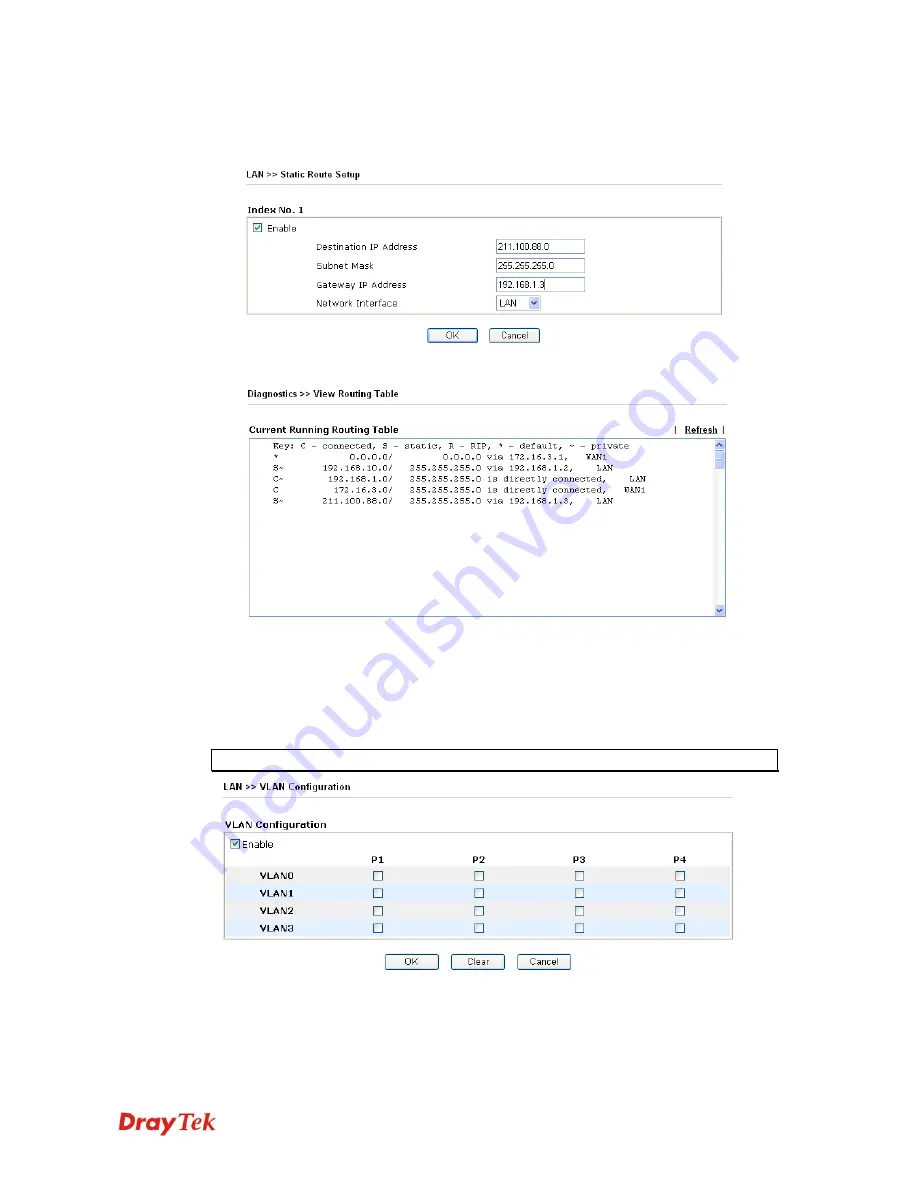
VigorPro5510 Series User’s Guide
52
2.
Return to
Static Route
Setup
page. Click on another
Index Number
to add another
static route as show below, which regulates all packets destined to 211.100.88.0 will be
forwarded to 192.168.1.3.
3.
Go to
Diagnostics
and choose
Routing Table
to verify current routing table.
3
3
.
.
2
2
.
.
4
4
V
V
L
L
A
A
N
N
Virtual LAN function provides you a very convenient way to manage hosts by grouping
them based on the physical port. You can also manage the in/out rate of each port. Go to
LAN
page and select
VLAN
. The following page will appear. Click
Enable
to invoke
VLAN function.
Note
: VLAN menu item is only available for VigorPro 5510.
To add or remove a VLAN, please refer to the following example.
1.
If, VLAN 0 is consisted of hosts linked to P1 and P2 and VLAN 1 is consisted of hosts
linked to P3 and P4.
Summary of Contents for VigorPro 5510 Series
Page 1: ......
Page 3: ...VigorPro5510 Series User s Guide iii ...
Page 10: ......
Page 22: ...VigorPro5510 Series User s Guide 12 This page is left blank ...
Page 38: ...VigorPro5510 Series User s Guide 28 ...
Page 131: ...VigorPro5510 Series User s Guide 121 ...
Page 301: ...VigorPro5510 Series User s Guide 291 10 Click Send Now the firmware update is finished ...










































