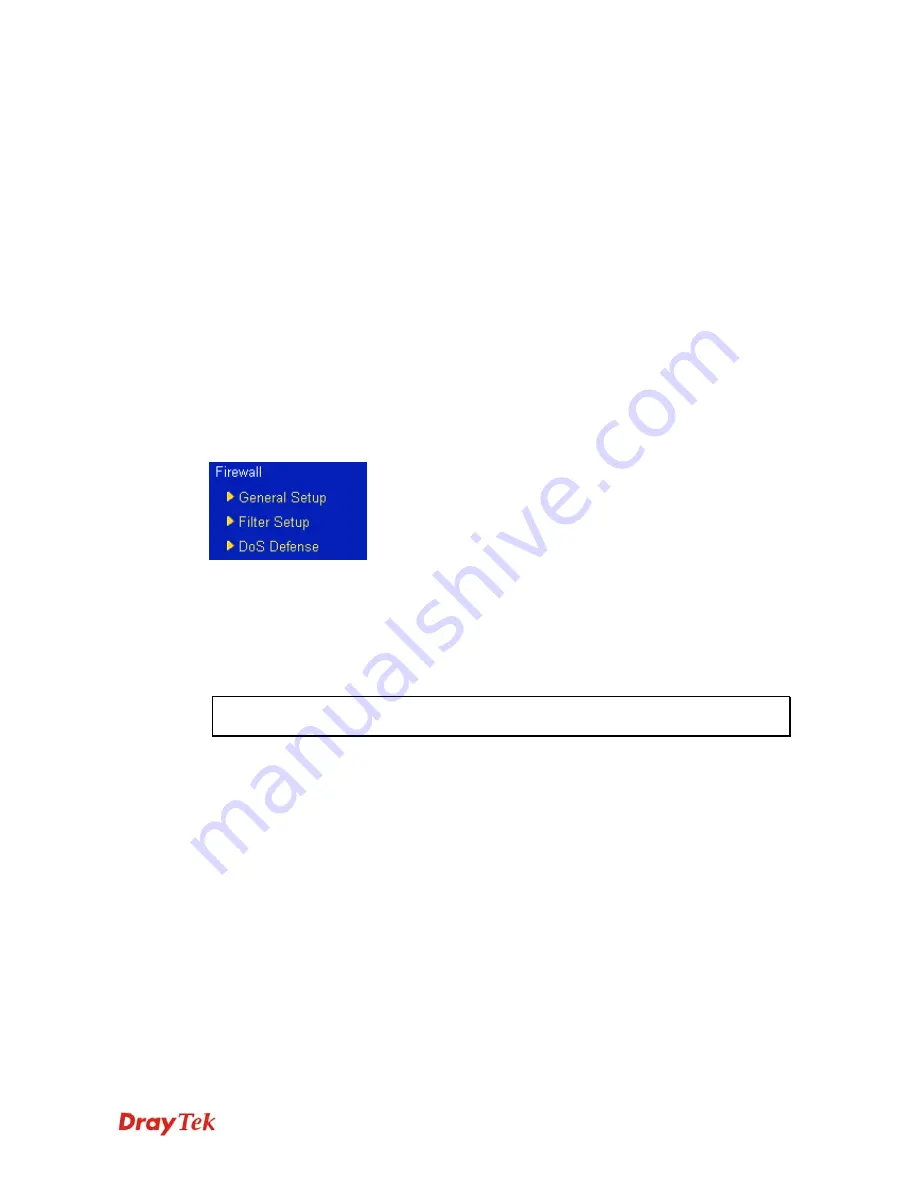
VigorPro5510 Series User’s Guide
66
1. SYN flood attack
2. UDP flood attack
3. ICMP flood attack
4. TCP Flag scan
5. Trace route
6. IP options
7. Unknown protocol
8. Land attack
9. Smurf attack
10. SYN fragment
11. ICMP fragment
12. Tear drop attack
13. Fraggle attack
14. Ping of Death attack
15. TCP/UDP port scan
A
A
n
n
t
t
i
i
-
-
V
V
i
i
r
r
u
u
s
s
a
a
n
n
d
d
A
A
n
n
t
t
i
i
-
-
I
I
n
n
t
t
r
r
u
u
s
s
i
i
o
o
n
n
Users might have much more confidence about the security in the network for data
transmission if the functions of anti-virus and anti-intrusion are activated. The VigorPro
router offers the mechanism of anti-virus and anti-intrusion. What you have to do is to set the
proper profiles and invoke them. The anti-virus profile and anti-intrusion configuration can
be set in Anti-Virus menu (refer to section
3.7
) and Anti-Intrusion menu (refer to section
3.6
).
However, the mechanism must be enabled either in
Firewall>>General Setup
or
Firewall>>Filter Setup
web page. After you choose proper Anti-Virus profile and check
Anti-Intrusion box, the Anti-Virus and Anti-Intrusion LEDs on the front panel will light up.
Below shows the menu items for Firewall.
3
3
.
.
4
4
.
.
2
2
G
G
e
e
n
n
e
e
r
r
a
a
l
l
S
S
e
e
t
t
u
u
p
p
General Setup allows you to adjust settings of IP Filter and common options.
Here you can
enable or disable the
Call Filter
or
Data Filter
. Under some circumstance, your filter set can
be linked to work in a serial manner. So here you assign the
Start Filter Set
only. Also you
can configure the
Log Flag
settings,
Apply IP filter to VPN incoming packets
, and
Accept
incoming fragmented UDP packets
.
Important:
When some packet does not fit the rule configured in
Filter Setup
web page,
the filtering action configured in general setup web page will apply to that packet.
Click
Firewall
and click
General Setup
to open the general setup page.
Summary of Contents for VigorPro 5510 Series
Page 1: ......
Page 3: ...VigorPro5510 Series User s Guide iii ...
Page 10: ......
Page 22: ...VigorPro5510 Series User s Guide 12 This page is left blank ...
Page 38: ...VigorPro5510 Series User s Guide 28 ...
Page 131: ...VigorPro5510 Series User s Guide 121 ...
Page 301: ...VigorPro5510 Series User s Guide 291 10 Click Send Now the firmware update is finished ...




































