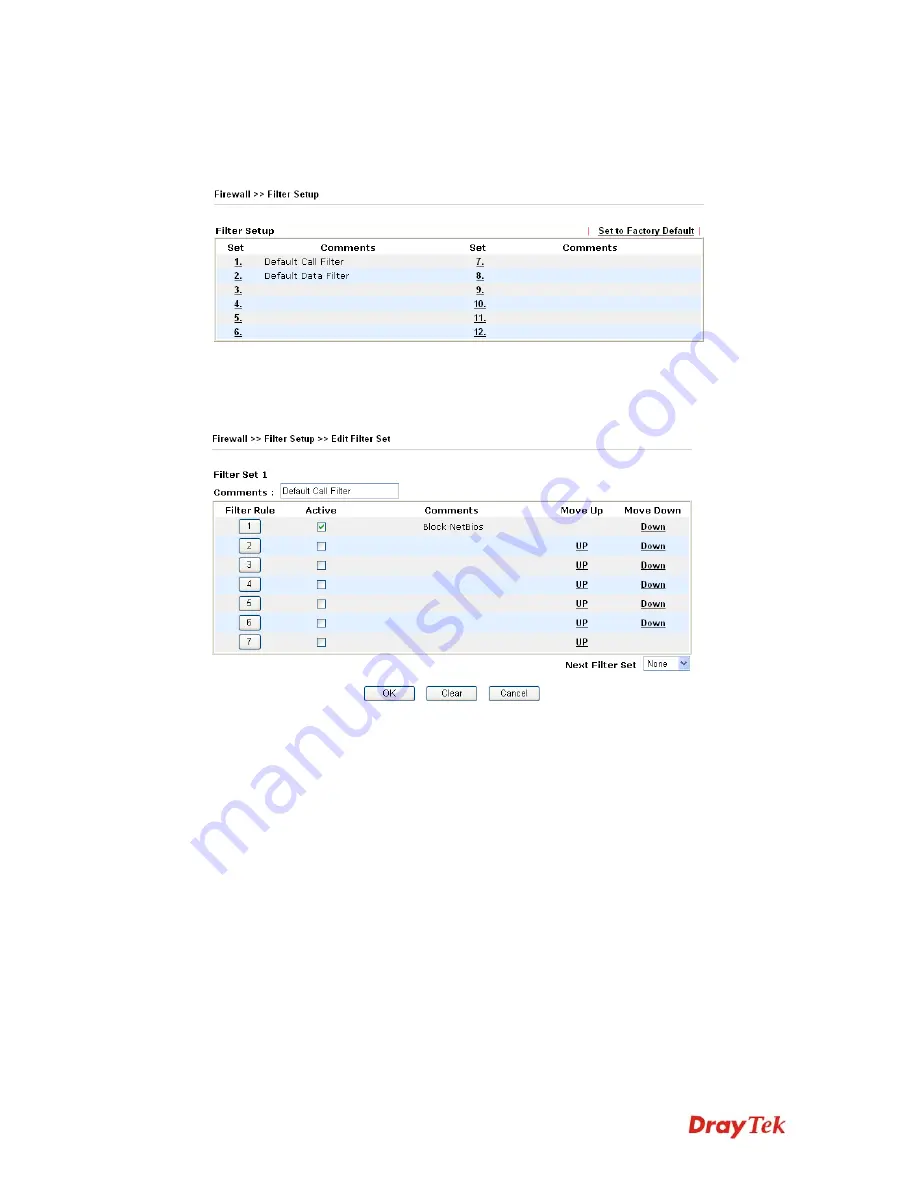
VigorPro5510 Series User’s Guide
71
3
3
.
.
4
4
.
.
3
3
F
F
i
i
l
l
t
t
e
e
r
r
S
S
e
e
t
t
u
u
p
p
Click
Firewall
and click
Filter Setup
to open the setup page.
To edit or add a filter, click on the set number to edit the individual set. The following page
will be shown. Each filter set contains up to 7 rules. Click on the rule number button to edit
each rule. Check
Active
to enable the rule.
Filter Rule
Click a button numbered (1 ~ 7) to edit the filter rule. Click the
button will open Edit Filter Rule web page. For the detailed
information, refer to the following page.
Active
Enable or disable the filter rule.
Comment
Enter filter set comments/description. Maximum length is
23–character long.
Move Up/Down
Use
Up
or
Down
link to move the order of the filter rules.
Next Filter Set
Set the link to the next filter set to be executed after the current
filter run. Do not make a loop with many filter sets.
To edit
Filter Rule
, click the
Filter Rule
index button to enter the
Filter Rule
setup page.
Summary of Contents for VigorPro 5510 Series
Page 1: ......
Page 3: ...VigorPro5510 Series User s Guide iii ...
Page 10: ......
Page 22: ...VigorPro5510 Series User s Guide 12 This page is left blank ...
Page 38: ...VigorPro5510 Series User s Guide 28 ...
Page 131: ...VigorPro5510 Series User s Guide 121 ...
Page 301: ...VigorPro5510 Series User s Guide 291 10 Click Send Now the firmware update is finished ...









































