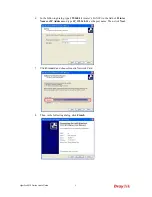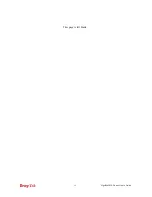VigorPro5510 Series User’s Guide
ix
4.2 Creating and Activating an Account from Router Web Configurator................................... 249
4.3 Registering Your Vigor Router ............................................................................................ 254
4.4 Activating Anti-Virus/Anti-Intrusion/Anti-Spam/WCF Service .............................................. 257
4.4.1 For Anti-Virus and Anti-Intrusion Service ..................................................................... 257
4.4.2 For Anti-Spam Service.................................................................................................. 262
4.4.3 For WCF (Web Content Filter) Service......................................................................... 266
4.5 Backup and Upgrade Signature for Anti-Intrusion/Anti-Virus .................................................. 270
4.6 Enabling Anti-Virus/Anti-Intrusion/Anti-Spam/WCF............................................................. 271
5
Application and Examples ............................................................................273
5.1 Create a LAN-to-LAN Connection Between Remote Office and Headquarter ................... 273
5.2 Create a Remote Dial-in User Connection Between the Teleworker and Headquarter...... 280
5.3 QoS Setting Example.......................................................................................................... 284
5.4 LAN – Created by Using NAT ............................................................................................. 287
5.5 Upgrade Firmware for Your Router ..................................................................................... 289
5.6 Request a certificate from a CA server on Windows CA Server ......................................... 292
5.7 Request a CA Certificate and Set as Trusted on Windows CA Server ............................... 297
6
Trouble Shooting ...........................................................................................299
6.1 Checking If the Hardware Status Is OK or Not.................................................................... 299
6.2 Checking If the Network Connection Settings on Your Computer Is OK or Not ................. 299
6.3 Pinging the Router from Your Computer ............................................................................. 302
6.4 Checking If the ISP Settings are OK or Not ........................................................................ 303
6.5 Backing to Factory Default Setting If Necessary ................................................................ 305
6.6 Contacting Your Dealer ....................................................................................................... 306
Summary of Contents for VigorPro 5510 Series
Page 1: ......
Page 3: ...VigorPro5510 Series User s Guide iii ...
Page 10: ......
Page 22: ...VigorPro5510 Series User s Guide 12 This page is left blank ...
Page 38: ...VigorPro5510 Series User s Guide 28 ...
Page 131: ...VigorPro5510 Series User s Guide 121 ...
Page 301: ...VigorPro5510 Series User s Guide 291 10 Click Send Now the firmware update is finished ...