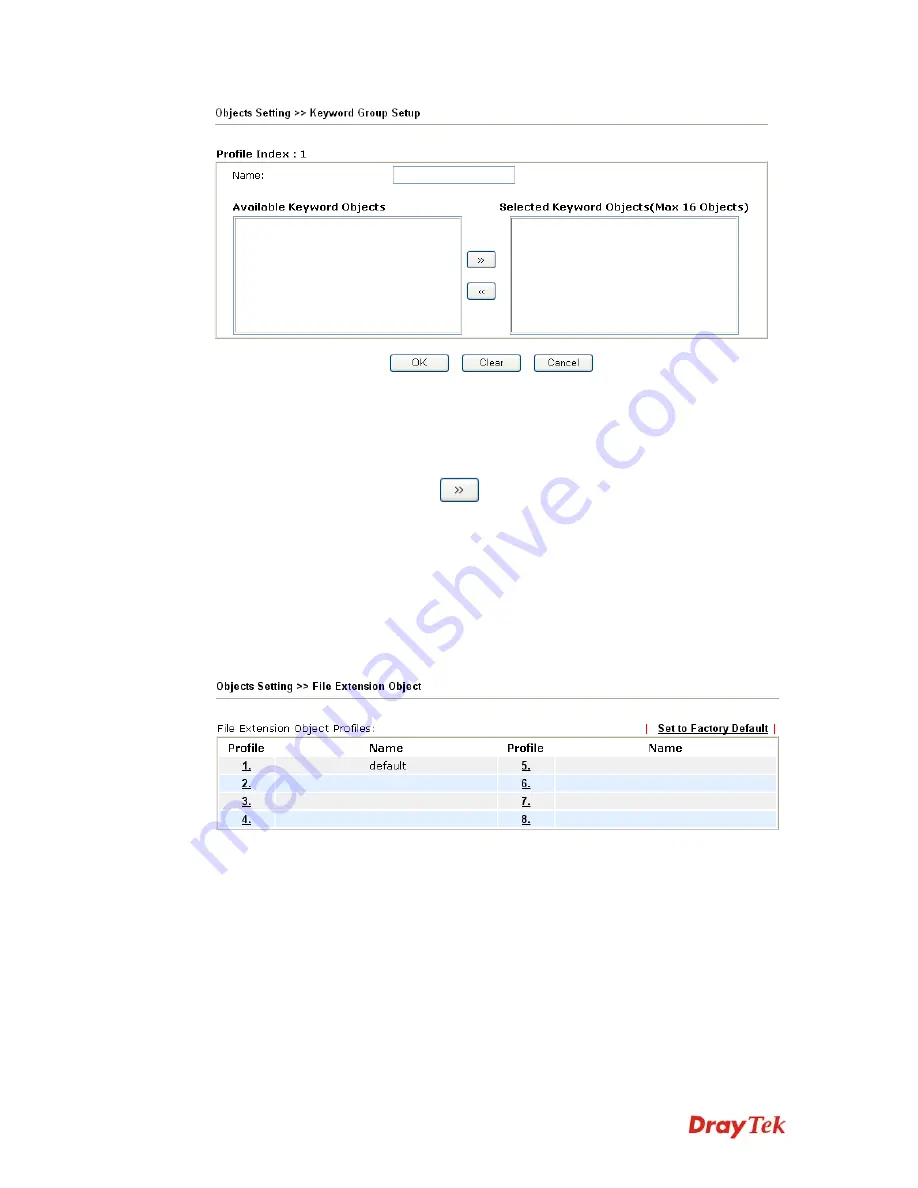
VigorPro5510 Series User’s Guide
89
Name
Type a name for this group.
Available Keyword
Objects
You can gather keyword objects from Keyword Object page
within one keyword group. All the available Keyword
objects that you have created will be shown in this box.
Selected Keyword Objects
Click
button to add the selected Keyword objects in
this box.
3
3
.
.
5
5
.
.
7
7
F
F
i
i
l
l
e
e
E
E
x
x
t
t
e
e
n
n
s
s
i
i
o
o
n
n
O
O
b
b
j
j
e
e
c
c
t
t
This page allows you to set eight profiles which will be applied in
CSM>>URL Content
Filter
and
Defense Configuration>>Anti-Virus
. All the files with the extension names
specified in these profiles will be processed according to the chosen action.
Profile 1 with name of “default” is the default profile, some files with the file extensions
specified in this profile will be ignored and not be scanned by Vigor router.
Set to Factory Default
Clear all profiles.
Click the number under Profile column for configuration in details.
Summary of Contents for VigorPro 5510 Series
Page 1: ......
Page 3: ...VigorPro5510 Series User s Guide iii ...
Page 10: ......
Page 22: ...VigorPro5510 Series User s Guide 12 This page is left blank ...
Page 38: ...VigorPro5510 Series User s Guide 28 ...
Page 131: ...VigorPro5510 Series User s Guide 121 ...
Page 301: ...VigorPro5510 Series User s Guide 291 10 Click Send Now the firmware update is finished ...




































