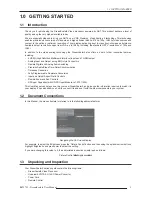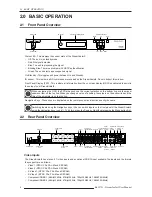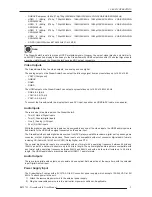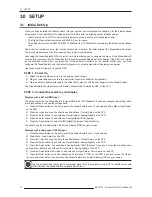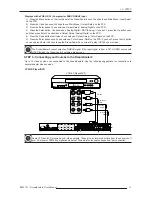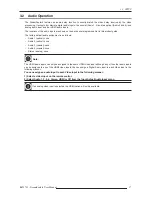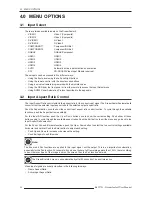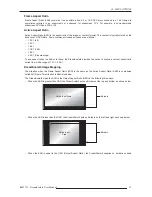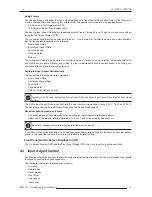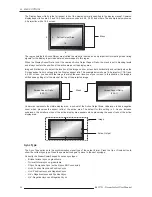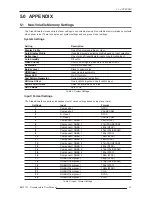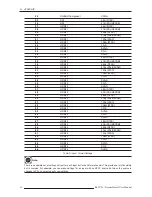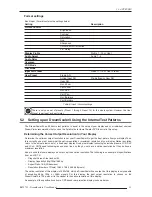4.0 MENU OPTIONS
18
R699751 - DreamScaler3 User Manual
4.0 MENU OPTIONS
4.1
Input Select
There are twelve available inputs on the DreamScaler3:
•
VIDEO 1
Video 1 (Composite)
•
VIDEO 2
Video 2 (Composite)
•
S-VIDEO 1
S-Video 1
•
S-VIDEO 2
S-Video 2
•
COMPONENT 1
Component/RGBs 1
•
COMPONENT 2
Component/RGBs 2
•
RGBHV
RGBHV/Component
•
HDMI 1
HDMI 1
•
HDMI 2
HDMI 2
•
HDMI 3
HDMI 3
•
HDMI 4
HDMI 4
•
AUTO
Automatic active input detection and selection
•
SDI
SD-SDI (SDI Video Input Module required)
These inputs can be accessed in five different ways:
•
Using the front panel using the Left and Right buttons
•
Using the remote control with the direct access buttons
•
Using a universal remote programmed with the discrete codes
•
Using the OSD from the front panel or from the remote to access the Input Select menu
•
Using RS232 Serial Automation Protocol described in the appendix.
4.2
Input Aspect Ratio Control
The Input Aspect Ratio control selects the aspect ratio for the current input signal. The DreamScaler3 automatically
converts from the selected input aspect ratio to the selected output aspect ratio.
Push the Aspect button once to show the current input aspect ratio control function. To cycle through the available
functions, push the Aspect button repeatedly.
For the Input AR function, push the Up or Down button once to show the current setting. Push either of these
buttons again to cycle through the available aspect ratios. Push the Exit button to exit the menu and go back to the
Input Aspect Ratio selection.
For the Zoom, Pan and Borders functions, push the Up or Down button to select the two control settings available:
horizontal and vertical. Push the Enter button to adjust each setting.
•
Push Up and Down to increase or decrease the setting.
•
Push Exit again to exit this mode.
Video input signals are usually classified in the following two ways:
•
Frame Aspect Ratio
•
Active Input Aspect Ratio
Note:
The Zoom and Pan functions are applied to the input signal, not the output. This is an important consideration,
especially for the Pan function. For example: If you do not zoom a full frame image more than 100%, there is nothing
to pan. However, if part of the image is not on the screen, then the Pan function will work.
The DreamScaler3’s menu is exit automatically after 30 seconds of no user interaction.